AdwCleaner is a very popular and efficient stand-alone freeware for Windows computers, that helps remove Adware, Potentially Unwanted Programs or PUPs, Toolbars, Browser Hijackers, Crapware, Junkware & other forms of malware. Let us take a look at the features of the latest Malwarebytes AdwCleaner which is now available for download.
AdwCleaner review
AdwCleaner gets a new user interface as well as a new database format. It is a stand-alone portable tool, so once you have downloaded it, just run its executable file, accept the terms – and you will see the following interface open. The main overview of the program is simple and has it all.
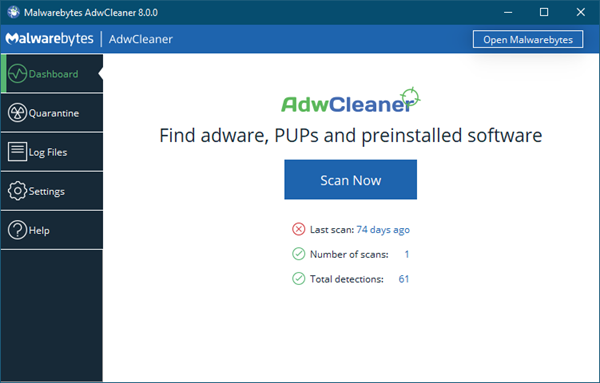
Clicking on the Scan Now button will make the tool look for available updates and if they are it will update its database. Once this is done, it will start checking your computer for malicious software.
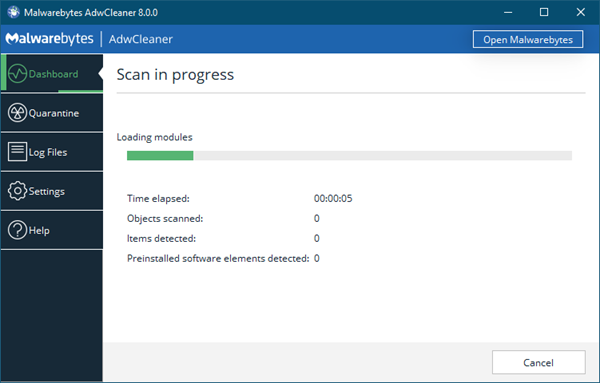
The Scan may take several minutes, as it scans your entire PC for AdWare, Potentially Unwanted Programs or PUPs, Unwanted Toolbars, Browser Hijackers, Crapware, Junkware and finally presents you with a list of malicious entries which need to be removed.
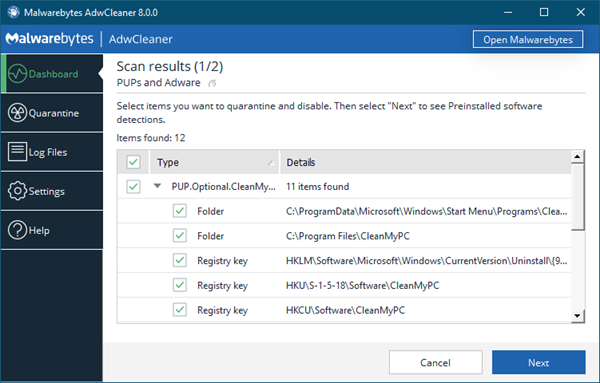
Please note that it could throw up false-positives, and so it is imperative that you go through the items carefully and ensure that some of your legit files or programs are not quarantined.
It can also detect residual files, folders, DLL files, Services, Scheduled Tasks, WMI, malicious shortcuts, and Registry entries from such unwanted software and help you clean up your computer completely. The results are displayed per family instead of per type of element. This allows users to directly select or deselect a whole Adware or PUP that a user may want to keep. It’s also possible to get more information on the malware family by right-clicking on it.
The program creates a log file of the suspicious files on your PC. You should check the details before you remove an entry completely from your computer. Clicking on the Logfiles button will open the log file. Do check the elements.
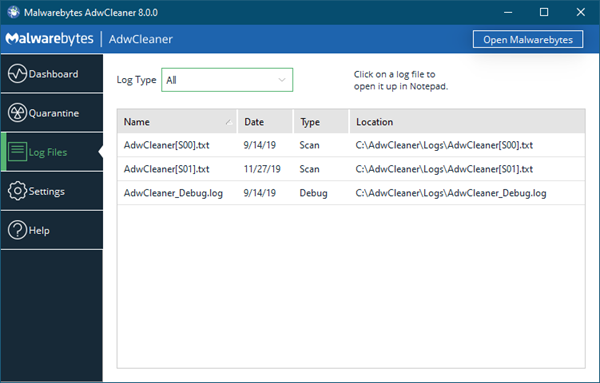
Coming back to the scan results, clicking on the Next button will take you to a page where you will be asked to confirm. Once you are sure, click on the Quarantine button. All other open programs and windows on your computer will be closed to ensure that the cleaning is done completely.
Once the cleaning is completed, you will see a dialog box, that suggests precautions you need to take in future to ensure that your computer does not get infected again. It is worth reading the note.
The tool will ask for a computer restart in order to complete the malware removal process. Click on OK to restart your PC.
Once the computer has rebooted to your desktop, you will see a log file open. This log file lists the changes that it has made to your system.
AdwCleaner Settings
If you click Settings, you will see the following panel under the Application tab.
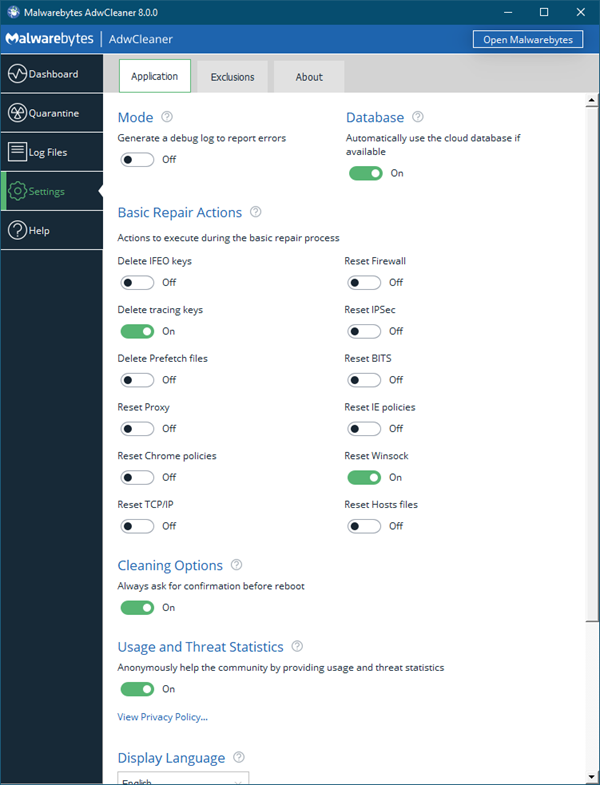
You can adjust the cleaner’s settings by selecting to delete Image File Execution Option keys, Tracing keys, and Prefetch files. You can also select Normal or Debug Mode and the Database options—Local or Server, and so on.
This useful freeware lets you carry out the following tasks with the click of your button:
- Reset Proxy
- Delete tracing keys
- Delete Prefetch files
- Delete IFEO keys
- Reset Winsock
- Reset TCP/IP
- Reset Firewall
- Reset IPSec
- Reset BITS
- Reset IE Policies
- Reset Chrome policies
- Reset Hosts file.
The version v8.0 recently brings some major updates like faster scan speed, improved detections, quarantine file restoration, and various GUI improvements. The update also includes various language supports like Arabic, Bulgarian, Czech, Danish, German, Greek, English, Spanish, Basque, French, Hungarian, Indonesian, Italian, Japanese, Korean, Dutch, Polish, Portuguese, Romanian, Russian, Slovak, Thai, Turkish, Ukrainian, Vietnamese, Chinese, etc.
AdwCleaner collects and stores the statistics related to the software usage such as the software version you are using, the mode of execution, scan and cleaning duration, the number of threats detected, cleaned and not cleaned, etc. These details are used for further updates.
AdwCleaner free download
AdWCleaner, originally developed by ToolsLib and now acquired by Malwarebytes, is a powerful must-have tool for your Windows system. It is meant to complement your antivirus software, so even if you have one installed, it would be a good idea to scan your computer with AdwCleaner from time to time. If you see new toolbars or add-ons or doubt the installation of PUPs on your PC, you definitely want to run AdwCleaner.
You can download the latest version AdwCleaner from here. It supports Windows 11, and Windows 10, both 32-bit and 64-bit systems.
Overall, it is a nice, simple, and useful tool for detecting and removing unwanted software from your PC, and I recommend it highly.
Read: Best free Adware Removal Tools for Windows PC.