Windows 7 does not enable Aero Glass effect on its own. Moreover, you need to verify whether your version of Windows 7 supports Aero feature or not. If you find that your Aero feature is not enabled or working in Windows 10/8/7, try these troubleshooting steps.
Aero not working in Windows
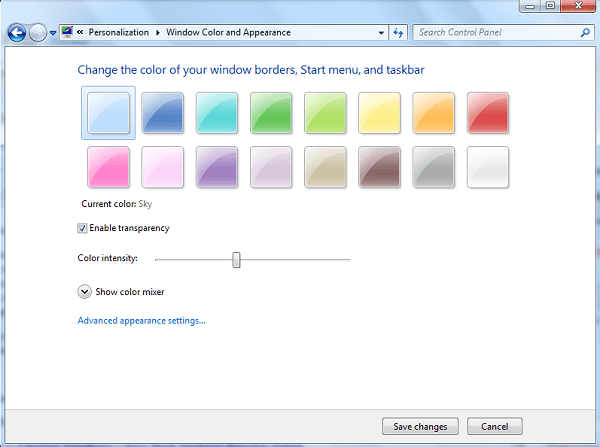
1] Ensure that your version of Windows 10/8/7 supports Aero. Aero is supported on Ultimate, Home Premium, Business editions.
2] Ensure that your Graphic card supports WDDM (Windows Display Driver Model)
3] Right-click on the desktop, select Personalize. Click on Themes and select the default Windows themes. Next, in Windows Color & Appearance, ensure that Enable Transparency is checked.
4] Open Run box, type Services.msc and hit Enter to open Services Manager. Ensure that ‘Desktop Windows Manager’ Service is set on Automatic.
5] In spite of doing all this, you still find that Aero does not work, or your Aero has stopped working, simply copy-paste the following command in the CMD window, and hit Enter.
rundll32.exe Dwmapi.dll,DwmEnableComposition
This will re-enable Aero by flushing it.
Even if you find that your Flid3D is not working or disabled, you may try these steps.
Also, see these posts on Change Windows Aero Peek Desktop Preview times and Aero theme doesn’t work in Windows.
worked. thanks
Didn’t work.. Maybe because I don’t have admin rights…
not worked….. this problem is since when i installed mac os x theme on my laptop
pls fix this …. my window 7 is 32 bit and proccesor is T2050 @1.60 GHz and my ram is also left with 2.00 Gb pls help me out
I checked inside my intel graphics properties, it was set to 16 bit color, When I changed it to 32 bit color, I got aero back :)
For those who tried everything and nothing worked like me:|
Press right mouse click on desktop –> Screen resolution –> Advanced options –> Screen –> de option thats most below “Amount of colours” : if it says 16bits that was your problem! set it to 32bits~!!!!
thanks!
my window is looking like the one in windows NT. tried all ways and cmd one too but this is not even executing that step
“Window Color and Appearance” doesn’t look anything like what you show here.
my aero themes are grayed out since i reinstalled windows and disabled aero. now i cnat figure out how to turn aero back on. dwm is on.
This doesn’t work. The window for “Windows Colors and Appearance” doesn’t match what I see.
Didn’t work.
It happened me just by turning on computer once, and just i can’t use any aero motive from that time.
All things i tried and still i can’t get it back, please help, my computer looks like 10 years old but it’s jsut 2 years
(btw i’m 14 but i know what i’m doing)