I am sure, most Windows 11/10 users might have noticed an option called AGC under Microphone settings – or accidentally discovered it while diagnosing a problem. What is this AGC Microphone in Windows 11/10 and its significance? Should it be enabled or disabled? We’ll have all these questions answered in this post!
Automatic Gain Control (AGC) Microphone setting
Want to stop microphone auto-adjusting? Then this post will help you. Let’s breakdown the post into 3 main parts:
- What is AGC Microphone in Windows 11/10?
- Should you disable AGC Microphone?
- How to disable AGC Microphone to ‘Off’?
1] What AGC Microphone in Windows 11/10
AGC a.k.a Automatic Gain Control is a microphone setting that automatically tracks and adjusts the audio volume of recordings. It takes control away from the user. Many people like this setting as it eliminates several unwanted knobs and buttons from the case of the device.
2] Should you disable Microphone AGC?
AGC is the auto-focus of audio. Although desirable, the setting, sometimes gets its functions right, sometimes wrong or changing, either a little or a lot. For instance, during a live session or meeting, the setting will constantly monitor your incoming audio. As such, it will lower the volume when there is a loud sound or raise it when the sound is softer. This can be a problematic situation, especially when you are in the middle of a conference.
3] Enable or Disable AGC Microphone in Windows 11/10
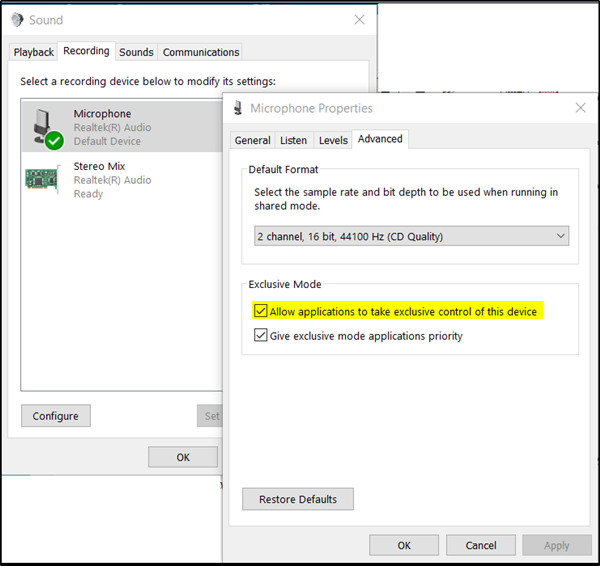
If you are interested in disabling this microphone setting in Windows 111/0, here’s a way to proceed!
- Open Windows Control Panel.
- From ‘Adjust your computer’s settings’ choose ‘Hardware and Sound’.
- Next, click on the ‘Sound’ link and switch to the ‘Recording’ tab.
- Right-click on ‘Microphone’ and select the ‘Properties’ option.
- In the new ‘Microphone Properties’ window that pops up, move to ‘Advanced’ tab and uncheck the option marked against ‘Allow applications to take exclusive control of this device’.
When done, AGC Microphone in Windows 10 will be set to ‘Off’. Also, the option will be completely disabled.
That’s it!
Leave a Reply