Airplane Mode gets a device in such a state that all the wireless connections of the devices go off. But some reports tell us that the Airplane Mode turns on by itself in Windows 11/10. This can be caused due to an error with the Network driver, third-party conflicts, and more. Other errors that come under the same umbrella are where Airplane Mode flickers automatically or when you cannot toggle the Airplane Mode option.
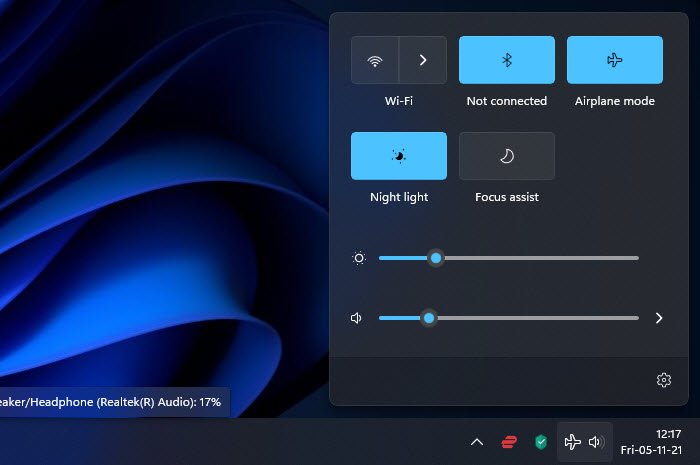
Airplane Mode turns on by itself in Windows 11/10
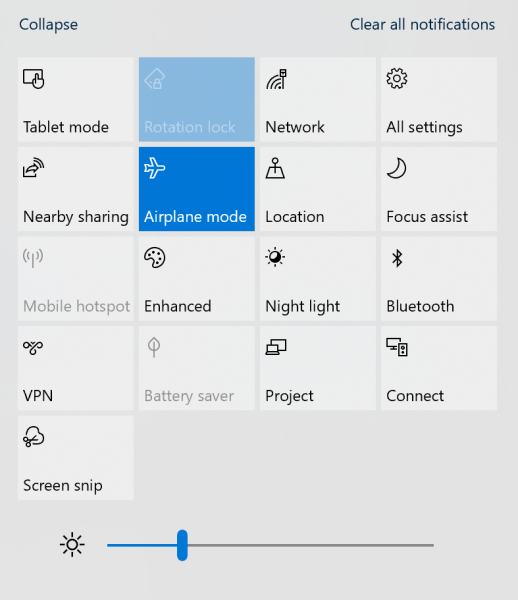
The following methods have been proven to be effective in fixing this Airplane Mode problem in Windows 11/10:
- Configure Power Management settings for the driver.
- Use the Network troubleshooter.
- Rollback, Reinstall or Update the Network driver.
- Troubleshoot in Clean Boot State.
1] Configure Power Management settings for the driver
Open the Device Manager. Expand Network adapters
Select the entry for your WiFi hardware and right-click on it to select Properties.
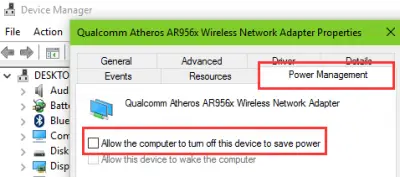
Go to the Power Management tab and uncheck the Allow the computer to turn off this device to save power option.
2] Use the Network troubleshooter
The issue can also be caused due to an issue with the Network Adapter settings. Use the Network Adapter troubleshooter to fix the error.
3] Rollback, Reinstall or Update the Network driver
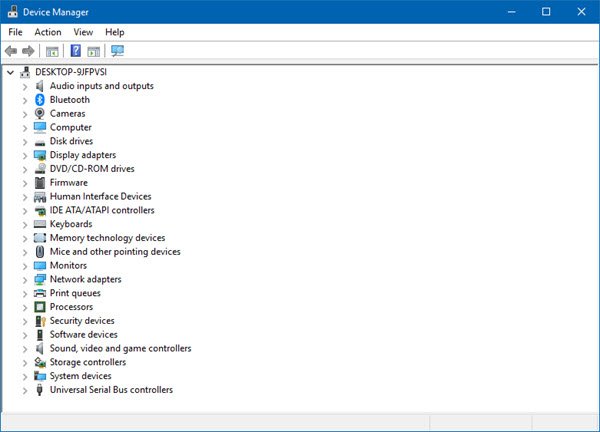
The drivers listed under the section of Network Adapters inside of the Device Manager might be a cause for this particular. You can try to reinstall the network drivers for your motherboard. If you recently updated these drivers, roll back and see. If you did not, then we suggest you Update these drivers.
4] Troubleshoot in Clean Boot State
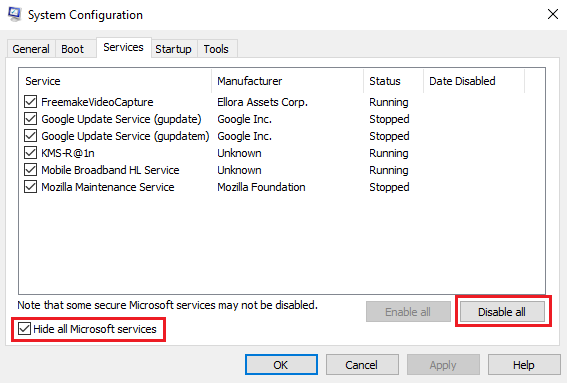
You can troubleshoot further manually by performing a Clean Boot. A Clean Boot starts a system with minimal drivers and startup programs. When you start the computer in clean boot, the computer starts by using a pre-selected minimal set of drivers and startup programs, and because the computer starts with a minimal set of drivers, some programs may not work as you expected.
Clean-boot troubleshooting is designed to isolate a performance problem. To perform clean-boot troubleshooting, you must disable or enable one process at a time, and then restart the computer after each action. If the problem goes away, you know that it was the last process, which was creating the problem.
In this way, you will be able to find the Process or Service which is playing around with your Airplane Mode button.
All the best!
Now read: Airplane mode keeps turning on and off in Windows.