A new Bluetooth feature in Windows 11 and Windows 10 makes pairing third-party devices, including Airpod pairing, faster and more convenient. It significantly cuts short the time and effort required in digging through the settings menu to find and add a Bluetooth device item. However, not all wireless kinds of stuff that connect through Bluetooth are perfect. For example, Apple’s AirPods, although the best wireless earbuds available, can have issues. From pairing issues to basic audio woes, there’s a lot that can go wrong with this pair of true wireless earbuds.
AirPods keeps disconnecting and reconnecting on PC
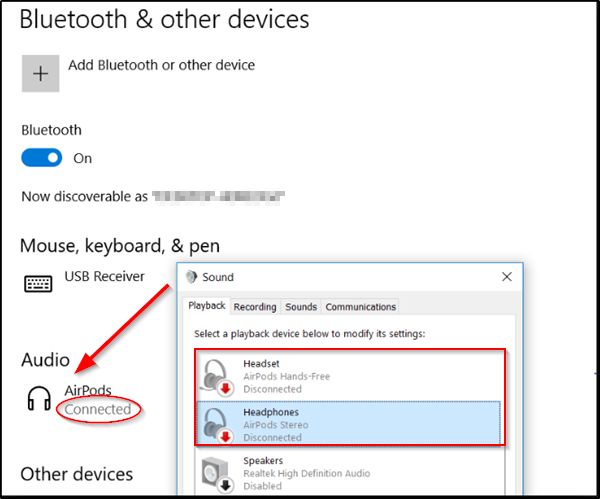
AirPods not working on Windows 11/10 PC
The new Bluetooth feature displays a notification with a Connect button to kickstart the process of pairing the utility when placed near a Windows 11/10 machine.
If it is no longer in pairing mode or proximity, Windows removes the notification from the Action Centre menu.
For keeping AirPods connected indefinitely to a Windows 11/10 device, follow the instructions given below.
Go to Windows Device Manager via ‘Control Panel’ or simply typing ‘Device Manager’ in the Search bar and pressing the Enter key.
Choose the ‘View’ tab and select the ‘devices by type‘ option.
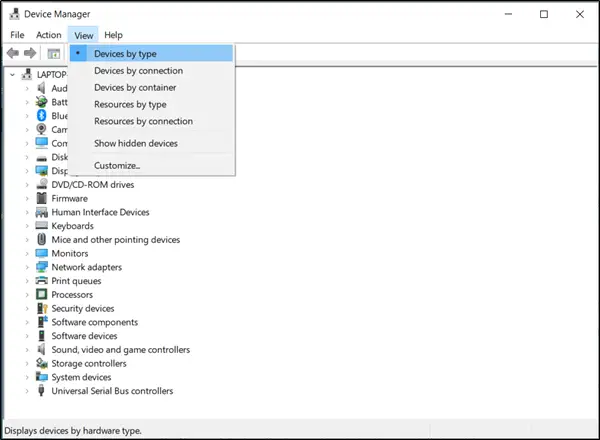
Once there, open the Human Interface Devices and locate for these 2 AirPods entries –
- (Name) AirPods Audio/Video Remote Control HID
- (Name) AirPods Hands-Free Call Control HID
For each of the above entries, right-click and select ‘Properties’.
After that, go to the ‘Power Management’ tab and uncheck the ‘Allow the computer to turn off this device to save power’ box.
Also, repeat the last two steps for the “Bluetooth Low Energy GATT compliant HID device” as well.
Finally, press OK and exit.
It is a common issue experienced with Apple AirPods while connecting to a Windows 11/10 computer. When a song is paused, the auto on/off feature of the AirPods kicks in. Upon trying to resume the play option, the PC is unable to connect AirPods again. This forces a user to reconnect AirPods through the Bluetooth settings again, which appears quite bothersome.
NOTE:
- Thomas in the comments offers the following suggestion: Open Device Manager > Bluetooth > Intel(R) Wireless Bluetooth (R) > Right-click this entry > Power Management tab > Uncheck Allow the computer to turn off this device to save power.
- J offers the following suggestion: Search View Network Connection > It should pop out “Bluetooth Network” > Disable it > Restart PC.
I hope something here helps you.
Why do my AirPods keep randomly disconnecting and reconnecting?
There are mainly two reasons why your AirPods keep randomly disconnecting and reconnecting on Windows 11/10 PC. First, if there are some problems with the Bluetooth connection or adapter installed on your computer, you may encounter this issue. Second, if there are some problems with the AirPods itself, you will get this issue – no matter whether you use Windows 11 or Windows 10.
How do I fix AirPods audio on Windows 11?
You may have hit the AirPod’s low volume limit while using the onboard control. Click on the Sound icon on the System Tray and check the volume level. If it is low, increase it and check again. If you have a multimedia keyboard, use the volume increase buttons to raise the volume.
Leave a Reply