Last year, Microsoft pushed us the Windows 8.1 update to their first touch operating system and this update. In addition to some changes and fixes, this update also included some new features and built-in apps. One such is the Alarms app. Many users using Windows 8.1 currently, may have missed it.
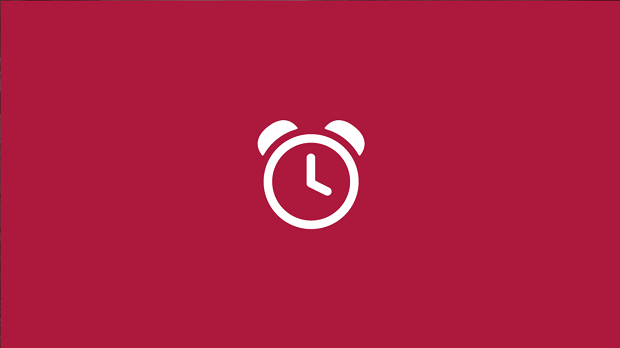
In this article, we’ll discuss about this simple yet useful app included with your operating system. The Alarms app basically has three sections in it; Alarm, Timer, Stopwatch. Now let us see separately the functionality of each of these sections in detail.
How to use Alarms App in Windows 8.1
1. First of all, you can find the Alarms app by searching for it in Windows. You have to press Windows Key + Q and type alarm. The result should take you to the Alarms app. The Alarms app opens on the blank screen, where you click on the Add (+) button. Here you have the options to add a new alarm. You can also add the details like the name for the alarm, setting its time, its repetition and the notifying tone from the chimes drop down menu.
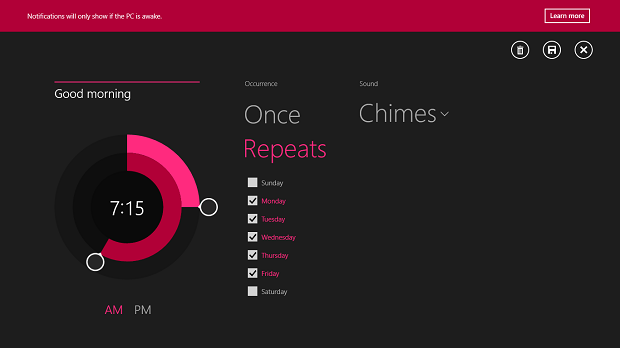
This is how you get the notification when the alarm time comes:
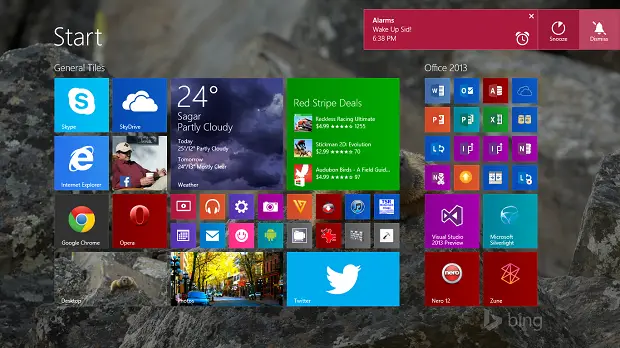
2. The second section is Timer. The predefined countdown time for timer is 15 minutes. You can start or stop it from the central switch and by using the cursor. You can also change the countdown time. The Reset button allows you to reset the Timer.
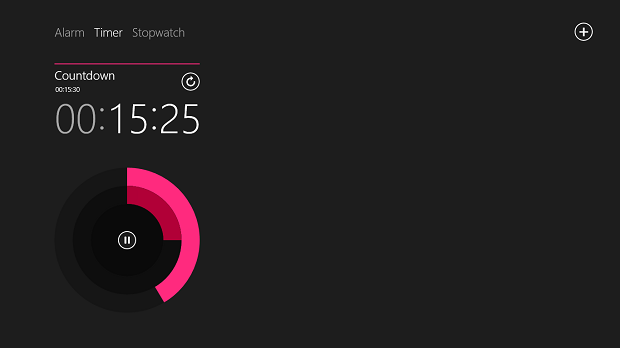
3. The stopwatch allows you to split the time into laps. Just like the digital watches where we can count the laps, the modern app makes it easy for you to count the laps.
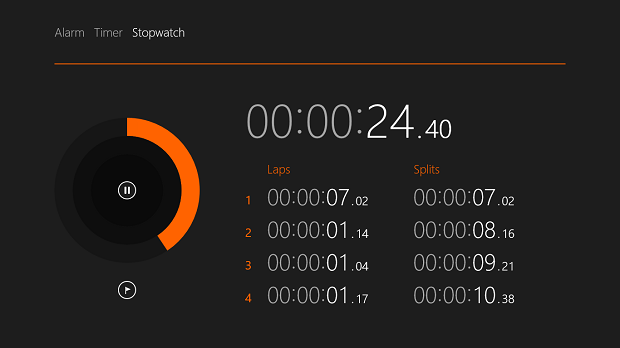
Your alarm won’t sound if your PC shut down, but it can sound off, it your speakers are muted. You can also make it go off when your PC is sleeping by setting it so. Open Charms > Settings > Permissions and Set Notifications and Lock screen to On.
Do try out the Alarms app in Windows 8.1. I am sure that you will find it useful.
This app is nicely presented, but on a desktop it just doesn’t seem to function properly – it’s the same with other similar apps that rely on a sound notification (not a pop up notification in the usual sense, but the sound used for an alarm), the sounds simply do not work. Does anyone else have this problem on 8.1? Is there a fix to it?
I have the same problem. Nice alarm clock but no sound on my surface. I have a a big PC and thst works fine. My friends surface works fine and I have seen it working on a surface rt. I have read the app reviews at the windows store and others are having the same problem. I hope MS is working on a fix for it.
I know the cure for that. Turn on all notifications via the system settings in the charms bar – every single notification you can switch on get it switched on, it’ll work after that. I’m not sure if it’ll work over the lock screen on windows 8.1, as I haven’t tested that yet, but I do believe it works so long as everything is on as it should be before you run the app.
Thank you. Still that didn’t make my sound work on the alarm. Keep trying something has to work.
This workaround worked for me:
http://answers.microsoft.com/en-us/windows/forum/windowsrt8_1-winapps/no-sound-from-alarms-on-surface-rt-81/6e5878c4-2534-4c86-b366-a4b602292b42
I have tried using this but i can’t click anything
Charms >> Settings >> Change PC Settings >> Search and Apps >> Notifications >> Play Notification Sounds == On
I have the same problem, I get the red screen with the alarm clock but nothing else, can’t find anyway to set an alarm!
^^ Create another user account and see if app works fine on that.
Well it still make an alarm even if it was shut down or in sleep
One of the most annoying apps on Windows 8. No way to shrink it to a window… Damn thing takes up my entire screen, which is a big high-definition 1080p widescreen display. I don’t need this thing taking up my entire god damn screen. Because of this I am forced to use third party software
Pressing windows key+Q, type alarms. Result ” show alarm apps on lock screen. Click the link and hey presto,result “No alarms: go to windows store to find alarms” Nice???