Most of us use multiple messaging apps these days to stay connected with different groups of people. These include Slack for business or work, Facebook for innumerable friends and batchmates, and, of course, WhatsApp for friends and family. Certainly, having a presence on these platforms is important, but keeping up with each of them is a big task. Running multiple apps simultaneously, drifting from one app to the other, remembering multiple login details, and numerous notifications – that is a lot to keep up with. Fortunately, there is a solution, and it’s known as the All-In-One Messenger.

All-In-One Messenger app review
The All-In-One Messenger app is a messenger application and works on any Windows, Mac, Linux OS computer. This application helps the user manage multiple messaging platforms together. All-in-One Messenger blends chat and messaging services into one simple application, showing desktop notifications for new and unread messages. In simple words, it makes you more efficient with your response time.
Top features of All-in-One Messenger
Here is a quick rundown to the features of the All-in-One Messenger application
- Supports 50+ messengers – Currently, all-in-one messenger supports more than 51 messenger services. (We have shared the list below).
- Multiple Instances – Supports multiple instances of one messenger like Slack, WhatsApp, or Facebook. This makes this application perfect for those who must manage multiple accounts simultaneously.
- Better Privacy Protection – All-in-One Messenger does not store the user’s login credentials and does not read typed messages. Also, since every single messenger lives in its own tab, the interference of distinct messengers or accounts does not happen.
- Customizable – Users can change the appearance, manage Push Notifications, and even use the dark mode. Its settings tab has most of the customization features organized for easy access.
- Desktop notifications – the application organizes all the unread message count in the app bar and prompts the user via Desktop Notifications.
Using the All-in-One Messenger
Once the installation is complete launch the application from the desktop icon or simply search for it in the Start Menu. Locate the All-in-One app and double-click it to launch the application.
Adding new messengers to All-in-One:
Once the app window is open, you can add the messengers that you wish to access through the ‘Add Messenger’ option appearing on the left-side panel.
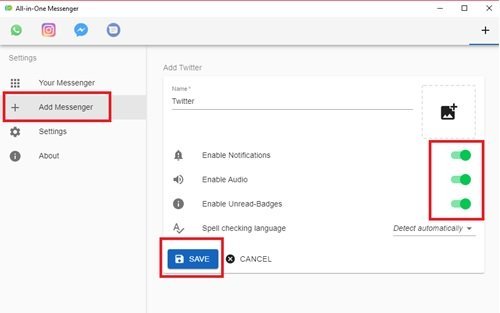
There are a similar set of preferences that the user can enable for all the messengers, these include Enable notifications, Enable Audio, Enable Unread-Badges, and Spell Checking Language. By default, these options are enabled on the app. You can adjust the preferences based on your requirements and finally, click the Save option. Once done, the messenger icon starts appearing in the Pin Bar appearing on the top of the app window.
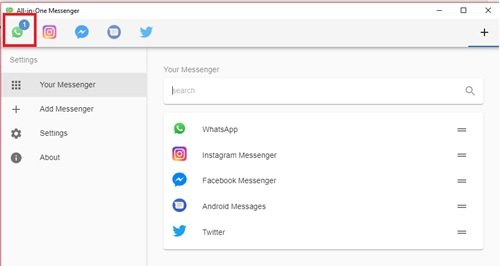
You can also view all the saved messengers in the Your Messenger option under Settings. The Pin Bar is very convenient as it makes managing so many apps easy and eliminates the need to switch between multiple messenger applications or browser windows.
Desktop notifications:
All-in-One Messenger app displays the count of unread messages in your Pin Bar; in addition, it also informs you via Desktop Notifications.

Simply put, you get a consolidated view of all your unread messages hence, you never miss on important messages and your response is just one click away.
Customization features:
Along with supporting multiple services like Facebook Messenger, Skype, Hangout, Slack, and many more, this app lets you enjoy a beautiful customization experience that includes Dark Mode and Tab Theme options.
To enable Dark Mode, go to the Settings option from the left-sidebar and turn on the Dark Mode toggle present under the Appearance section.
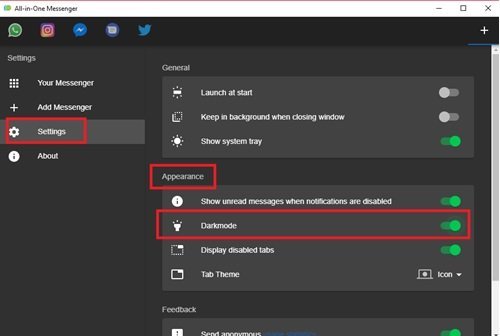
Please note – Dark Mode in this app works only on the main all-in-one messenger application, meaning it does not enable dark mode on all the individual messenger apps that you are running on All-in-One. Therefore, if you wish to have Dark Mode on all the messengers, you will have to enable it on each application individually.
Another interesting customization feature is Tab Theme that allows you to customize the application Pin Bar. You can have the pin bar display application as Icons, Horizontal, and Vertical. Out of these, the Icons view is the best.
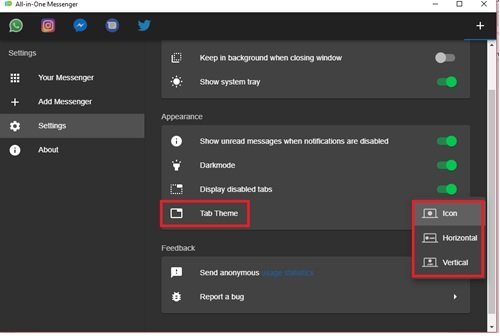
Using multiple instances:
This is one of the most interesting features of the All-in-one messenger app, and perfect for those who use multiple accounts in one messenger e.g. WhatsApp, Messenger, or Telegram. The user can add Messenger following the same process as mentioned above. All-In-One adds the new messenger in the ‘Pin Bar’ as a separate icon, this indicates you are logged-in using 2 or more accounts.
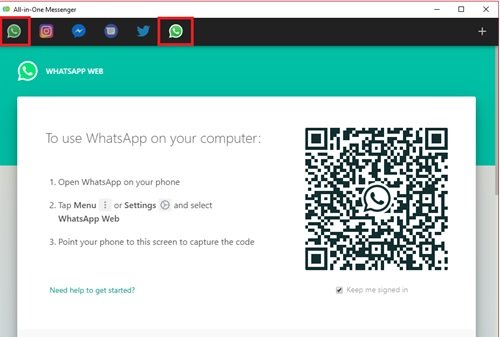
This feature makes All-In-One the perfect tool to manage multiple social accounts all at the same time.
Keep the app running in the background:
If you want the app to keep running in the background you will have to enable the Keep in background when closing window in the General settings option.

Enabling this option will ensure that your app is always running even when you click the ‘Close’ option on the app Window.
Disabling/deleting a messenger:
To disable a messenger, you can simply right-click the app icon on the Pin Bar.
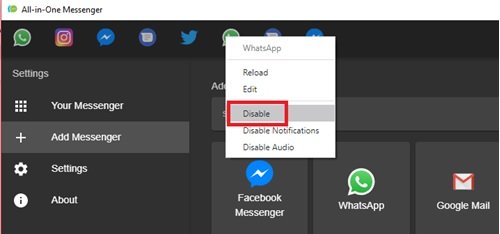
When you disable a messenger the icon instantly turns grey indicating that the messenger is deactivated.

Now if you wish to completely delete a messenger, you can simply click on the Your messenger option and toggle over the messenger’s list. In doing so, the options to disable/delete appears, just click on the delete icon and click Ok to confirm your action.
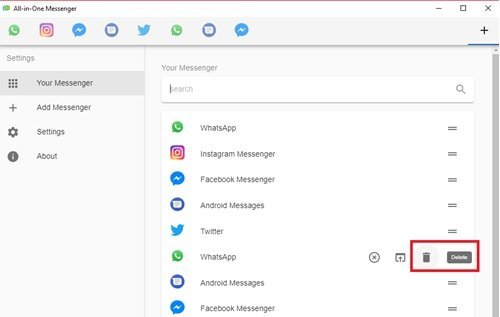
The simple and clear interface of the application makes disabling/deleting messengers on All-in-One app one hassle-free experience.
Applications supported by All-in-One Messenger:
Here is a list of the applications supported by this messenger app:
- Android Messages
- BearyChat
- Chatwork
- Cisco Spark
- Crisp
- DingTalk
- Discord
- Facebook Messenger
- FastMail
- Flock
- Flowdock
- Gadu-Gadu
- Gitter
- Google Calendar
- Google Hangouts
- Google Mail
- Google Meet
- Google Voice
- Grape
- GroupMe
- Houseparty
- ICQ
- IRCCloud
- Idobata
- Jitsi Meet
- Mattermost
- Microsoft Teams
- Missive
- Noysi
- ProtonMail
- Pushbullet
- Riot
- RocketChat
- Skype
- Slack
- Spectrum Chat
- Steam
- Tawk
- Telegram
- Threema
- Tinder
- TweetDeck
- Twitch
- VK Messenger
- Voxer
- Wire
As long as you have All-In-One Messenger installed in your system, you can bring together all or any of the above-listed messengers together on one screen. To start using this application, click here to download the software to your system.
All-in-One Messenger does an incredible job of consolidating all your messaging apps into one screen. Active desktop notifications help you stay on top of your conversations every single time. We should not forget the clean design that makes it very user-friendly. This messenger has no significant drawbacks, and it is a perfect companion for those who wrestle between different messengers.
Leave a Reply