Alt-Tab is the most frequently used keyboard shortcut for switching between opened apps on Windows computers. However, some users encountered a drop in FPS when using the Alt-Tab shortcut while gaming. If the Alt-Tab causes a low FPS in games on your system, the solutions provided in this article will help you.

Fix Alt-Tab causes low FPS in games on Windows PC
Use the following suggestions if the Alt-Tab causes a low FPS in games on your Windows 11/10 computer.
- Adjust your system for the best performance
- Disable the startup apps and the weather widget
- Troubleshoot in a Clean Boot state
- Perform the Clean installation of the graphics card driver
- Uninstall the recent Windows Update (if applicable)
- Reset your PC
All these fixes are explained below in detail.
1] Adjust your system to the best performance
The first step is to adjust your system to the best performance. The following steps will guide you on this:

- Open Windows 11/10 Settings.
- Go to System > About.
- Click on the Advanced system settings link. The System Properties window will appear.
- Go to the Advanced tab and click Settings under the Performance section.
- Select Adjust for best performance.
- Click Apply and then click OK.
Read: Low FPS after RAM upgrade on Windows computer
2] Disable the startup apps and the weather widget
If unwanted startup apps are running on your system, it is better to close them to get maximum performance from your system. Open the Task Manager and terminate all the background applications. Also, close all the unwanted opened windows.
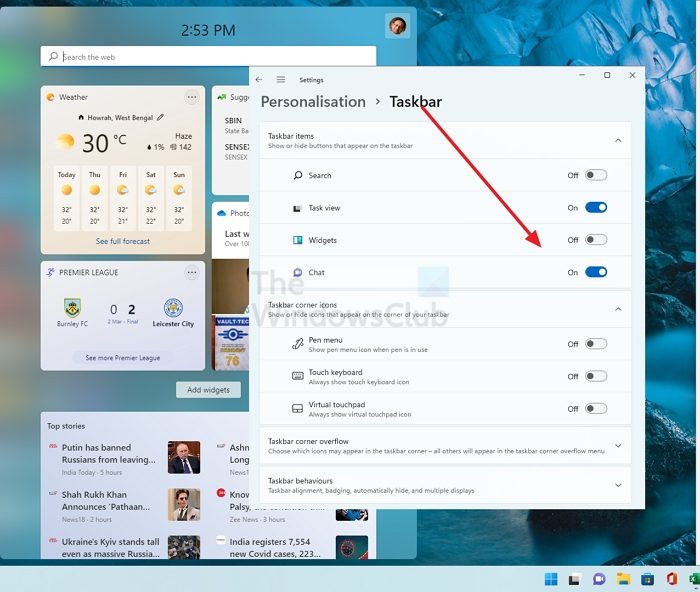
The startup apps run automatically on system startup. Therefore, you can stop them from running automatically on system startup by disabling them permanently. We also suggest you disable the Weather widget. You can enable it again after closing the game.
3] Troubleshoot in a Clean Boot state
If the issue persists even after disabling the startup apps, the cause of this problem may be a third-party background service. You can check this by starting your computer in the Clean Boot state.
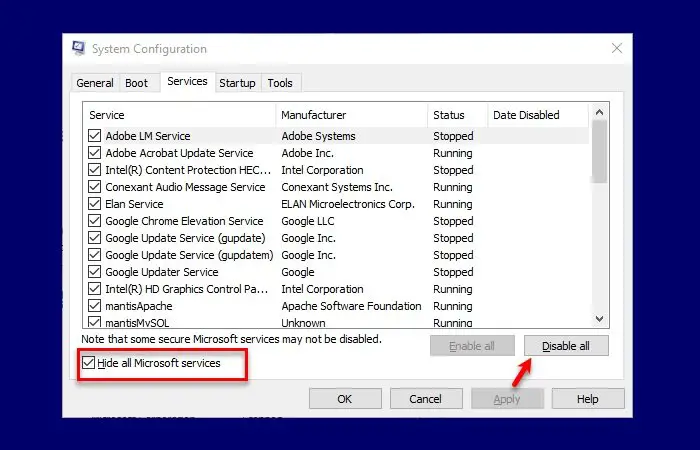
Run the game in the Clean Boot state and press the Alt-Tab keys. See what happens. If the FPS does not drop, you need to find out the problematic third-party service.
Read: Alt Tab causes Blue Screen on Windows 11
4] Perform the Clean installation of the graphics card driver
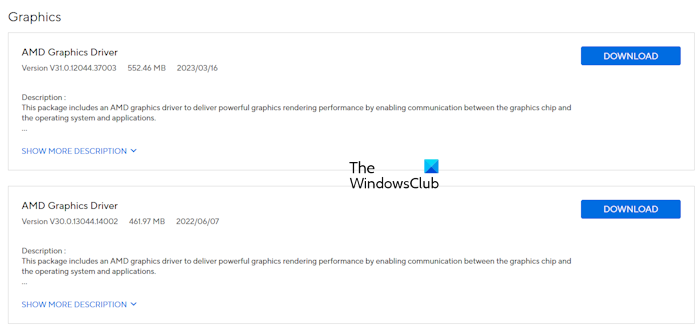
The corrupt graphics card driver can also be the cause of this problem. Update it to the latest version and see if it helps. You can download the latest version of the GPU driver from the official website of your computer’s manufacturer. Run the installer file to install the latest version of the GPU driver. If this does not fix the issue, try performing the clean installation of the GPU driver.
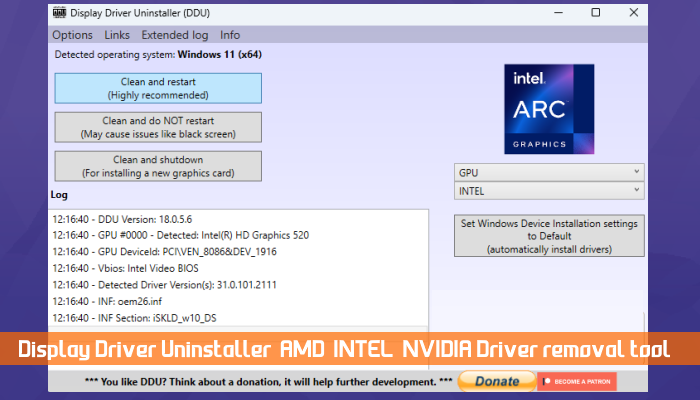
Download and install the DDU tool. Run the DDU utility in Safe Mode to completely remove the GPU driver. Now, run the installer file of the GPU driver you downloaded from the official website to install the driver from scratch.
5] Uninstall the recent Windows Update (if applicable)

If the problem has started occurring after installing the Windows Update, uninstalling that problematic Windows Update can help.
6] Reset your PC

If nothing helps, reset your PC to the factory default settings. While performing this action, select Keep my files, so your files remain undeleted. Though selecting this option while resetting the PC does not delete data, we suggest you back up your important files before proceeding.
That’s it. I hope this helps.
Read next: ALT TAB not working properly in Windows.
Is Alt-Tabbing bad?
No, Alt-Tabbing is not bad. It is a keyboard shortcut used to switch quickly between opened app applications on a Windows computer. You can also switch between opened windows with your mouse. However, using the Alt-Tab shortcut is more convenient.
Why is my Alt-Tabbing not working smoothly?
The most common cause of this issue is insufficient RAM available to run the opened applications. Open the Task Manager and monitor the RAM and CPU usage while Alt-Tabbing. Closing the unnecessary background applications can help fix this issue.
Leave a Reply