If the Alt+Tab keyboard combination freezes your Windows computer, then this post may help. The Alt+Tab key combination is a feature in Windows devices that allows multitasking and quick navigation between open applications. When pressing this key combination, a graphical overlay known as the Alt+Tab Switcher or Task Switcher appears on your screen. But recently, some users have complained that Alt+Tab freezes on Windows computers. Fortunately, you can follow some simple suggestions to fix the error.
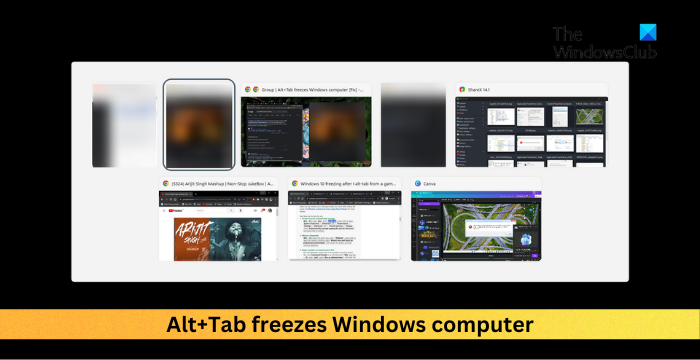
Fix Alt+Tab freezes Windows computer
To fix the Alt+Tab freezing issue on Windows devices, restart your PC and update Windows OS. If that doesn’t help, follow these suggestions:
- Run Windows Memory Diagnostic Tool
- Allow Windows to manage Virtual Memory automatically
- Modify Default Graphics Settings
- Repair Corrupted System Files
- Get back the old Alt + Tab system
- Uninstall recently installed Windows Updates
- Use the Reset This PC option
Now let’s see these in detail.
1] Run Windows Memory Diagnostic Tool
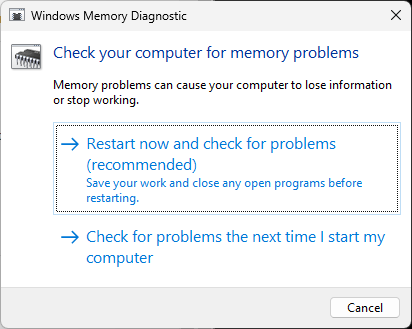
The Windows Memory Diagnostic tool is a utility that identifies memory errors. Running this tool can help memory issues due to which the Alt + Tab freezes. Here’s how you can run it:
- Press Windows + R key combination to open the Run dialog box.
- Type mdsched.exe and hit Enter.
- The Windows Memory Diagnostic window will now open.
- Here, select Restart now and check for problems. And the tool will start running as your device restarts and automatically fix any errors found.
2] Allow Windows to manage Virtual Memory automatically
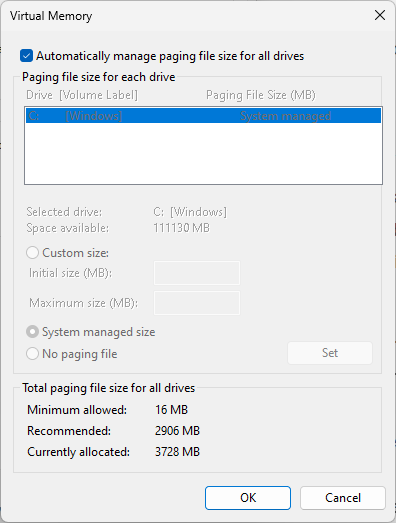
Allowing Windows to manage Virtual Memory will specify the initial and maximum size of the paging file for each drive on your computer. If this feature is disabled, there is a risk of insufficient virtual memory and wasted disk space. Enable this feature and see if the Alt+Tab freezing issue is resolved. Here’s how:
- Press Windows + R to open Run, type sysdm.cpl, and hit Enter.
- The System Properties tab will now open; navigate to Advanced and click on Settings under Performance.
- Now the Performance Options tab will open; again, navigate to the Advanced tab and click on Change.
- Check the option that says Automatically manage paging file size for all drives and click on Ok to save the changes.
3] Modify Default Graphics Settings
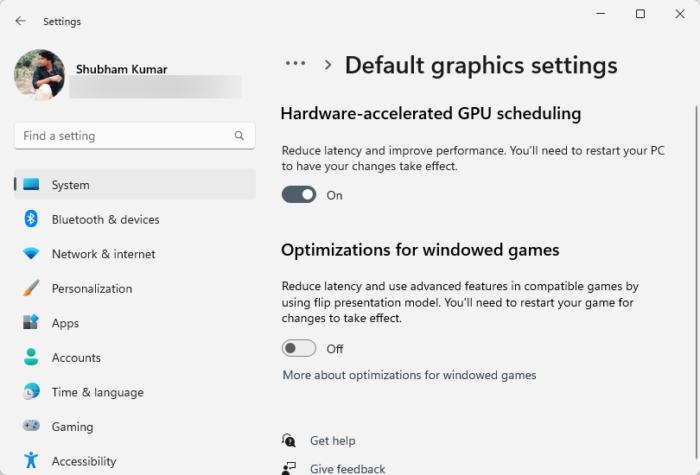
Next, enable hardware-accelerated GPU scheduling. Doing so will reduce latency, increase system performance, and may fix the Alt+Tab freezes on Windows computer errors. Here’s how:
- Press Windows + I to open Settings.
- Navigate to System > Display > Graphics and click Change default graphics settings.
- Turn the toggle switch to On beside Hardware-accelerated GPU scheduling.
- Restart your PC for the changes made to take effect.
4] Repair Corrupted System Files

Outdated and corrupted system files are another reason the Alt+Tab screen freezes. If so, you must run SFC and DISM scans to fix it. Here’s how you can do it:
- Open Command Prompt as an Admin.
- Type the following commands one by one and hit Enter:
For SFC: sfc/scannow For DISM: DISM /Online /Cleanup-Image /CheckHealth DISM /Online /Cleanup-Image /ScanHealth DISM /Online /Cleanup-Image /RestoreHealth
- Restart your device once done and check if the error code gets fixed.
5] Get back the old Alt + Tab system
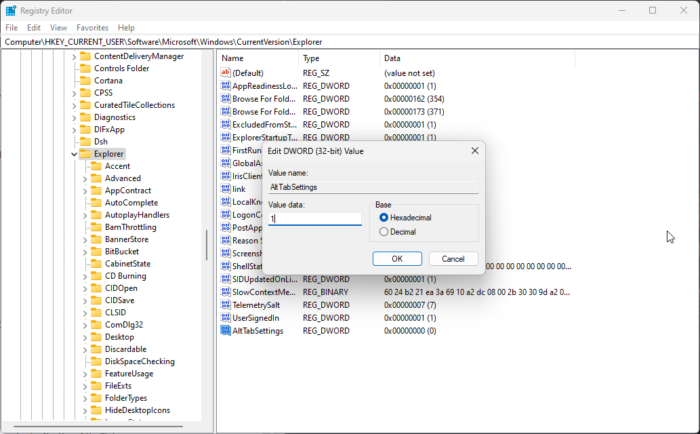
Next, try getting back to the old Alt + Tab system. Doing so can helpissue fix the Alt+Tab freezing error. Here’s how:
- Click on Start, search regedit, and hit Enter.
- The Registry Editor will now open; navigate to the following path now:
HKEY_CURRENT_USER\Software\Microsoft\Windows\CurrentVersion\Explorer
- Right-click on the Explorer key and select New > DWORD (32-bit) Value.
- Rename the newly created value to AltTabSettings and set its Value Data to 1.
- Close the Registry Editor once done, restart your PC, and see if the error’s fixed.
6] Uninstall recently installed Windows Updates
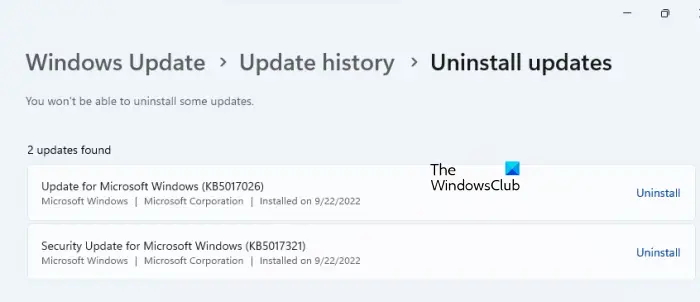
If the Alt + tab freezing error occurs after updating Windows, the installed update file might be corrupted. Uninstall the update and see if the error’s fixed. Here’s how:
- Press Windows + I to open Settings.
- Navigate to Windows Update > Update history > Uninstall updates.
- Here, click on Uninstall beside the update you need to uninstall.
7] Use the Reset This PC option

If none of these methods could help you, use the Reset This PC option.
Read: Keyboard Tab Key not working on Windows PC
How do I fix the Alt-Tab freeze in Windows?
If ALT TAB is not working properly and your Windows computer is not responding to the Alt+Tab keyboard, check your device’s memory usage and see for any software conflicts. If that doesn’t help, allow Windows to manage Virtual Memory and modify default graphics settings automatically.
Why does Alt-Tab crash games?
The Alt + Tab key combination can make games crash due to graphics driver issues and software conflicts. However, it can also occur due to memory issues.
Leave a Reply