One of the best features that were announced on Windows 11 was its support to install and use Android apps. This feature excited many Windows users. You can install Android apps on Windows 11 using the Amazon Appstore which can be downloaded from Microsoft Store. In this guide, we show you how you can install and use Amazon Appstore on Windows 11. Currently, the feature is available only in the US and it will be available to all around the world with the upcoming Windows updates. Before that make sure your PC meets the System requirements to install Amazon Appstore on Windows 11.
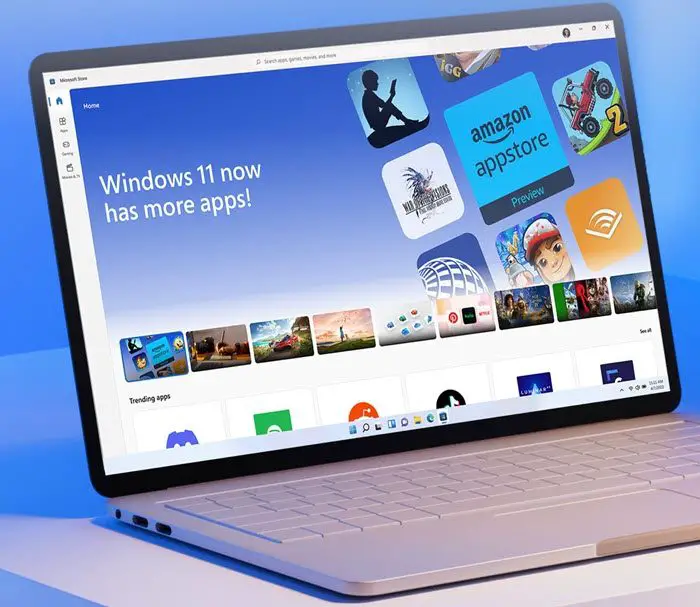
How to install and use Amazon Appstore on Windows 11
To install and use Amazon Appstore on Windows 11,
- Open Microsoft Store
- Search for Amazon Appstore
- Click on Install
- Set up Virtualization
- Click on Download to download Windows Subsystem for Android
- After downloading, click on Next
- Then, click on Restart
- Sign-in with an Amazon account or create a new one
- Search for the app and click Install
Let’s get into the details of the process.
To get started, open the Microsoft Store app from the Start menu on your Windows 11 PC and search for Amazon Appstore on it. Then, click on Install to start the installation.
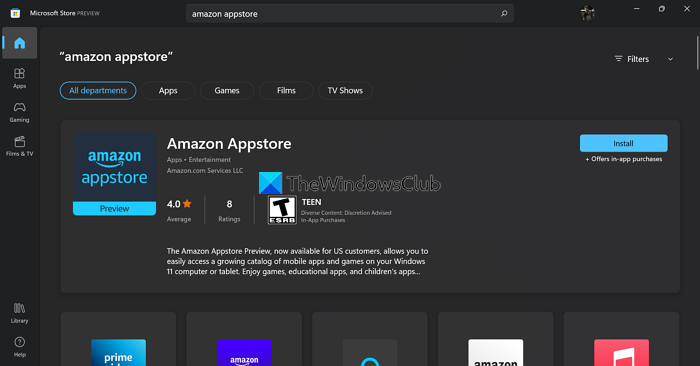
You will see a pop-up asking you permission to set up virtualization. Click on the Set up button to start the process.
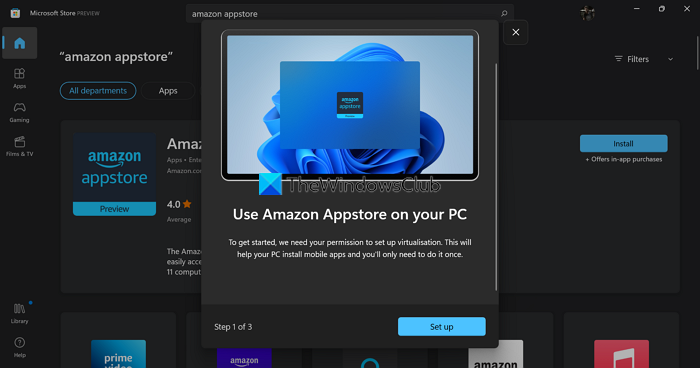
Then, you need to download the Windows Subsystem for Android from Microsoft in order to run the Amazon Appstore. Click on the Download button.
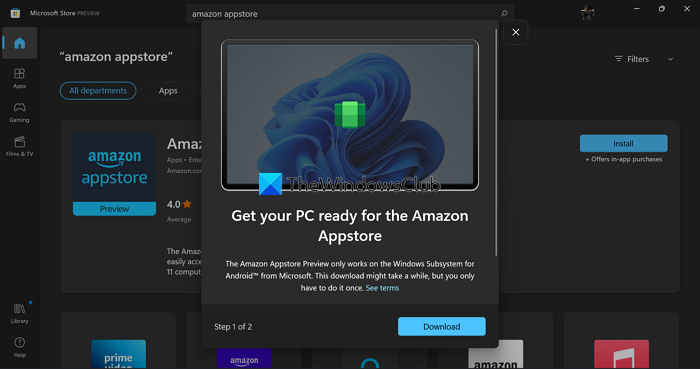
You will see Done when the download is completed. Click on the Next button to continue with the process.
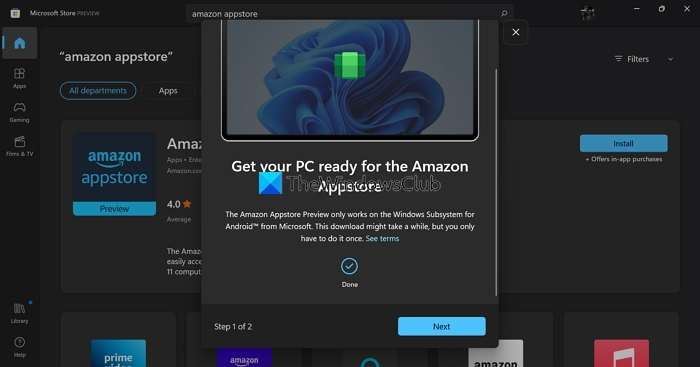
Then, it will ask you to restart your PC to complete the installation of the Windows Subsystem for Android as well as the Amazon Appstore. Click on the Restart button.
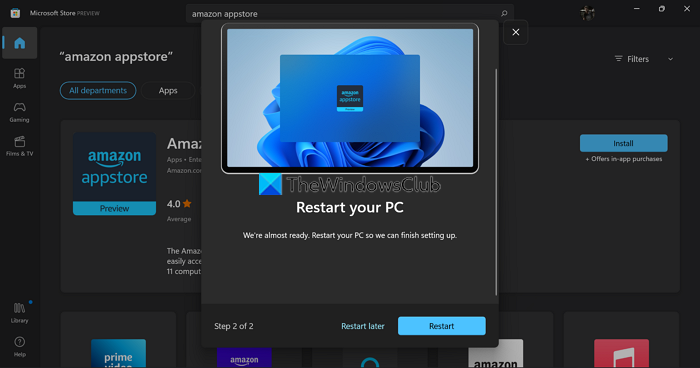
After the restart, Windows Subsystem for Android will run automatically and open Amazon Appstore. If not, you can find Windows Subsystem for Android in the Start menu. Then, choose the Location and Store using the dropdown buttons and click on Continue.

Then, sign in with your Amazon account or create a new one if you don’t have one using the on-screen wizard.
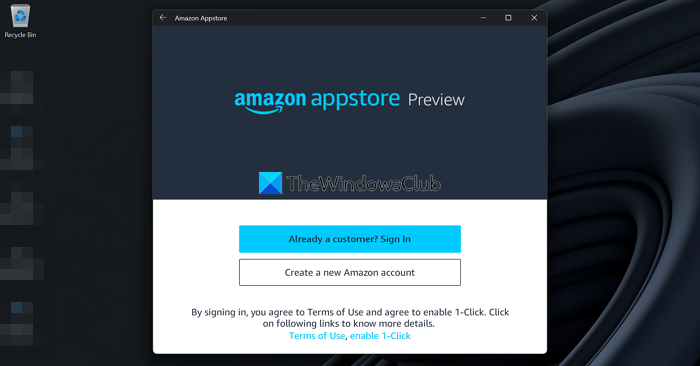
After signing in, it will take you to Amazon Appstore. Search for the app you want to install and click on the Get button to install it. The app will get listed in the Start menu as well as in the My Apps section of the Amazon Appstore. You can open them from any of these locations and use them like any other app.
You can also search for apps in the Microsoft Store and chose to install with Amazon Appstore.
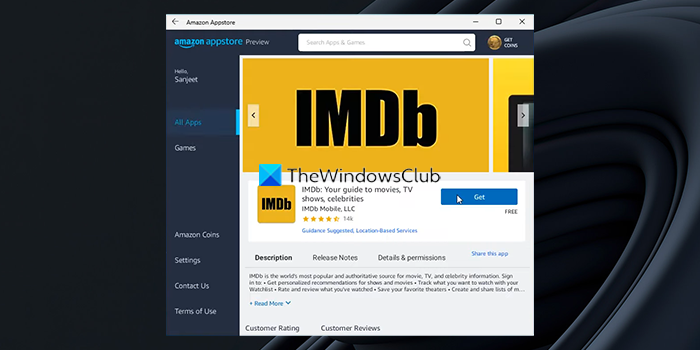
After the installation, you can use those Android apps through Windows Subsystem for Android and run them without any issue.
This is how you can install and use Amazon Appstore on Windows 11.
How to run Android apps on Windows 11?
To run Android apps on Windows 11, your PC needs to meet the system requirements to install and run Amazon Appstore. Then, you need to install Amazon Appstore which installs Windows Subsystem for Android along with it. Then, you need to sign in with a valid Amazon account and install apps and run them.
Is the Amazon App Store on Windows 11?
On Windows 11, you can install Android apps only through Amazon Appstore. It opens through Windows Subsystem for Android. At present, Amazon Appstore is not available to download and use all over the world. You need to Region and Language set to the United States in Settings of Windows 11 and a US native Amazon account.
Leave a Reply