The AMD Software Adrenalin Edition is developed for computers with AMD hardware, such as AMD Chipset, AMD CPU, and AMD GPU. This software helps users install the latest updates for AMD chipset and graphics card driver. Some users experienced an error while updating their graphics card driver with AMD Software Adrenalin Edition. The error says, “Error 184, The AMD installer cannot continue because the operating system is not supported.” If you get this error, use the suggestions provided in this article.
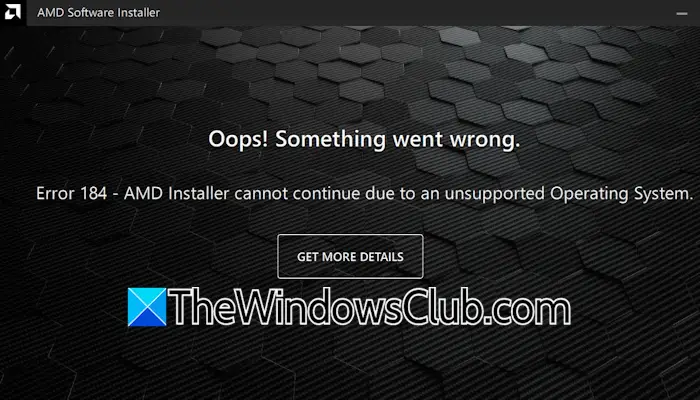
The AMD installer cannot continue because the operating system is not supported
If you receive The AMD installer cannot continue because the operating system is not supported, Error 184 message on your Windows 11/10 computer, take these steps:
- Check for Windows Update
- Uninstall and reinstall the AMD Software
- Use the DDU utility to perform the clean installation of the GPU driver
Before you begin, ensure that you are using the correct AMD setup file for your version of Windows OS. You will get the supported OS’s on AMD’s download page/
1] Check for Windows Update
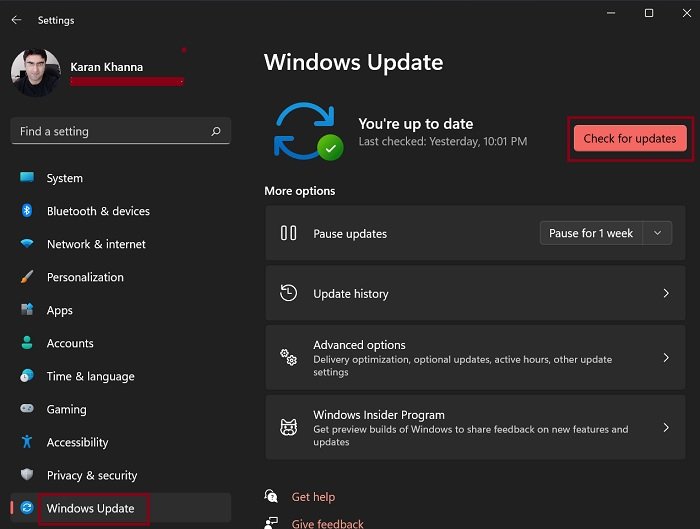
The first step is to check for Windows Update. If an update is available, download and install it. Open Windows 11 Settings and select the Windows Update category from the left side. Now, click on the Check for updates button.
2] Uninstall and reinstall the AMD Software

Uninstall the currently installed AMD Software and then restart your computer. Now, download the latest version of AMD Software from the official AMD website and install it. Run the exe file as an administrator.
3] Use the DDU utility to perform the clean installation of the GPU driver
You can also try an alternate method to update your graphics card driver. Visit the official website of your computer manufacturer and download the latest version of the graphics card driver. Now, download and install the DDU (Display Driver Uninstaller) utility.
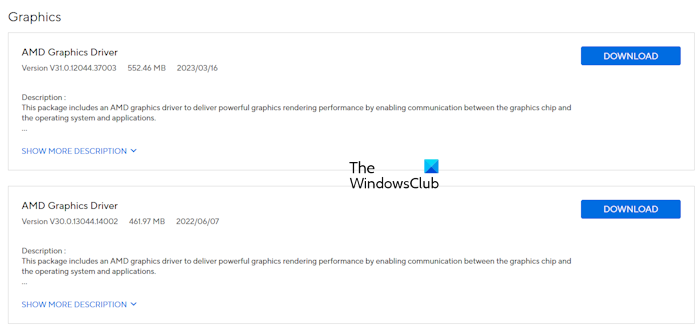
Start your computer in Safe Mode and run the DDU utility to completely remove the graphics card driver from your computer. After that, run the GPU driver installer file to install the graphics card driver. This process is the Clean Installation of the GPU driver.
I hope this helps.
Read: No AMD graphics driver is installed error on Windows 11
Error 192, AMD Software Installer cannot continue due to an operating system issue
If you see AMD Software Installer cannot continue due to an operating system issue, Error 192, run the AMD Cleanup Utility to remove conflicting or corrupted graphics drivers. Having done that, reinstall the AMD Software package and see if it works. If it does not, use Windows Update to reinstall and repair Windows OS and then try again.
How to fix AMD not supported?
If your computer does not support AMD software, it is possible that the version you downloaded to install is not compatible with your system. Download and run the AMD Software Compatibility Tool. This tool will automatically install AMD Software compatible with your system.
How do I know which AMD driver is compatible?
The AMD driver compatible with your system is available on the official website of your computer manufacturer. Visit the official website and download the required AMD driver from there. Alternatively, you can download and install the AMD Software on your system.
Read next: AMD Software Update Failed error on Windows.
Leave a Reply