If you do not mind tempering a wide range of workloads of your CPU and experimenting with system configuration give AMD Ryzen Master application, a try. The processor offers an exciting amount of performance tuning options, including potential overclocking headroom. It has been designed by AMD itself and can be tuned to deliver added system performance.
AMD Ryzen Master Overclocking Tool for PC
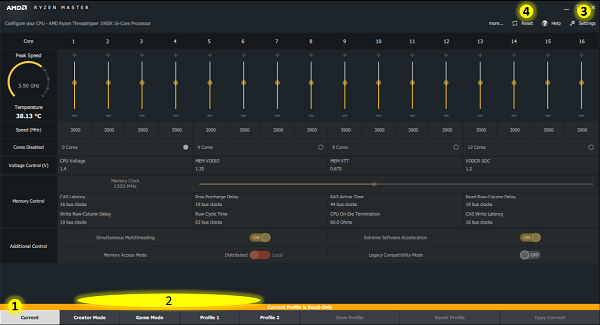
AMD Ryzen Master (earlier called AMD OverDrive tool) gives users advanced, real-time control of system performance. It also allows a user to overclock & change factory settings to make the processor operate outside of AMD’s published operating specifications.
This free overclocking software allows a user to control multiple processor clock and voltage settings in real-time. In addition to this, it features certain adjustable parameters and various performance tuning knobs, based on the AMD Zen processor core.
The user interface has been neatly done up. Let us have a look at it.
Current view tab
It is a sort of a dashboard displaying the current configuration and performance state of the system. This view lists the same parameter controls as you find in the Profiles but uses the controls as status displays.
Profiles
This gives control over changing parameters, subject to support by the specific processor and motherboard configurations. Each Profile tab can be optionally renamed by the user with up to 20 characters to represent the optimized use of the profile.
Reset
The Reset control when employed, resets the processor CPU voltages, speed, core enablement and additional controls to stock settings.
Settings page
The Settings page can be readily accessed from the upper-right menu. It provides controls over global settings. Information related to system and software information, alongside several global parameters, can also be found under this menu.
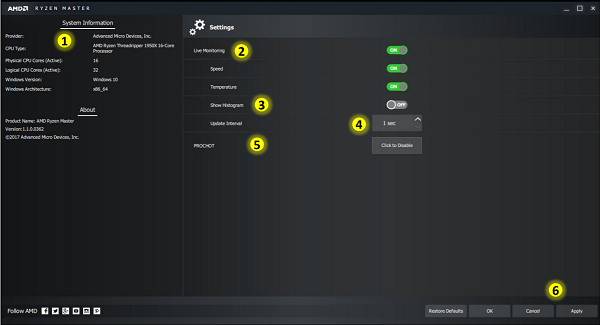
Live Monitoring
It is a master control over the following parameters,
- Speed
- Temperature
- Update Interval
- Show Histogram controls.
When Live Monitoring is switched off, Speed, Temperature and Show Histogram controls are also switched off.
The user can select to display a real-time, dynamic line graph of the speed of each CPU core and the die temperature under the Current View. However, to enable this feature both, Speed and Temperature monitoring should be enabled under Live Monitoring.
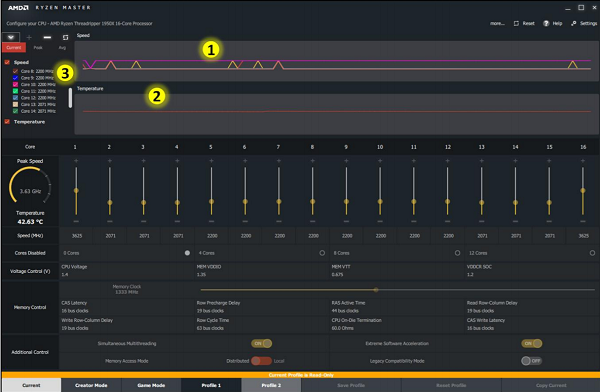
Also, note that under high-thread-count applications or heavy multitasking, the CPU load can exceed the tolerable range and in certain cases even become significant. This can particularly degrade the performance of the application.
So, if you are looking for ways to maximize the application performance under these conditions, it is desirable to turn off the Show Histogram feature in the Current view.
Additional information related to real-time control of system performance and changing factory settings and the download link can be found on amd.com.
PC Overclocking has several benefits, like, it boosts the system’s performance, increases the smoothness of a computer while running heavy software and many more. However, it is important to note that overclocking is a complex process that can lead to overheating which may potentially damage system processor and graphics cards.
Leave a Reply