While installing an update on Windows 11/10, if you get AMD Ryzen or AMD Ryzen Threadripper configured in SATA or NVMe RAID mode error, this guide will help you fix the issue. Even if you do not have AMD hardware, you might get this error while installing a feature update on Windows 11/10. If so, you can troubleshoot the issue with the help of these solutions.
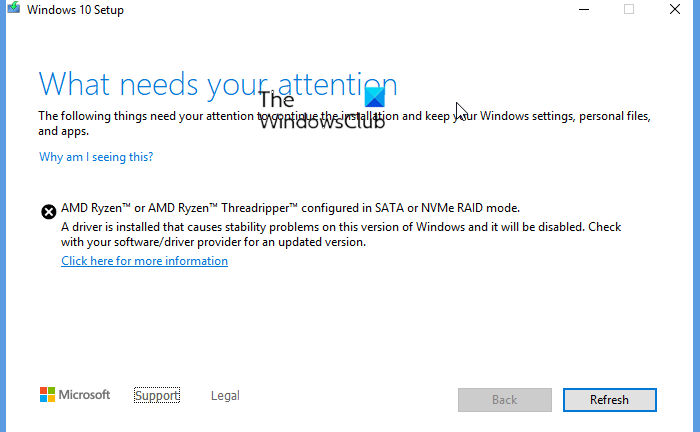
The entire error message says something like this:
What needs your attention
The following things need your attention to continue the installation and keep your Windows settings, personal files, and apps.
AMD Ryzen or AMD Ryzen Threadripper configured in SATA or NVMe RAID mode.
A driver is installed that causes stability problems on this version of Windows and it will be disabled. Check with your software/driver provider for an updated version.
AMD Ryzen Threadripper configured in SATA or NVMe RAID mode
To fix the AMD Ryzen Threadripper configured in SATA or NVMe RAID mode, follow these steps:
- Enable or disable RAID
- Download and install RAID driver
- Re-download ISO
To learn more about these steps, continue reading.
1] Enable or disable RAID
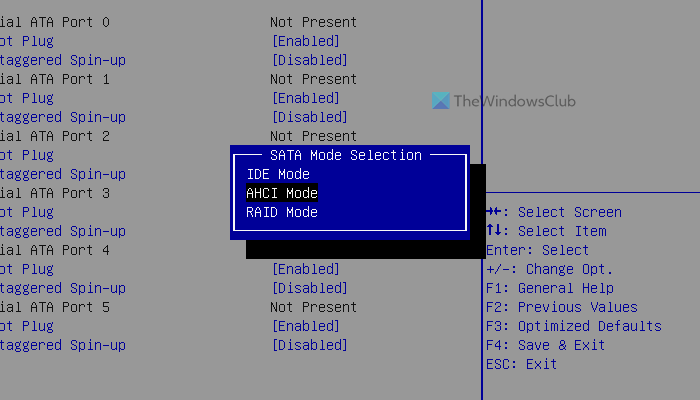
If you are using RAID on your computer, it might not be configured correctly, or the driver is not installed correctly. If that is the case, you need to configure RAID in the correct way. On the other hand, if you turned on RAID earlier even when you do not have the support, there is a high chance of getting this error. In that case, you need to disable RAID from BIOS.
The process is different on different motherboards. However, the RAID setting is generally placed in the System Configuration section. Before enabling RAID, you need to set the Boot Sequence to UEFI as well.
Once done, you can restart the update installation on your computer.
Read: What are RAID Levels?
2] Download and install RAID driver
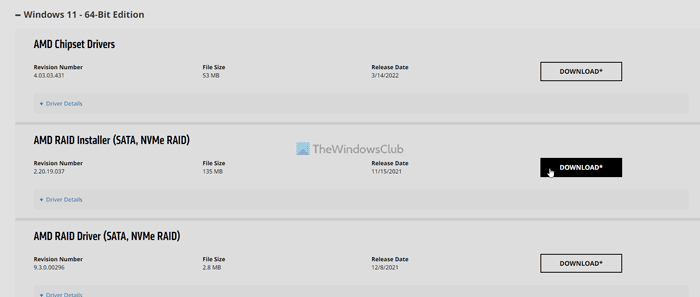
If you are using RAID without the correct driver, you might get the same error on your computer. On the other hand, if you installed the driver but haven’t updated it for a very long time, there is a chance of getting the same error while installing an update or upgrading your PC from one version to another.
In such a situation, it is recommended to download the RAID driver. However, if you haven’t updated it recently, you can also download the latest version of the driver and install it on your PC. As this error is related to the AMD, you use AMD Driver Autodetect or head to amd.com to download the RAID driver for Windows 11 and Windows 10.
3] Re-download ISO
This error might occur when the installation media is corrupted. If so, it is recommended to download the ISO and restart the installation again. This solution works when you want to install the upgrade directly and this error occurred while upgrading your PC. For your information, you can download the Windows 11 ISO from the Microsoft website using this guide.
What is AMD NVMe RAID?
RAID lets you merge more than one disk drive into one logical unit for data redundancy. That being said, the technology that AMD develops or manages is called AMD NVMe RAID. It is that simple. There is no difference between the technology between AMD RAID and Intel RAID. They stand for the same but come from different companies.
Read: AMD driver keeps crashing when playing games on PC
How do I enable AMD RAID mode?
Although it depends on the motherboard version and BIOS, you can enable it by using UEFI. In other words, you need to open the BIOS and go to Settings > Advanced > Integrated Peripherals. Here you can find SATA Mode. You need to change this setting to RAID mode.
That’s all! Hope this guide helped.
Leave a Reply