Virtualization is a feature that enables us to create multiple virtual machines on a single computer. Before this facility, we needed separate hardware to use Windows and Linux, however, now we can run both operating systems using Virtualization. However, a lot of AMD users are getting the following error message when trying to run a virtual machine using Oracle VirtualBox.
Not in a hypervisor partition (HVP-0) (VERR_NEM_NOT_AVAILABLE).
AMD-V is disabled in the BIOS (or by the host OS) (VERR_SVM_DISABLED)
![AMD-V is disabled in the BIOS, Not in a hypervisor partition [Fix] AMD-V is disabled in the BIOS, Not in a hypervisor partition [Fix]](https://www.thewindowsclub.com/wp-content/uploads/2023/02/amdv-disabled-1.jpg)
In this article, we will discuss this issue and see all possible solutions.
Fix AMD-V is disabled in the BIOS, Not in a hypervisor partition
There are many reasons for the virtual machines not starting such as Microsoft Hyper-V interfering with the AMD-V technology or AMD-V being disabled in the BIOS settings. If AMD-V is disabled in the BIOS and you get VERR_SVM_DISABLED, execute the following solutions.
- Enable AMD-V from the BIOS settings
- Enable VT-x
- Disable Windows Hyper-V
- Change the number of CPU cores to 1
- Switch the VM Version to Windows 7 or Windows 2003
Let us talk about them in detail.
1] Enable AMD-V from the BIOS settings
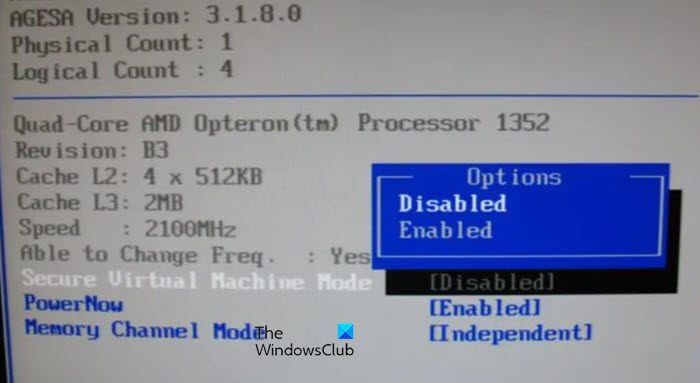
Before using Virtualization it is necessary to confirm whether it is enabled or not in the BIOS because, by default, it is disabled and of course it being disabled is the reason why we are not able to use it. Therefore, we are going to enable it before usage, and to do the same, boot into the BIOS of your system.
Once the BIOS is open, locate Secure Virtual Machine Mode under the Advanced section or CPU Configuration. Now make sure that the feature is Enabled and then press F10 to save the changes. After saving the changes, boot into Windows and check if the issue is resolved.
2] Enable VT-x
If you are an Intel user, you need to enable Intel’s virtualization technology or VT-X. To do so, boot into BIOS, then look for System Configuration > Virtualization Technology. Then, set it to Enabled. Do keep in mind, that you may see a different option depending on your OEM.
3] Disable Windows Hyper-V
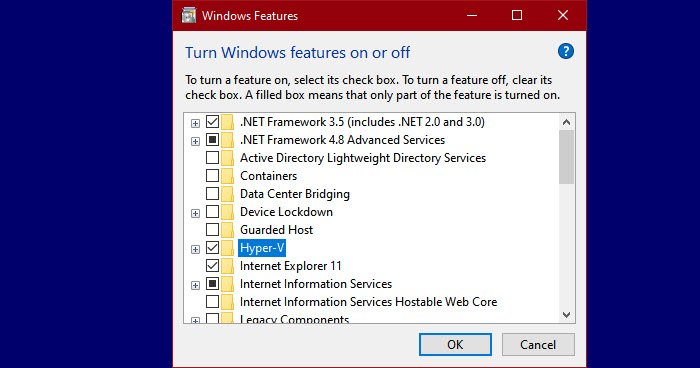
Hyper-V is Microsoft’s own virtualization technology that is by default enabled in Windows. In such scenarios, our built-in hardware technology i.e. AMD-V will automatically be disabled due to Hyper-V being already enabled. Since AMD-V is is required to perform Virtualization on an AMD system, we have to disable Hyper-V. To disable the Microsoft Hyper-V technology follow the prescribed steps:
- Press Windows + R key to open up the Run dialog box.
- Now type appwiz.cpl to open up Programs and Features and press the Enter button.
- Click on the Turn Windows features On or Off option from the right side of the menu.
- Once the Windows Features screen comes, search for a Hyper-V and make sure that its corresponding box is disabled.
- Finally, click Ok to save the changes.
Reboot your PC and hopefully, there won’t be any more difficulty in using the feature.
4] Change the number of CPU cores to 1
By default, VirtualBox assigns more than one CPU core to the VM. This may not sound like a big deal but this makes the use of Hardware Virtualization obligatory. The good news is that we can change the settings of the VM and change the number of cores to 1 using the following steps.
- Start Oracle VM VirtualBox, right-click on the machine which is giving an error message, and go to Settings.
- On the left side of the screen, select the System tab there and click on the Processor tab.
- Now, set the Processor option at 1, and click OK to save the changes.
Finally, restart the virtual machine. It should now work fine and boot up without any errors.
5] Switch the VM Version to Windows 7 or Windows 2003
This is not a solution instead a workaround that can try until an update is released to fix the bug. Here, we need to change the version to Windows 7 or 2003 of the machine. To do the same, right-click on the VM and select Settings. Go to General > Basic and change the Version.
After making the changes, restart VirtualBox and check if the issue is resolved.
How do you fix AMD-V is disabled in BIOS?
If when launching a VM, VirtualBox says AMD-V is disabled in BIOS, then you need to do what the error says, that is, to enable AMD-B from the BIOS. However, sometimes, the feature is already enabled on a system but it displays the same error, in that case, you need to disable Hyper-V because is capable of conflicting with AMD-V. Other than that, there are some other solutions that you need to execute.
Read: How to find if your computer supports Intel VT-X or AMD-V
How to activate AMD-V in BIOS?
AMD-V needs to be enabled from the BIOS. For that, first, you need to boot into BIOS, there are different keys for different OEMs, so, press on the appropriate one, and then once you boot into BIOS, search for Secure Virtual Machine Mode under the Advanced section or CPU Configuration and set it to Enabled.
Read: VirtualBox error: VT-X/AMD-V hardware acceleration is not available.
Leave a Reply