Some users with AMD graphics encountered the AMDRSServ.exe System error, OpenCL.dll was not found error. This error usually occurs after system startup or while launching a particular game. If you encounter this error, the solutions provided in this article will help you.
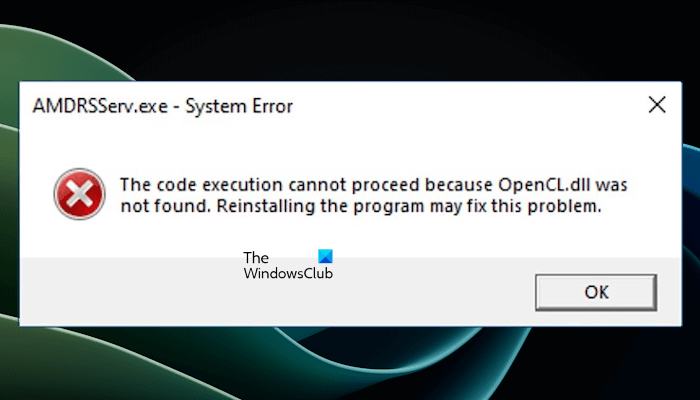
What is AMDRSServ.exe?
AMDRSServ.exe is the AMD Radeon Settings Service and part of the AMD Radeon software package. It allows users to capture and stream gameplay footage, and it is responsible for managing the Radeon ReLive feature.
AMDRSServ.exe System error, OpenCL.dll was not found
If you encounter the AMDRSServ.exe System error, The code execution cannot proceed because OpenCL.dll was not found error on your Windows computer, use the following fixes to resolve this issue.
- Repair your system image files
- Copy the OpenCL.dll file from another healthy computer
- Reinstall the latest version of the AMD graphics driver
- Use AMD Cleanup Utility or DDU to perform a clean installation of the AMD graphics driver
- Register the OpenCL.dll file manually
Below, I have explained all these fixes in detail.
1] Repair your system image files

One possible cause of this error is the corrupt OpenCL.dll file on your system. To fix this issue, I suggest you repair your system image files. To do this, you can use built-in tools in Windows 11/10. Run System File Checker and DISM tools to repair the corrupt system image files. After the process is completed, check if the error occurs.
2] Copy the OpenCL.dll file from another healthy computer
The default location of DLL files on Windows 11/10 is:
C:\Windows\System32
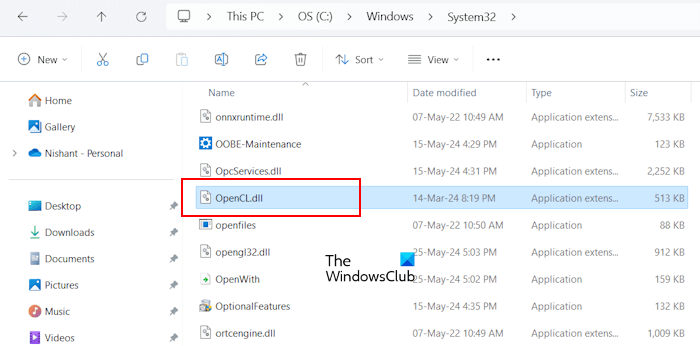
Open File Explorer and go to the location mentioned above. Now, check if the OpenCL.dll file exists there. If not, the cause of this error is the missing OpenCL.dll file. I suggest you copy the OpenCL.dll file from another healthy computer with AMD graphics and paste it into the System32 folder. I have already mentioned the location of the System32 folder above.
3] Reinstall the latest version of the AMD graphics driver
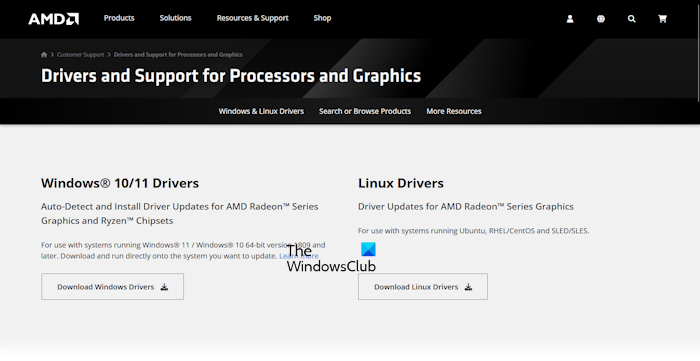
You can reinstall the latest version of the AMD graphics driver on your PC and see if this fixes the error. Download the latest version of the AMD graphics driver from the official website of AMD, then run the installer file to reinstall the driver.
4] Use AMD Cleanup Utility or DDU to perform a clean installation of the AMD graphics driver
If the error still persists, you can perform the clean installation of the AMD graphics driver. Before proceeding, download the latest version of the AMD graphics card driver from the official website.
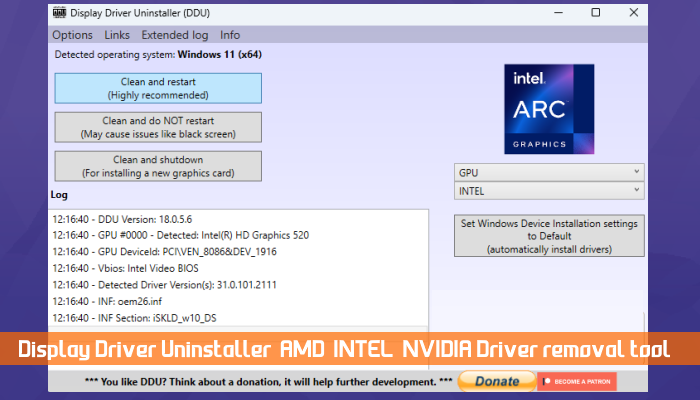
To perform the clean installation of the driver, you need to completely remove the currently installed AMD graphics driver from your system. For this, you can use the Display Driver Uninstaller (DDU) utility. It is a third-party tool that helps users perform the clean installation of the graphics card drivers.
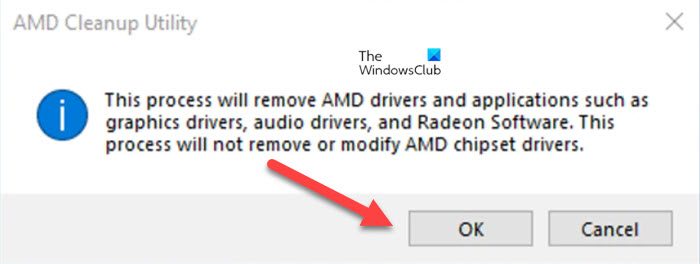
If you do not want to install a third-party utility, you can use the AMD Cleanup Utility to perform the clean installation of the AMD graphics driver.
After completely removing the graphics card driver, run the installer file that you have downloaded from the official AMD website to install the graphics card driver.
5] Register the OpenCL.dll file manually
If despite applying all the fixes explained above, the error occurs, there is a possibility that the OpenCL.dll file is not registered due to which the AMD graphics cannot detect it and throw this error.
To fix the OpenCL.dll detection problem on AMD Radeon GPUs, you can download the amdocl.bat file from GitHub and run it as an administrator.
That’s it. I hope this helps.
How do I delete AMDRSServ?
AMDRSServ is an exe file that is associated with AMD Radeon Graphics. Users with AMD graphics cards can find this file on their computers at the following location:
C:\Program Files\AMD\CNext\CNext
I do not recommend deleting this file because this can cause issues with your computer.
Do I have OpenCL installed?
OpenCL is a DLL file. It is located at the default location on Windows 11/10 inside the System32 folder. To check if this file exists on your computer or not, open the System32 folder and then search for the OpenCL.dll file.
Read next: AMD Driver Timeout has occurred error.