AMD Ryzen is a very popular computer processor and has found a significant base among gaming laptops. However, a few users reported a Blue Screen of Death error associated with the AmdRyzenMasterDriver.sys file. If you encounter this error on your system, then please read through this article for the resolutions.
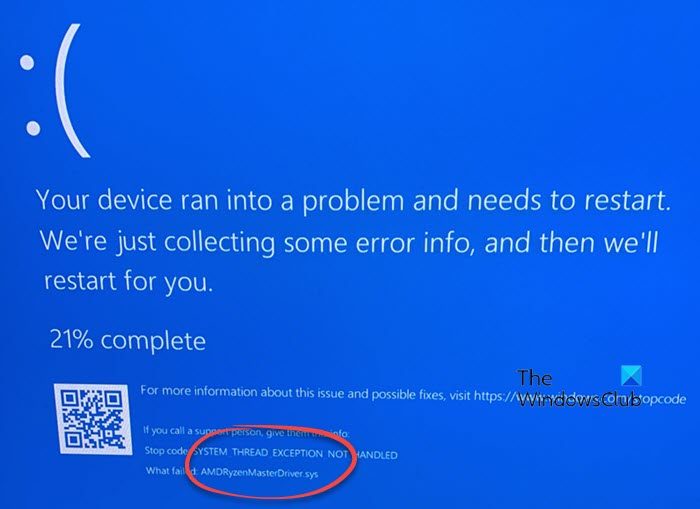
This error is mainly caused by corrupt or missing AmdRyzenMasterDriver.sys file. The error is accompanied by a number of stop codes which are as follows:
- PAGE_FAULT_IN_NONPAGED_AREA
- DRIVER_VERIFIER_DETECTED_VIOLATION
- IRQL_NOT_LESS_OR_EQUAL
- SECURE_PCI_CONFIG_SPACE_ACCESS_VIOLATION
- SYSTEM_THREAD_EXCEPTION_NOT_HANDLED
What is AmdRyzenMasterDriver.sys?
The complete name of AmdRyzenMasterDriver.sys is AMD Ryzen Master Service Driver. This driver is crucial for the AMD processor to work. If the associated file is missing or corrupt, you will frequently encounter a Blue Screen of Death error while working on your system.
Fix AmdRyzenMasterDriver.sys Blue Screen error on Windows 11/10
If you encounter this problem, try the following solutions sequentially to fix the AmdRyzenMasterDriver.sys Failed Blue Screen:
- Run AMD Driver AutoDetect
- Run Windows Update to update drivers
- Reinstall AMD Ryzen Master
- Run and SFC Scan and a DISM Scan
- Restore your system to a previous good point.
1] Run AMD Driver AutoDetect
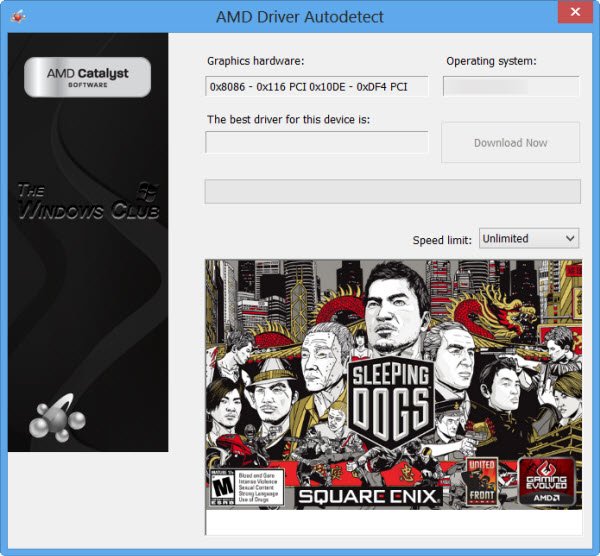
It could be possible that the AMD Ryzen Master Service Driver exists on your system, but the version of the driver is obsolete. In this case, you can either download the set of drivers from the AMD website or simply run the AMD Driver AutoDetect tool. The latter is preferred since it will update all the drivers and fix other possible issues with the system.
Fix: AMD Driver Install Errors and Problems on Windows
2] Run Windows Update to update drivers
The best way to update all Windows drivers at the same time is to simply update Windows. The Windows Update process will push everything from security updates to driver updates. However, at times the driver updates could be a part of Optional Updates in Windows. In this case, you will have to push the optional updates on Windows too. The procedure is as follows:
- Right-click on the Start button and select Settings from the menu.
- In the Settings menu, go to the Windows Update tab on the list on the left-hand side.
- In the right pane, select Advanced options.
- Select Optional updates.
- Install any optional updates that you notice.
Read: AMD driver keeps crashing when playing games on PC
3] Reinstall AMD Ryzen Master
If you use AMD Ryzen Master, then download and reinstall this software and see if that helps.
AMD Ryzen Master can be reinstalled like any other application. Go to the Programs and Features window and uninstall the AMD Ryzen Master application. Then reboot your system to complete the uninstallation procedure. Finally, you can reinstall it from amd.com. The drivers will work on a compatible system only.
4] Run and SFC Scan and a DISM Scan
Since the main cause of the problem is a missing or corrupt AmdRyzenMasterDriver.sys file, the first approach should be to try updating the existing file. However, if the file is corrupt or missing, then replacing the file would be the only solution. This can be done using an SFC Scan. The procedure to run an SFC Scan is as follows:
- Search for Command Prompt in the Windows Search bar.
- Click on Run as administrator in the right-pane to open the elevated Command Prompt window.
- Type the following command in the elevated Command Prompt window and hit Enter to run it.
SFC /SCANNOW
If the SFC Scan fails to fix the problem, you can try the DISM Scan. The DISM Scan restores the system image. The procedure to run a DISM Scan is as follows:
- Open the elevated Command Prompt window as stated earlier.
- In the elevated Command Prompt window, type the following command and hit Enter to execute it:
Dism /Online /Cleanup-Image /RestoreHealth
- Reboot your computer after these scans have been completed.
Read: Windows keeps installing old AMD drivers
5] Restore your system to a previous Restore point
If the above-mentioned solutions fail, you can try restoring your system to a previously known working Restore point. The procedure to restore your system is as follows:
- Search for Recovery in the Windows Search bar.
- Open the Recovery window and select System Restore from the options.
- Select a Restore point and click on Next.
- Confirm the Restore point and click on Finish.
If the System Restore procedure doesn’t help either, then you will have to reset the system settings to default.
Read: AMD Cleanup Utility helps you remove AMD driver files completely
Do I need AMD Ryzen Master?
AMD Ryzen Master is an application and the driver we have discussed is a part of that application. When you are running your system on the AMD Ryzen processor, this application becomes necessary for performance. The AMD Ryzen series is more popular among gamers since this utility provides an interface for users to boost the parameters of their system.
Leave a Reply