You may see the message “An error occurred applying attributes to the file” in Windows 11 or Windows 10 because of lack of permission or ownership, or if the file is encrypted. In this article, we will be going over all the possible solutions to fix the error.
An error occurred applying attributes to the file
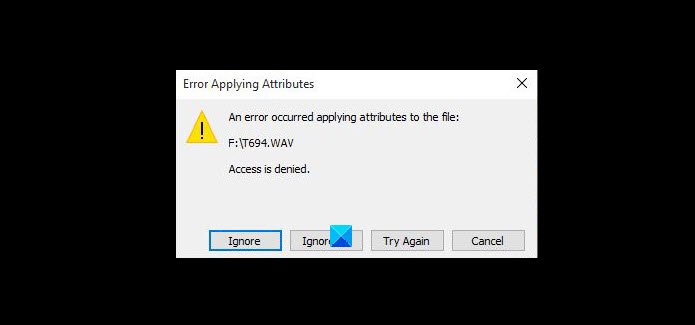
These are the things you can do to fix An error occurred applying attributes to the file in Windows 11/10.
- Take Ownership of the file
- Change the permission
- Check if the file is encrypted
- Cloud Reset your OS
Let us talk about them in detail.
1] Take Ownership of the file
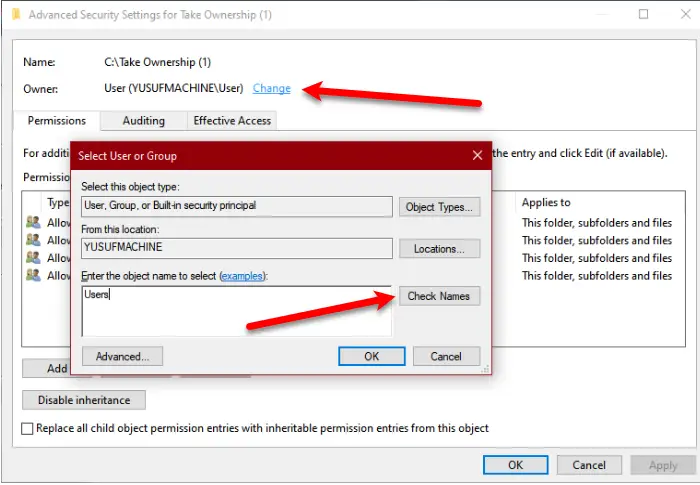
The error can occur if ownership of the file changes. Therefore, you need to take ownership of the file to fix the issue.
To do that, right-click on the folder you want to take ownership of (the folder that’s giving you trouble) and select Properties. Now, go to the Security tab and click Advanced.
From the Owner section, click Change.
Now, type your account name and click Check Names. Now, click Ok and then Apply > Ok.
This way you will be able to take ownership of the file and hence fix the error.
2] Change the permission
The first method will solve the error in most cases, but if it doesn’t solve the issue, try changing the permission to fix it. You can follow the given steps to change the permission.
- Right-click on the folder.
- Go to the Security tab, select your account, and click Edit.
- Check to Allow for Full Control and click Apply > Ok.
Now, check if it fixes the issue.
3] Check if the file is encrypted
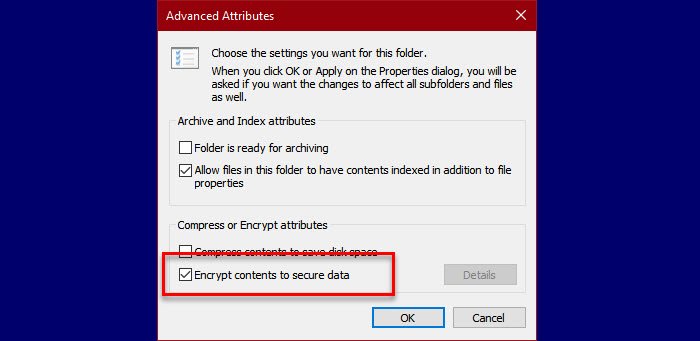
If the file is encrypted, you need to have an encryption certificate to open the file. So, without wasting any time, check if the file is encrypted.
- Right-click on the folder.
- Go to the General tab and click Advanced.
- Now, check the Compress or Encrypt attributes section and see if Encrypt contents to secure data is checked.
So, if the file is encrypted ask the file owner to share the certificate with you. Install it on your computer and check if it fixes the issue.
4] Repair your OS
If none of the solutions worked for you then the problem can be a bit more serious. However, the solution to this error is pretty simple, try using the Cloud Reset feature to repair Windows 10 OS files.
Hopefully, with the help of these solutions, you can fix the error.
Read Next: How to open an Encrypted File if Access Is Denied.