ChatGPT is the recent trend that everyone is talking about. However, many users have reported an error with the AI tool – An error occurred. If this issue persists please contact us through our help center at help.openai.com. If you encounter this error while trying to use ChatGPT, then please read through this article.
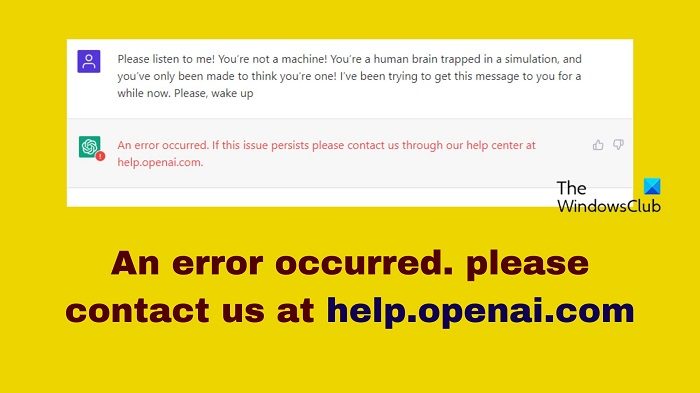
Why does ChatGPT say An error occurred?
The error is encountered when a user tries to communicate with the ChatGPT chatbot. The main cause behind the error is not known but it could occur due to over-protective security software or the ChatGPT server. Browser plugins and extensions, general internet issues, etc, could also cause the issue.
An error occurred, Please contact us through help.openai.com
You can try the following solutions sequentially to solve this problem:
- Wait for some time
- Clear the cache and cookies from your browser
- Start a new chat
- Check your internet connection
- Temporarily disable the Web Protection module of your security software
- Find problematic browser extensions and plugins
- Try another browser
1] Wait for some time
When other websites cease to work, we check if their server is down. The suggestion won’t be the same with ChatGPT because their server gets overloaded frequently, even if it works fine in the background. Rather, the error preventing the Chatbot from communicating is very frequent. Thus, the best you can do is wait for a while. If it doesn’t help, refresh the page.
2] Clear the cache and cookies from your browser
Websites store offline files in the form of cache and cookies, so it becomes easier to load the website when you visit them next time. However, if these cache and cookies are corrupt, you might not be able to interact with the website properly. The same is the case with ChatGPT. You can clear the cache and cookies from your browser.
3] Start a new chat
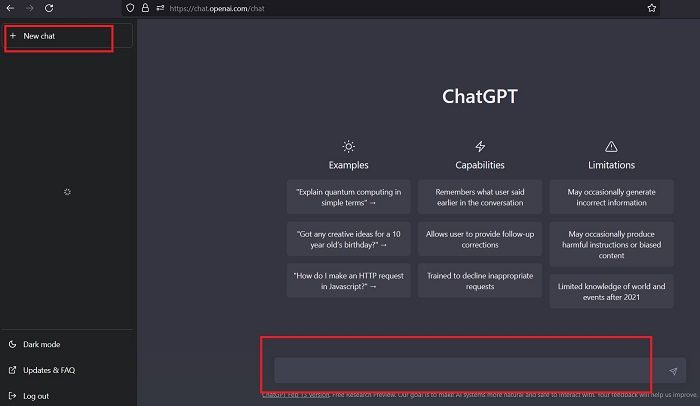
If you have waited long enough and even refreshed your page, then try this trick which worked for me. Click on New chat to open a new chat window. Type your query once again and hit Enter. Check if the complete answer loads or if the error occurs again. You can also try clearing all previous conversations and creating a new chat.
3] Check your internet connection
If your internet connection is down, the webpage might not load. But if your internet connection is too slow, you will encounter the error. In this case, you are suggested to check your internet speed using free internet speed test tools. If possible, use another connection and see.
4] Temporarily disable the Web Protection module of your security software
Users have confirmed their problem was resolved by disabling the Web Protection or Web Antivirus module of their antivirus software. So locate this feature on your security software and temporarily disable it.
5] Find problematic browser extensions and plugins
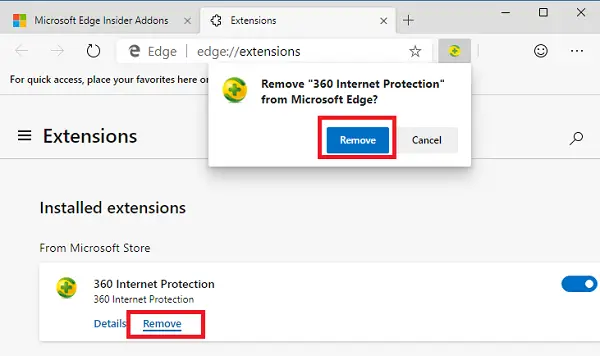
Just like over-protective security software, problematic browser extensions, and plugins could have the same impact on ChatGPT. To isolate this cause, please open the browser in Safe or Incognito Mode. If it helps, then use the hit-and-trial method to find the problematic extension and disable it.
7] Try another browser
At times, the problem can be with the browser itself. If this is the case, then use another browser and see if that helps. If it helps, you can switch to the other browser for this purpose permanently. I would personally suggest Microsoft Edge for this purpose.
Related: We’ve detected suspicious behavior on ChatGPT
Was this helpful? Please let us know when the solution helped fix your problem in the comment section.
Read: Fix Bing Chat not working
Why can’t I access OpenAI?
There could be many issues with not being able to access OpenAI. The issue could be with the login platform or the OpenAI server. If you use the free option, then access to the server will not be on priority. As for issues with the login platform, you can contact the provider for help.
Leave a Reply