The VLC media player is no doubt one of the best of its kind available today. But I must add that VLC Media Player is not without its problems. One of the many issue we’ve come across in the past has much to do with the inability to have VLC updated. When you try to update VLC, you receive a message – An error occurred while checking for updates.
An error occurred while checking for updates in VLC
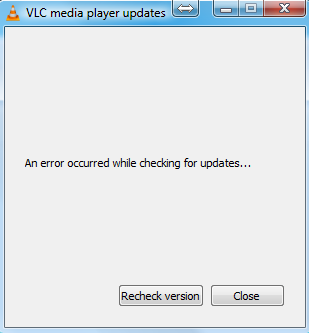
This can be a problem for many, especially those who are facing issues and require the latest version to sort them out. The question is, then, is it possible for us to fix the update problem without having to go the extra mile? Our answer to that is a resounding yes. OK, so let’s get down to it, then.
Make sure VLC is not being blocked by your Firewall
There are times when your Firewall, Windows Defender Firewall in this instance, just weirdly blocks VLC without you knowing. To fix this problem, you’ll have to allow the program to get past the Firewall or else it won’t be able to send out a network communication.
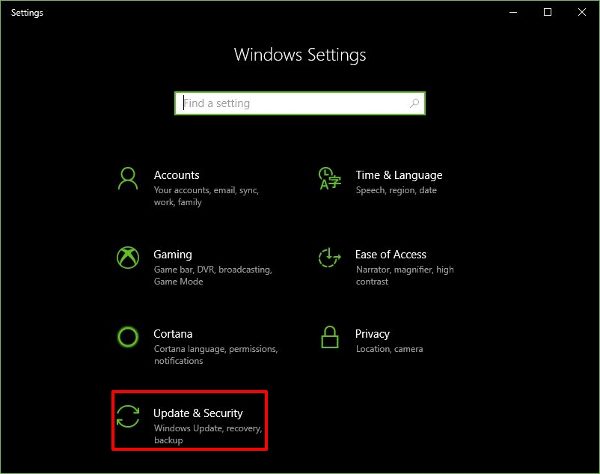
Launch the Settings app by pressing the Windows Key + I, then click on Update & Security.
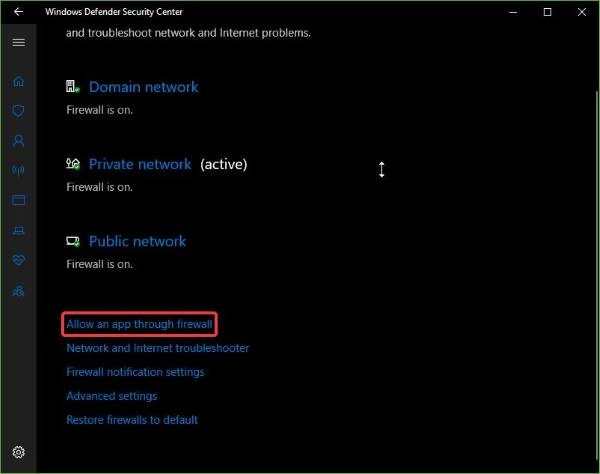
Click on Windows Security, then Open Windows Defender Security Center. This should launch the Windows Defender anti-virus and anti-malware program. From here, then, select Firewall & network protection.
Finally, click on Allow an app through Firewall.
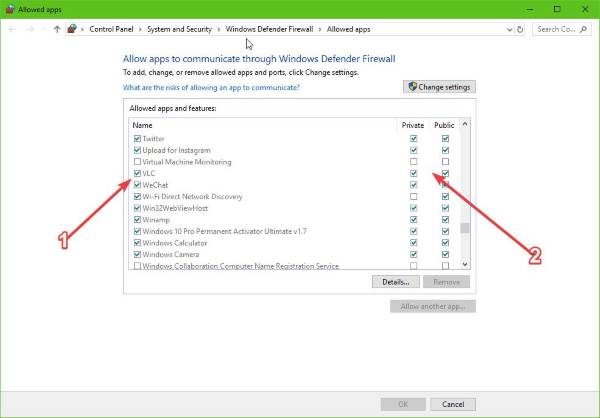
After launching Firewall & network protection, you should now see a list of programs. Just scroll through until you’ve seen VLC. Make sure that all boxes are ticked, which includes both Private and Public.
Once this is done, restart your computer, then attempt to upgrade VLC again. Open VLC, select Help menu and click “Check for Updates”.
Run the VLC Media Player as an administrator
Some programs designed for Windows 10 won’t work fully unless certain parameters are met. Usually, by simply starting the program as an admin should set things to normal, so that’s what we’re going to do here.
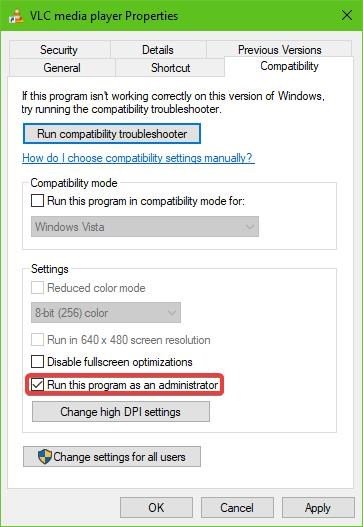
Right-click on the VLC Media Player desktop icon, then select Run as administrator. Alternatively, you could right-click on the icon again, then click on Properties. Click on the Compatibility tab, then tick the box that says Run this program as an administrator.
Click the OK button, then run the program again in hopes things will now perform as intended.
Manually update VLC
Should everything above fail to work, then how about visiting the official VLC Media Player website, and downloading the latest version yourself. Install it, and voila, you’re good to go.
Leave a Reply