When trying to restore a Windows 11/10 computer, if you receive an error saying An unspecified error occurred during System Restore (0x800700b7), then here is a fix. The error usually happens when the System Restore does not complete successfully and fails with this error. Just before we start, always make sure not to abruptly shut down the computer and wait for the failure to occur.
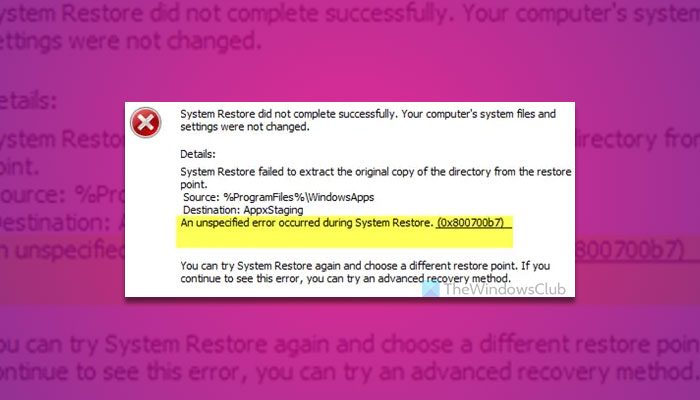
An unspecified error occurred during System Restore (0x800700b7)
There are a couple of reasons why you may receive this error. It can be your antivirus which is not letting the process complete, corrupt system files that cause the failure, or even an unsuccessful installation of a Windows Update. However, there are two situations. Either you can boot into your system or you can’t. Therefore, the solutions can be different as per your situation.
Fix System Restore 0x800700b7 when you can boot into Windows
To fix System Restore error 0x800700b7 when you can boot into Windows, follow these solutions:
- Disable antivirus
- Run DISM tool
- Run System File Checker
- Run System Restore in Selective Startup mode
- Run Windows Update Troubleshooter
To learn more about these solutions, continue reading.
1] Disable antivirus
If you were trying to restore to a working condition, disable your antivirus, and then start System Restore. The security program usually protects any system or file level changes and hence blocks the process.
2] Run DISM tool
When you run the DISM (Deployment Imaging and Servicing Management) tool, it will repair the Windows System Image and Windows Component Store in Windows 10. This should fix all system inconsistencies and corruptions. You can execute this command using Powershell or a command prompt.
3] Run System File Checker
It will repair corrupted or damaged Windows files. You will need to run this command from elevated CMD, i.e., command prompt launched with admin privileges. If you are not sure which one to run, check out our detailed guide on DISM and SFC.
4] Run System Restore in Selective Startup mode
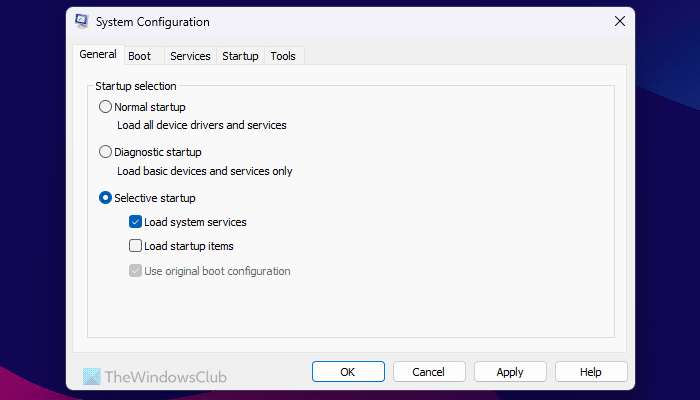
Selective Startup or Clean Boot State is used to diagnose and troubleshoot advanced Windows problems. Boot your computer in that mode, and then re-run System Restore. Make sure not to stop any Microsoft services which include Networking, plug-and-play, Event Logging, Error Reporting, and other services. If you disable these services, System Restore might not work as expected.
5] Run Windows Update Troubleshooter
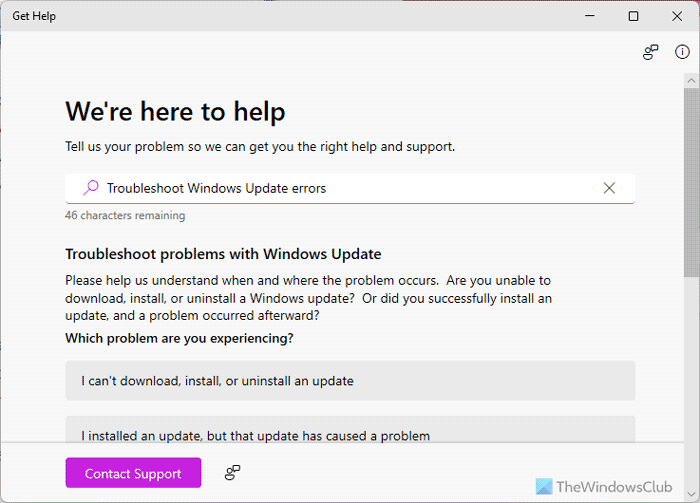
If this occurred while an upgrade or update was in progress, run the inbuilt Windows Update Troubleshooter to fix the most common Update problems on Windows 10. Once complete, restart your computer and then try the restore process once again.
Update: If you cannot find the Windows Update Troubleshooter in the Windows Settings panel, we suggest you use the Get Help app. In the Get Help app, search for windows update troubleshooter and through the screen instructions.
Fix System Restore 0x800700b7 when you cannot boot into Windows
To fix System Restore 0x800700b7 when you cannot boot into Windows, follow these solutions:
- Run System Restore in Advanced Startup Options
- Run SFC and DISM command
- Startup Repair
To learn more about these solutions, keep reading.
1] Run System Restore in Advanced Startup Options

Boot your computer into the Advanced Startup Options screen which offers options to troubleshoot when you cannot log in to Windows in a normal way. Select Troubleshoot > Advanced Options. > Command Prompt. Type rstrui, and hit Enter. It will start the System Restore process.
2] Run SFC and DISM command
When you are here, you can also choose to run the DISM and SFC commands that we mentioned earlier.
3] Startup Repair
The Startup Repair option is part of Advanced Recovery mode in Windows and helps you fix if you cannot boot into the system.
Need more suggestions? See this post on System Restore is not working.
Read: WslRegisterDistribution failed with error 0x800700b7 or 0x80080005
What does an unspecified error occurred during System Restore 0x800700b7?
The System Restore error 0x800700b7 defines that your system has a third-party security application or shield that is preventing the System Restore process from changing system files. In simple terms, it could be an antivirus or ransomware protection application. These two kind of apps often prevent users from changing the system files. You must disable them temporarily to fix this System Restore error.
What is upgrade to Windows 11 error 0x800700b7?
If you get error code 0x800700b7- 0x2000A while upgrading to Windows 11 from an older version of Windows, it implies that the Windows Setup process is closed or terminated due to some unexpected process running in the background. You must check for the system requirements, run the Windows Update Troubleshooter, use the System File Checker and DISM tools, disable Fast Startup, update device drivers, and disable the Legacy USB support. However, if these things do not work, you should opt for the Windows 11 ISO to upgrade to Windows 11.
Read: We weren’t able to install the app (0x800700B7) Xbox app error.