When I tried to run Windows Update on an old laptop that had not been updated for a long time, for one of the updates I received the following error message. I waited for a day, restarted the PC, and tried again, but it did not help:
An update is being prepared for your device, but it’s not quite ready yet. We’ll keep trying, or you can try again now.
There was also a Retry button, which did not help me. In this post, we will share how you can fix the problem and update Windows.
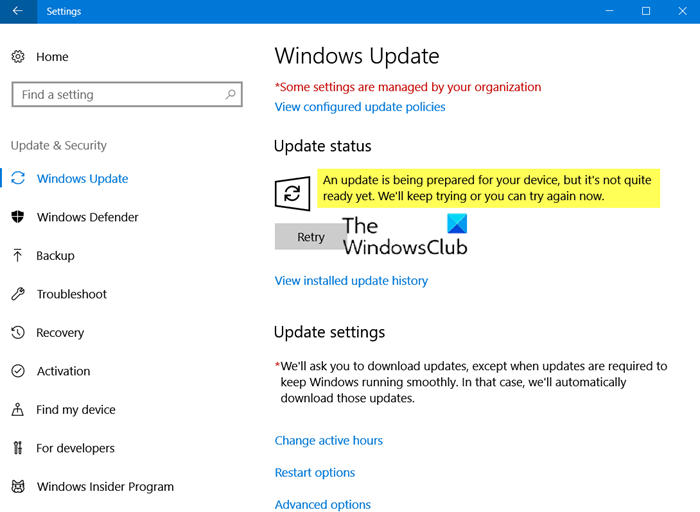
An update is being prepared for your device, but it’s not quite ready yet
While using the Windows 10 Update Assistant helped me, you may try the following suggestions to fix this Windows Update error:
-
- Use Windows 11/10 Installation/Update Assistant
- Run Windows Update Troubleshooter
- Clear SoftwareDistribution folder & Catroot2 folder
- Delete the Registry Key
Let’s get into the details.
1] Use Windows 11/10 Installation/Update Assistant
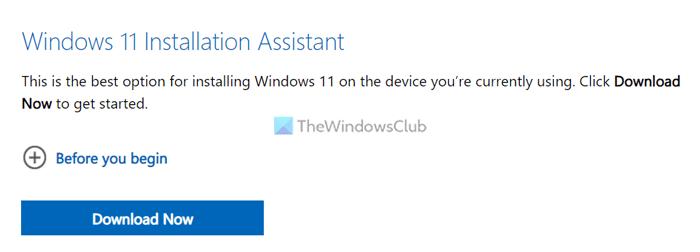
Microsoft is known to put updates on devices that are not compatible with the feature updates. However, if you believe it is a false positive, we strongly recommend you use the Windows 11 Installation Assistant or Windows 10 Update Assistant to download or install these updates.
2] Run Windows Update Troubleshooter
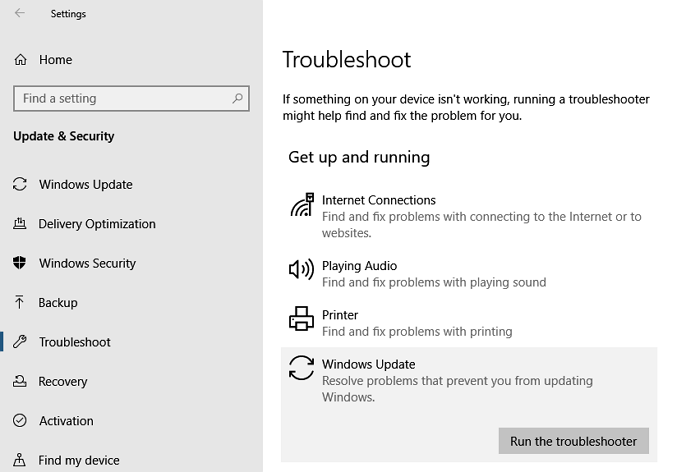
Windows 11/10 offers an official troubleshooter for Windows Update. Based on past experiences, Microsoft has designed such troubleshooters. The Update Troubleshooter can resolve many issues by restarting services, setting them to default, and turning on features that were turned off.
To run the Windows update troubleshooter on Windows 11,
- Open the Settings app
- Click on System and then Troubleshoot
- Click on Other troubleshooters
- Now, click on Run beside Windows Update
To run the troubleshooter on Windows 10,
- Open Windows 10 Settings (Win + I)
- Navigate to Update and Security > Troubleshoot
- Select Windows Update, and then click on Run the troubleshooter button
Followed by this will be a wizard that will automatically fix a few things, to resolve the problem. Make sure to check for the update after the troubleshooter finishes its work.
3] Clear SoftwareDistribution folder & Catroot2 folder
Windows Update downloads all update files into dedicated folders, and if something is wrong with the files, it can cause trouble. Windows Update might try to fix it internally but gets stuck again. If that’s the case, follow our in-depth guide to delete all the content from the SoftwareDistribution folders and CatRoot2 folder and restart the download again.
Related: This update can’t be downloaded and installed because it’s not yet ready for your device
4] Delete this Registry key
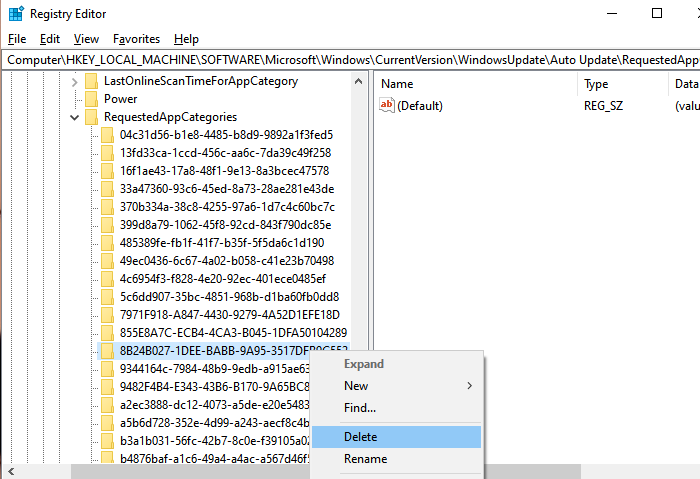
This has worked for many in troubleshooting the “An update is being prepared for your device, but it’s not quite ready yet. We’ll keep trying, or you can try again now” error. The key is located in the WindowsUpdate > Auto Update > RequestedAppCategories and has been the same for many versions. We would recommend you delete it but only after creating a system restore point.
Open Registry Editor and navigate to
HKLM\SOFTWARE\Microsoft\Windows\CurrentVersion\WindowsUpdate\Auto Update\RequestedAppCategories
Find the key 8B24B027-1DEE-BABB-9A95-3517DFB9C552.
Right-click on it, and delete it.
Restart the computer, and check for the update again.
I hope this helps you.
Read: Windows Update fails to install or will not download
How do I know if my update is stuck?
If a Windows update is stuck, the percentage you see in the update panel won’t change and continue to show the same for hours. If you find the update percentage stuck for a few hours, restart your Windows PC and try the update again. If there is no change, the stuck Windows update.
Why is my Windows Update stuck at getting things ready?
There might be many issues with Windows updates stuck at getting things ready. The drives connected to your PC may be causing the issue. Or the installation media is missing files or corrupted, or there might be some other unknown issue. These issues can be fixed easily.
Related read: Windows 11/10 stuck on Working on updates.