Microsoft allows users to access Windows PC on their phones. Rather, multiple-platform access is a great way to be securely connected to your work all the time – if you want to, that is. But it also goes beyond that – with these Android apps you can do anything you would do on your Windows 11/10 PC, and you can do it all from your bed or your car, or while camping.
Android apps to control PC remotely using your phone
Several Android apps can control Windows through your phone via WiFi, Bluetooth, or any internet connection available. There are two kinds of applications that help you to control a Windows computer with an Android phone – one does so by transferring the screen of your PC to your phone. The other uses a mouse, similar to a remote control for a Windows computer with an Android phone. Here are the best Android apps to control Windows from the phone.
1] PC Remote
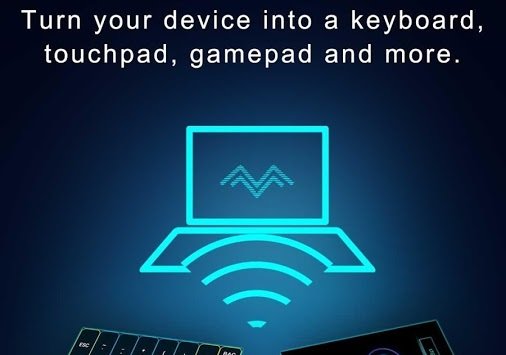
This Android app also uses Bluetooth or WiFi to control your Windows PC, and its remote has many useful features. Besides a regular keyboard and mouse, you also have programs like PowerPoint and Excel. This app uses the Remote Desktop feature to let you view the home screen of your Windows system. It also has more than 25 console games that you can play with the touchpad. Moreover, it also has several layouts for gamepads, which lets you make your own game. This app can be downloaded here.
2] Chrome Remote Desktop
This app transfers your PC to your phone and lets you control it. It is accessed through a remote, and you need a Google account to use the features of the remote. One of the best features of this desktop app is the flawless screen-sharing feature. Users have found this app to be incredibly helpful, as it makes it is practical and very user-friendly. You can use it with a touchpad, like on your phone, or you can get a mouse. You only need to be signed in to Google Chrome with your Google ID. This app can be downloaded from here.
Read: Best Microsoft Phone Link app Tips and Tricks
3] KiwiMote
KiwiMote is one of the best-reviewed and widely used Android apps. It works through WiFi and requires your system and phone to be connected to the same hotspot or router – you can do so by scanning a QR code or asking for a PIN to connect the two. However, this app would require you to install Java on your system. Users have claimed that this app has the most responsive gamepad and mouse, and it also lets you use applications like Media Player and Adobe PDF – desktop applications. This app can be downloaded from here.
4] TeamViewer
Possibly the most used Android app for Windows, TeamViewer also has a desktop version with which you can use one computer from another. The app is functional through a remote, allows the easiest file transfers, and supports multiple monitors. The app is hugely used in IT sectors – both the Android and the desktop version. It is the most reliable and responsive apps with which you can control your Windows system. You can use your TeamViewer user ID and password to connect your phone to your PC via TeamViewer. This app can be downloaded from here.
5] Unified Remote
The app uses Bluetooth or WiFi to control the system and already has more than 75 programs pre-installed on it. Besides Windows, it also supports Linux and Mac. It converts your phone into a ‘universal remote control,’ You can also view your PC screen with this app, and it even works with additional keyboards like SwiftKey and Swipe. You can download a free version of the Unified Remote which will only offer you selective functionality, or you can access all its features for a one-time fee.
Other similar tools that may interest you:
6] VNC Viewer
A remote-control-based app from the makers of VNC (one of the best desktop sharing systems), the VNC Viewer lets you access the screen of your PC. It is one of the most commercially used Android apps for using Windows – most workplaces or IT employees rely on this app for off-site work through their phones. You can also check out their latest version VNC Connect. You can download the app here.
7] Splashtop
The performance remote app is great for more than one reason. It is one of the most secure apps from which you can control your Windows system, and it is perfect for gaming, especially racer games. This app is also popular with IT professionals, who often use it to support their clients’ systems. They have a free trial version for new users, but it is recommended that you go in for the paid package for better service. You can download the app here.
8] Remote Link
One of the best free Android apps, it also uses WiFi to connect to your Windows 10 systems, though the Bluetooth option is also there. This app is known for its many additional features, for instance, the Joystick Mode, which lets you use your phone as a device for better gaming options. However, this app is more suited for somebody who has some level of application expertise. You can download the app here.
9] DroidMote
Another brilliant app if you want to play some games with your system is through your phone. It supports Android, Linux, and Windows and is superbly gamer-friendly. It even has a touch mouse for games that do not support an external mouse. It’s also compatible with Android TV. Pro gamers use the remote app, and it’s not exactly recommended for regular IT work, as there are far better options for that. You can download the app here.
10] Microsoft Remote Desktop
How could we forget our good old Microsoft Remote Desktop app? Perhaps this would be the most compatible application for Windows users since it’s from the same company. You can download the app here.
While choosing an app, to access your Windows 11/10 PC, be mindful of what you will use it for. If you want it for office work and keeping tabs on your CMS etc., go to the Chrome Remote app or the KiwiMote. In case you want to use your system for recreational uses, choose an app from the last four names in the list. If you have work and play on your list of agendas, it is recommended that you use two separate apps for gaming and work, as it will make things much easier for you.
You might want to also check out the complete list of Microsoft Apps available for Android.