If your child uses his computer for visiting sites, which you may not otherwise want him or her to be visiting, it’s time to start checking up on his online activities. The Internet is a vast, uncensored and sometimes unfriendly place. And so as a parent, you may want to take appropriate steps in blocking web content considered inappropriate for children. Here’s a free program called DNS Angel that might be of some use to you.
DNS Angel for Windows PC will block unsafe websites
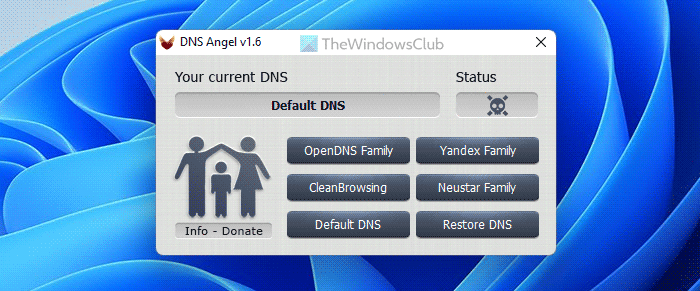
DNS Angel is a free portable tool that helps you change your DNS server in a click. Changing your DNS server and settings can also help you manage web browsing speed. Moreover, Angel DNS filters and blocks inappropriate websites such as adult sites, automatically without installing any additional software. How? The ingenious application changes your DNS server to a more family-friendly option, thereby instantly blocking many inappropriate websites such as adult sites, phishing, known malware sources, and others.
Using DNS Angel is very straightforward. All you need to do is download the application and launch it. The interface doesn’t look cluttered at all. It simply presents you with a few buttons for the DNS servers it supports and a button to Restore DNS. The buttons include:
- OpenDNS Family
- MetCert DNS
- Restore DNS
- Norton Con. Safe 1
- Norton Con. Safe 2
- Default DNS.
Suppose, you want to block adult sites to prevent your child from viewing inappropriate content supported by such websites then, simply click “MetaCert DNS” button. The moment you hit this button, Windows will immediately be updated to use the MetaCert DNS servers, and the adult sites will be all blocked. During my testing, it worked just fine. It prevented me from visiting an adult website when I attempted to do so.
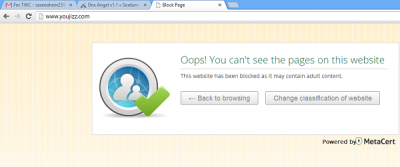
If you find any problems with the application and would like to restore your original DNS settings, simply hit “Restore DNS” button. The action will force Windows to obtain your settings automatically.
DNS Angel Features
- Includes 3 DNS Service to Block (Adult websites, Malicious sites, Phishing sites, malware websites)
- Displays your current DNS status
- Portable
- Easy restoration
- Simple and effective in function
While this may not appear as a feature-rich parental control tool, if you are looking to offer some sort of protection to a young child, DNS Angel emerges out as a very viable option. A teenage user will have no problems in finding the program on your PC and restoring the original DNS settings with a click or via standard Windows tools. You can download it here.
How do I stop inappropriate web content?
There are hundreds of ways to stop inappropriate web content for yourself and your kids. However, using a safe and secure DNS is probably the best option for you. For that matter, you can take a look at the Angel DNS. Apart from that, you can use browser extensions to block inappropriate content while browsing the web.
How do I permanently block inappropriate content on Google?
To permanently block inappropriate content on Google, you must use a browser extension. Whether you use Google Chrome, Mozilla Firefox, Microsoft Edge, or anything else, you can find an appropriate extension for this purpose. However, you can turn on the SafeSearch on Google as well.
You might want to check out our posts on OpenDNS, Google DNS, Cloudflare 1.1.1.1 and Comodo SecureDNS too.