If you have some questions pertaining to some Windows 11/10/8/7 power issues or problems then this FAQ will definitely be able to help you. Microsoft has compiled an excellent resource of answers to the common questions which a Windows user may have while troubleshooting Power options or issues.
Fix Windows Power problems and issues
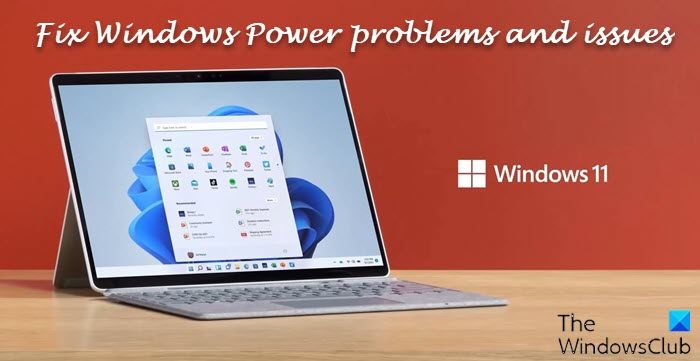
Why does my computer wake every day at fixed time and then run a diagnostic tool?
To determine why this occurs, use the -WAKETIMERS option to determine what is currently set. Scheduled tasks are one of the primary items that the -WAKETIMERS option will show. To use this option, run the following command:
POWERCFG -WAKETIMERS
How can I determine all the available sleep states?
Use the -AVAILABLESLEEPSTATES option. To do this, run the following command:
POWERCFG –AVAILABLESLEEPSTATES
Why did the battery life on my mobile PC that has a VGA display decrease after I upgraded?
This is a common issue in which the display is using the default VGA driver. This driver is not optimized for the video card and will consume more power. To resolve this issue, update your video card driver.
Why can’t I see some power-management settings?
Windows cannot display power-management settings that the computer does not support.
How can I determine whether Group Policy is in effect and is forcing or recommending a particular power plan?
Use the gpresult command. This command shows what power options are applied. The power plan can also be configured by using policy preferences. Additionally, tracing can be enabled to troubleshoot preference issues that are related to power options.
How can I set a power plan in place without a restart?
Use the POWERCFG -SETACTIVE {GUID} command.
My computer is running slow on the “Power saver” power plan, and the battery is draining faster than I expect. What can I do? Can I diagnose what is occurring?
To diagnose the problem, create a power report. To do this, follow these steps:
Click Start.
- In the Search programs and files box, Type cmd.
- Right-click CMD, and then click Run as administrator.
- At the command prompt, type
powercfg -Energy -output c:\temp\energy.html, and then press ENTER. - In the Temp folder, open the Energy-report.html file. This report uses a 60-second run. However, the report time is configurable.
Source: KB980869.
Read next: How to change Power Mode in Windows laptop.
Leave a Reply