Sharing files in our network between different devices has always been a somewhat difficult task. You need to create servers and finally connect other devices to that server, but we’ve found something easier and faster. Any Send is freeware that lets you share different files and folders between different devices in your network. Any Send is multi-platform, and it is available for Windows, Mac, and Android.
In this post, I’ve tried to share between my PC and my Android Tab. It went smoothly, and I had a great experience with it.
Any Send software – Share files over WiFi
Any Send is very easy to use, and it doesn’t include and difficult steps. It doesn’t need any configuration. Just install and start sharing files. To send your files to different networks you simply need to copy it using right-click menu or by using ‘Ctrl + C’ command. Once you’ve copied your file you need to go to Any Send icon in the system tray and then click on the user to whom you want to send the file.
Once you click on the user, the user will be notified about it and the file will be sent to the other device. When a device wants to send a file to your computer, you will be notified about it, and it even plays notification sounds. You can disable notifications and sounds from the options menu. You can even change your display name and picture from the same options menu.
Any Send can also automatically open your files after receiving them from other users. This feature can also be disabled from the Options. There is a separate folder created for received files, you can directly open that folder from Any Send system tray icon.
Any Send is completely a system tray app, and it makes data transfer within a network, a breeze. You can share files in your Office, Home or with in any network. What you just need is Any Send installed on your device. It is easiest to use without any configurations and setup. Just install and use directly.
Click here to download Any Send. (UPDATE: Please read the comments below first)
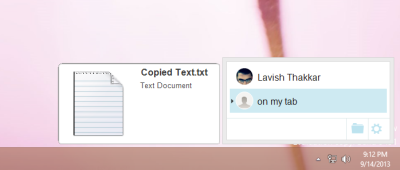
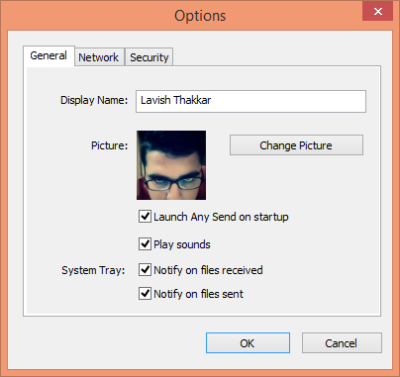
Wish they made a Linux version too, that way all my family’s devices could use this. Really nice for the less technical people in my family.
Loads the BonjourDSK and will not install on Win XP SP3
not working in windws xp and I found out that its only work in the same network, how about I used other network?