You can free up lots of space on your PC by uninstalling the programs you aren’t using. Moreover, when you uninstall unwanted software, you might also speed up your Windows PC, as it will even remove the start-up entries and background processes that the software may be running every time your computer starts. While you can always use the built-in Uninstall feature in the Control panel, some third-party free uninstaller software might do a better job. Soft4Boost Any Uninstaller is a freeware that can help you uninstall, modify or repair any program quickly.
Any Uninstaller for Windows PC
Soft4Boost Any Uninstaller works like the Windows standard program uninstaller. Still, it comes with a few extra features that help you quickly get rid of the stubborn software on your computer system. It is a valuable tool and a free alternative to Windows default program uninstaller.
This is a portable program with a user-friendly interface. Just download the program and run it. The program takes a few minutes to scan your PC and bring up a list of installed programs.
Navigate the list of programs, select a program you want to remove, and click on ‘Uninstall’ from the bar on top. You can also modify or repair the programs from your PC. After uninstalling the program, Any Uninstaller runs a cleanup on your PC and deletes the remnant files related to that particular program. The program also scans the PC thoroughly, shows a list of all registry tracks and file tracks of the uninstalled program, and deletes them.
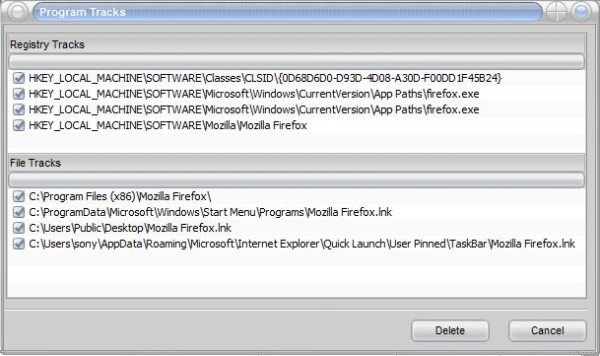
The customizable interface of Any Uninstaller allows you to change the skin. There are 11 options of skins to choose from. Just click on the ‘View’ button and select the skin you like. The program comes with a free lifetime update service plus unlimited free technical support for its users. Furthermore, there are many different language packs available for users worldwide.
You can download Any Uninstaller from here and remove all unwanted programs for your Windows PC.
How do I completely remove all traces of a program?
There are two ways of doing it. You can use a professional uninstaller that keeps track of all installations and then use that to remove all traces. Or you can create a system restore before installing the program, and if it doesn’t work, you can go back to the restore point and remove all files, registry entries, etc.
How to uninstall a program without an uninstaller?
If an app is not listed in the application list or a professional uninstaller cannot remove it, boot your PC in safe mode and locate the program. This can be done by looking at the program’s shortcut, or if it’s in Task Manager, you can open the file location. Once found, terminate the process and then choose to delete all the folders and the executable.
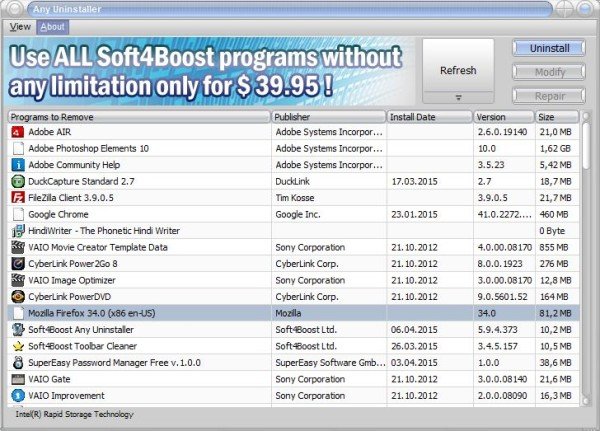
??????! ?????? ?????? ?? ?????? ?? ???????? !
Are you kidding? The soft4boost.com has a WOT bad rating.