If your AOL mailbox is disabled, it is possible to get things back to normal by simply reactivating your email account. This is not a difficult task, so it shouldn’t take the user a long time to get the job done. Now, we must note that AOL has a thing for disabling inactive accounts. There is a reason why the company has chosen to do this, and we will explain why later in this article. But before that, we shall discuss how to regain your AOL email account with ease, just don’t expect to be greeted with all of your emails and attachments.
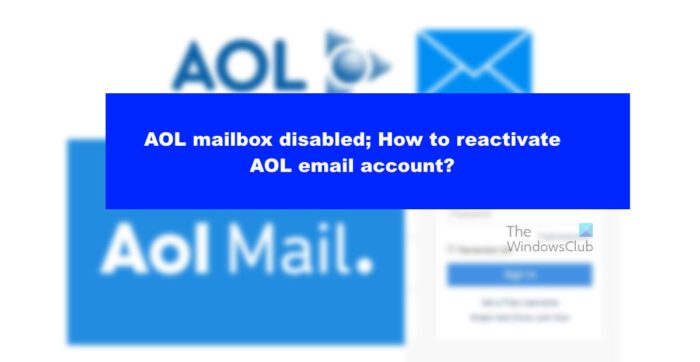
Once an account is deactivated, all contents within it will be deleted for good. So, as it stands, you can only recover your email account, but not much of anything else. This is the policy AOL has come up with, and clearly, it is not a popular one. But AOL isn’t the only email provider to delete accounts automatically after a period of time.
How to reactivate AOL email accounts
WE will explain how todo this in each of the following scenarios:
- Reactivate your AOL Free account
- Reactivate your AOL Premium account
- Recover your AOL email account via Mobile
1] Reactivate your AOL Free account
There are two types of AOL accounts in the form of Free and Premium. Most users have a free account, so let us begin with that.
- Open your web browser.
- From there, navigate to mail.aol.com via the address bar.
- If you’re already signed into a different AOL account, you must sign out.
- Once that is done, return to mail.aol.cm.
- Type the credentials linked to your AOL account.
- Click on the Next button promptly.
- After that, be sure to type the password for your account.
- Click the Sign In button.
Your account should now be successfully reactivated.
2] Reactivate your AOL Premium account
If you have a premium account, then it is still possible to recover your AOL email account. Just follow these steps to get moving.
- Open your favorite web browser.
- Go to the official AOL login page.
- From there, type your username or email address into the respective fields.
- Click the Next button right away.
- Type your password then hit the Enter key.
- Once you’re signed in, hit the My Services tab.
- Look for Subscriptions and select it.
- Find the AOL service or product that needs to be activated.
- Navigate to the Subscription Information area.
- Go to the Access URL and copy it.
- Paste that link in a new browser tab.
- From this new page, input your AOL login credentials.
- Click on Forgot Password.
- You must now follow the guidelines provided to recover your password or create a new one.
Finally, you should see instructions on the screen to reactive your inactive AOL account.
3] Recover your AOL email account via Mobile
Those who prefer to use mobile devices can easily recover their email address. Let us look at how we can accomplish this with relative ease.
- Open the AOL app on your phone first thing.
- From there, log in with your AOL credentials.
You should now have successfully reactivated your account and are ready to tango.
READ: AOL PFC Viewer is a free program to open .PFC files without AOL
Why was my AOL account deactivated?
The reason your AOL account has been deactivated can boil down to a few reasons. For example, maybe you required deactivation in the past but forgot. Or, you did not sign into your account in the past 6 to 12 months. All these things can be responsible for the deactivation.
How many AOL accounts can I have?
You can only add one username per AOL email account. Now, if you deleted your email account in the past, there is no way to restore it because that feature was removed back in 2017. Furthermore, any newly created username will be treated as a new account with no ties to your current username.
Leave a Reply