Microsoft Office apps like Word, PowerPoint, Excel, etc. are loaded with features; but, practically getting used to all of them would take weeks of training. Then there’s one feature that most of us aren’t a fan of – The Price Tag. Having said that, trying Microsoft Office alternatives is surely the easy way out. Well, today there are many such alternatives available, but Apache OpenOffice is the first legitimate free contender to Microsoft Office and a worth trying option.
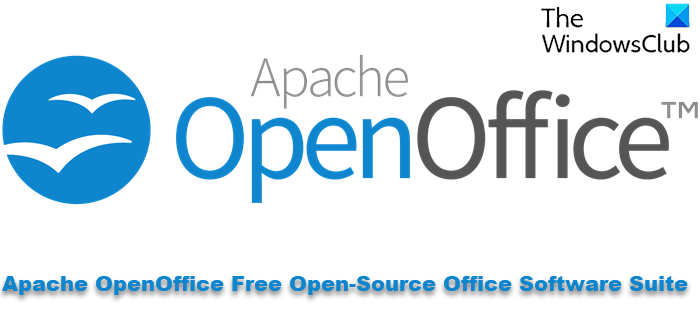
Apache OpenOffice – Free Open-Source Office Software
Apache OpenOffice is one of the leading open-source office productivity software for word processing. The major components of this software include:
- Writer: A word processor like Microsoft Word and WordPerfect.
- Calc: A spreadsheet like Microsoft Excel and Lotus 1-2-3.
- Impress: A presentation program like Microsoft PowerPoint and Apple Keynote.
- Draw: A vector graphics editor analogous in features to the drawing functions in Microsoft Office.
- Math: A tool for creating and editing mathematical formulae, comparable to Microsoft Equation Editor or MathType
- Base: A database management program comparable to Microsoft Access.
Apache OpenOffice is available in diverse languages and works well on all common computer systems. It is primarily developed for Windows, Linux, and macOS with ports to other operating systems. The default file format for this software is the OpenDocument Format (ODF), an ISO/IEC standard. However, it can also read and write an extensive variety of other file formats, with specific attention to those from Microsoft Office (i.e. DOCX, XLS, PPT, and XML). The software can be downloaded and used for any purpose and yes, it’s Free of Charge.
Note – Apache OpenOffice cannot save Microsoft’s post-2007 Office Open XML formats, but only import them.
Features of Apache OpenOffice
We will discuss the following areas of Apache OpenOffice:
- Interface
- OpenOffice Writer (Text Document)
- OpenOffice Calc (Spreadsheet)
- OpenOffice Impress (Presentation)
- OpenOffice Draw (Drawing)
- OpenOffice Base (Database)
- OpenOffice Math (Formula)
Here is a detailed description of each of these features:
1] Interface
Do you remember how Microsoft Office looked in circa 2003? Well, the interface of Open Office is exactly familiar to that. The complete OpenOffice suite can be started from a splash screen by clicking on an application or clicking the Open file icon. Users can place the icons for the individual apps on the desktop, Start menu or Taskbar.
Each of the applications appears the same as its counterpart programs in Office. If you are a fan of the static menu on Office, you will be pleased to see the File, Edit, View, Insert, Format, Table, Tools, Window and Help across the top of your document again.
2] OpenOffice Writer (Text Document)
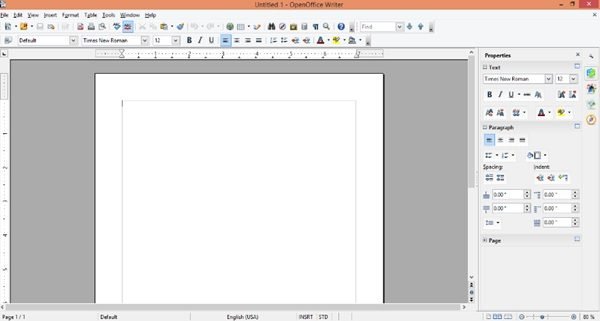
A modern word processing application that aims at simplifying the writing of documents like books, letters, agendas, and faxes. One of the most interesting parts of this application is the “Wizards”. These wizards guide the users throughout as they work on documents; these are a great help as it allows the users to handle conveniently even the most complex writing task.
Writer includes styles, themes, clipart gallery, navigator and formatting features which allows the users to customize the overall appearance of the document. But it could be challenging if your ideas demand wrapping text above, around or below images. In addition to this, the tool can generate table of contents, tables, illustrations, biographical references, and other similar objects which enhance the look of the document and make a long and complex document digestible.
Another handy feature of Writer is “Word-Autocomplete”. As a user types words and phrases, the application suggests common words/phrases and automatically completes when one hits “Enter”. The tool also identifies and fixes instantly any typing mistake or misspelled word.
OpenOffice can Track Changes, the same feature is named differently here – “Features Changes” (Edit > Changes > Record). The exporting feature of Writer is powerful as it allows the users to export their documents in HTML, PDF, or MediaWiki file formats.
3] OpenOffice Calc (Spreadsheet)

Calc in OpenOffice helps users manage spreadsheets and can be very useful for data miners and number crunchers. This application does a great job of reading and writing Microsoft Excel files directly, which means users can pull in raw data from any database. But a user cannot concurrently work on the spreadsheet with someone else. Even then, the collaboration feature allows the team members to share spreadsheets with each other.
The graphics, fonts, formulas and multiple sheets together work great, OpenOffice spreadsheet mimics Microsoft Office pretty much closely. Calc also lets users generate formulas using simple words. In addition to this, the application is loaded with all the basic types of charts and tables that can convert data into meaningful insights.
4] OpenOffice Impress (Presentation)

Meetings = Presentations and Presentations = PowerPoint. OpenOffice’s Impress is a dedicated tool that allows you to create impressive presentations, and enhance them with 2D and 3D clip arts, special effects, and animations. The toolbar and the sidebar of Impress appear notable with everything appearing clean with Properties, Navigator, Gallery, Styles and Formatting, Slide Transitions, Animation, and Master Pages buttons.
Importing slides in Microsoft PowerPoint format works well, but not perfect. You may encounter compatibility issues in full-screen slide mode. There are many tools available on Impress which allow modifying slide templates, but it lacks that one-click “New-Slide Button”.
5] OpenOffice Draw (Drawing)
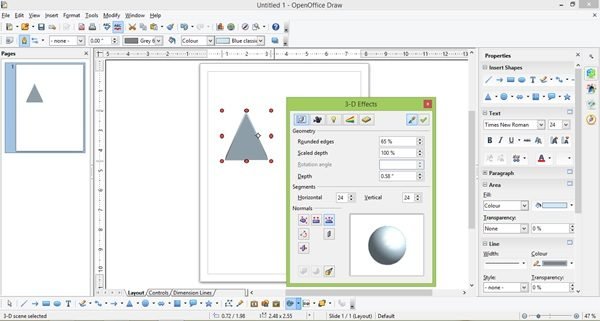
Draw is a separate tool that focuses on creating technical or general posters and has all the tools for a page-oriented drawing program. This application offers hundreds of backgrounds, clip arts, symbols, and shapes. This application is great for creating flowcharts, organizational charts, and network diagrams. With so many tools at disposal, Draw lets you be as creative as possible.
6] OpenOffice Base (Database)
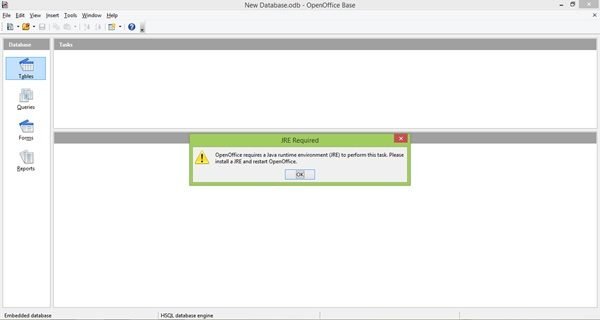
To use this fully featured desktop database management system you would need to ensure that you have a 32-bit JRE loaded. OpenOffice Base supports multiple database engines, like MySQL, MS Access and PostgreSQL. The most interesting thing about this application is that it integrates well with other Apache OpenOffice tools, like Writer and Calc.
7] OpenOffice Math (Formula)
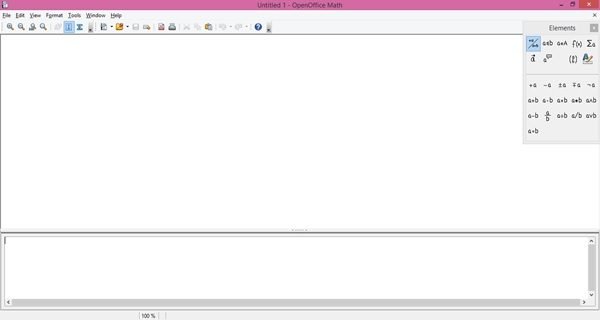
While the name “Math” or “Formula” might sound like this app might be the master program for calculations. Sadly, all it does is simplify the process of writing equations. There’s an interesting pop-up “Elements” window that allows adding odd math syntax into the text box at the bottom of the window. And yes, whatever equation you form can be inserted into any Apache OpenOffice application.
If you are one of those who need to create complicated documents, complex spreadsheets, and intricate presentations then stay with Microsoft. But for the rest who perform only standard jobs on Microsoft, Apache OpenOffice is a great option as there are many tangible benefits. First, it’s FREE, and second, you can open and edit all Microsoft Office documents with this freeware. You can download the Apache OpenOffice software from openoffice.org.
Also read: How to customize Keyboard Shortcuts in OpenOffice programs.