Apex Legends is a great game without any doubt. It’s been played and loved by many. However, one can not shy away from the fact that it’s sprinkled with a lot of errors. In this article, we are going to talk about Apex Legends error codes and how to fix them. We will be seeing all the major error codes and messages that one can see while playing Apex Legends. So, without wasting any time, let us hop into it.
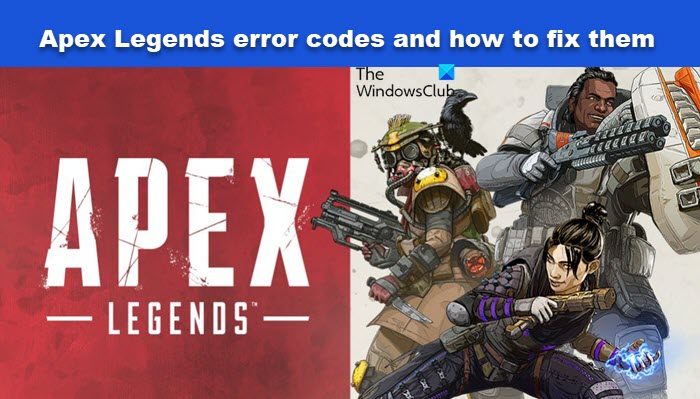
How do I fix error code on Apex Legends?
Before fixing the error code, you need to know what error code you are facing. There are a lot of error codes and messages one can face while playing or installing Apex Legends. That is why it is important to find solutions for your error. We have mentioned all the common error codes one can face while playing Apex Legends. So, first of all, study the error message properly and see which error code you are facing. Then, check solutions for that error.
Apex Legends error codes
The following are some of the most common Apex Legends error codes.
- Apex Legends Error Code: 23
- Apex Legends Error Code: 100
- Apex Legends Error Code: 4294967287
- Apex Legends won’t launch or crashing
- Apex Legends Error Code: CE-34878-0
- Apex Legends Error Code: DXGI_ERROR_DEVICE_HUNG
- Apex Legends Code:Leaf, Code:Net, Code:Wheel
- Apex Legends Error Code: Party Leader Quit or Party Not Ready
- Apex Legends Error Code: Shoe
Let us troubleshoot them.
1] Apex Legends Error Code: 23
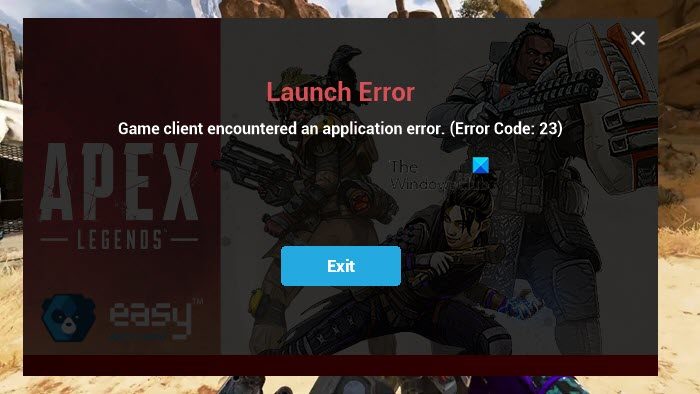
Error Code: 23 comes with Game Client encountered an application error. If you are seeing this error, try the following solutions to resolve the issue.
- Check your Accounts: You need to make sure that your EA Account and Origin Profile has the same language, country, and region.
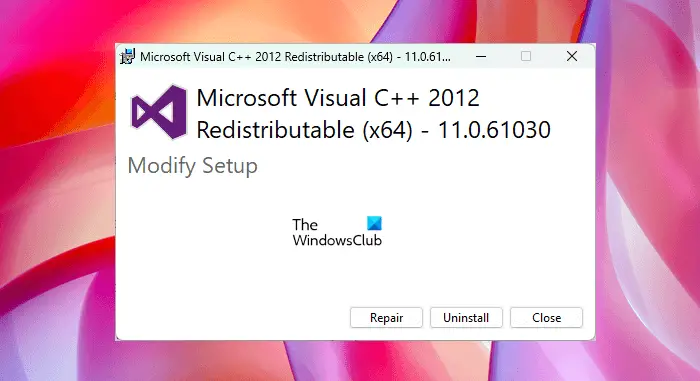
- Repair Microsoft Visual C++ Redistributable: If Microsoft Visual C++ Redistributable is corrupted, you will see the error code in question. We are going to repair the feature and see if the issue is resolved. To do that, go to Control Panel > Programs > Programs & Features. Look for Microsoft Visual C++ Redistributable (latest version), select it, and click Change. Now, click Repair and follow the on-screen instructions to repair the tool.
- Rollback drivers: For some users, rolling back the driver to the previous version worked. You can also try to roll back your recently updated driver and see if the issue persists.
- Update all the drivers: To update your drivers, you can visit the manufacturer’s website or download a free driver update software
Also Check:
2] Apex Legends Error Code: 100
If you are unable to complete sign in and are seeing error code 100, check if the server of Origin and Apex Legends is down. You can try a free down detector to know your server status. If the server is down or under maintenance, the only thing you can do is wait for the issue to be resolved. Also make sure that the date, time, and timezone of your platform and EA account are the same.
3] Apex Legends Error Code: 4294967287
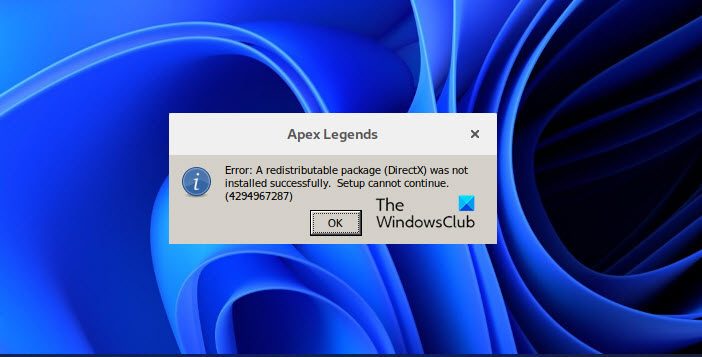
When installing Apex Legends on a Windows computer, many users are seeing the following error message along with the error code in question.
Error: A redistributable package (DirectX) was not installed successfully. Setup cannot continue.
Error code: 4294967287 seems like it is related to DirectX. But in reality, DirectX is the only cause of this issue. Following are some of the solutions to resolve the issue.
- Download and install the latest version of DirectX.
- Troubleshoot in Clean Boot and find out the culprit.
- Disable all antivirus programs such as Avast, and Norton before installing the game.
- Redownload the installation package and retry.
Hopefully, these solutions will do the trick for you.
4] Apex Legends won’t launch or crashing
If Apex Legends is crashing on your computer with some keywords such as apex_crash.txt or r5apex.exe, then try repairing the game files using Origin launcher. Following are the steps to do the same.
- Launch Origin.
- Go to the My Game Library tab and select Apex Legend.
- Right-click on Apex Legend and select Repair.
If that doesn’t work, then check our guide on what to do if Apex Legends won’t open.
5] Apex Legends Error Code: CE-34878-0
CE-34878-0 appears when Apex Legends crashes on a PlayStation. To fix it, you can try restarting your console, clearing the cache by holding on to the power off button for 20-30 seconds, or reinstalling the game. But it would be better if PlayStation for support via playstation.com.
6] Apex Legends Error Code: DXGI_ERROR_DEVICE_HUNG
DXGI_ERROR_DEVICE_HUNG comes with the following error message.
DXGI_ERROR_DEVICE_HUNG The applications device failed due to badly formed commands snt by the application. This is an design-time issue that should be investigated and fixed.
To fix it, you need to update your Graphics Drivers. Usually, it’s a dedicated GPU that’s causing the problem such as NVIDIA or AMD. However, we would recommend you update both integrated and dedicated drivers.
7] Apex Legends Code:Leaf, Code:Net, Code:Wheel
All the three error codes in question occur because of some sort of network issue. Following are the solutions you can try to resolve.
- Restart your router and modem.
- Reboot your computer.
- Try ethernet cable.
- Release IP, Reset Winsock, Flush DNS
Hopefully, this will do the trick for you.
8] Apex Legends Out of Sync with server
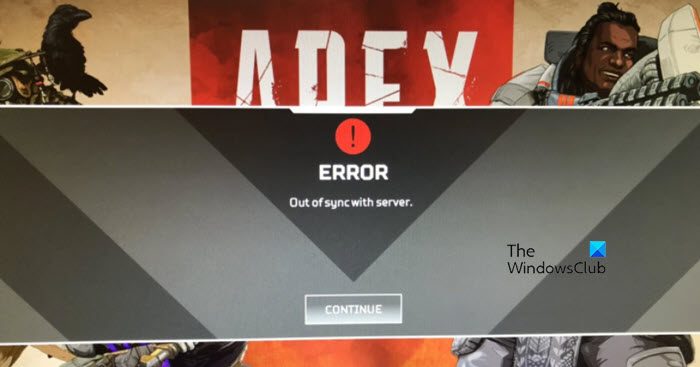
If Apex Legends says “Out of sync with server”, try changing the Texture Streaming Budget to None. You can go to Settings > Video to make the changes. If that doesn’t work, restart your computer and retry opening the game. This should do the trick for you, however, if changing streaming budget doesn’t help in resolving the issue, check our guide to fix Out of sync with server error of Apex Legends.
9] Apex Legends Error Code: Party Leader Quit or Party Not Ready
If Apex Legends says “Party Leader Quit” or “Party Not Ready”, then try the following solutions and see if they work. Since the issue is nothing more than a glitch, the solutions are pretty basic.
- Leave the party and retry joining.
- Create another party and ask others to join.
- Go to Main Menu and then to lobby and retry.
- Switch Play Apex to Training and then back to Pay Apex.
This should do the job for you.
9] Apex Legends Error Code: Shoe
Error Code: Show in Apex Legends can be caused by various things. One would argue that reinstalling the game is the best option in this case, but according to me, you need to execute some solutions and see if they work. Try out the following solutions and see if they help in resolving the problem.
- Go to Settings and lower the Video Memory.
- Restart your network devices.
- Reset your network.
These solutions should resolve the issue for you.
What are the Apex Legends codes?
Apex Legends tend to release codes that will allow the gamer to get extra points or discounts after redeeming them. These codes can give you coins, boost for a certain time window, clicks, and other things. So, if you have an Apex Legends code, redeem it in order to get advantages.
Some other Apex Legends issues:
Leave a Reply