Apex Legends is an online multiplayer battle royale game that combines fluid gunplay, tactical decision-making, and an adrenaline-fueled multiplayer experience. But recently, some users have complained that the Apex Legends Unable to start correctly 0xc0000005 error keeps troubling them. The complete error message reads:
The application was unable to start correctly (0xc0000005). Click OK to close the application.
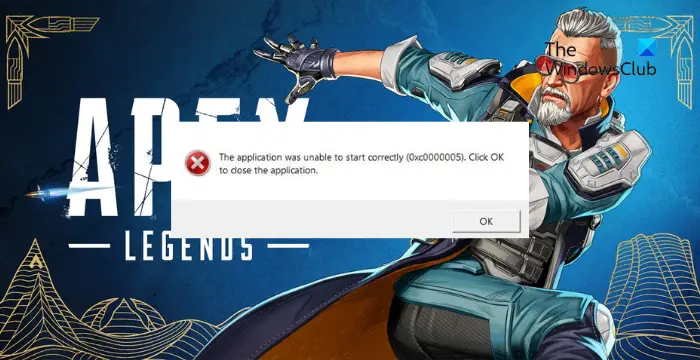
What causes 0xc0000005 Unable to start correctly in Apex Legends?
The error code 0xc0000005 is an Access Violation indicating that the game failed to access a memory location. However, this error can occur in Apex Legends for several reasons. Some of them are:
- Corrupted game/system files
- Outdated graphics drivers
- Third-party software conflicts
- Not enough permissions
- Faulty hardware
Fix Apex Legends Unable to start correctly 0xc0000005
To fix the Unable to start correctly (0xc0000005) error in Apex Legends, restart your PC, update the game, and run it as an admin. However, if these don’t help, follow these suggestions:
- Check System Compatibility
- Repair Game Files
- Refresh EasyAntiCheat Service
- Update Graphics Drive
- Modify the LoadAppInit_DLLs key in the Registry Editor
- Troubleshoot in Clean Boot State
- Check your device’s RAM
- Reinstall the Game.
Now, let’s see these in detail.
1] Check System Compatibility
Before starting with different troubleshooting methods, check if your device meets the minimum requirements. It’s possible your device doesn’t meet the minimum requirements to run Apex Legends. The recommended requirements are:
- OS: 64-bit Windows 7, 8, 10, 11
- CPU: Intel i5 3570K or equivalent
- RAM: 8GB
- GPU: Nvidia GeForce GTX 970 / AMD Radeon R9 290
- GPU RAM: 8GB
- HARD DRIVE: Minimum 22 GB of free space
2] Repair Game Files
The game files can get corrupted due to a bug or a recent update. This could also be the reason why this issue is troubling you. Repair the game files on your PC and check if the problem is fixed. Here is how it’s done:
On Steam

- Open Steam and click on Library.
- Right-click on Apex Legends from the list.
- Select Properties > Local Files.
- Then click on Verify Integrity of Game Files.
On the EA App
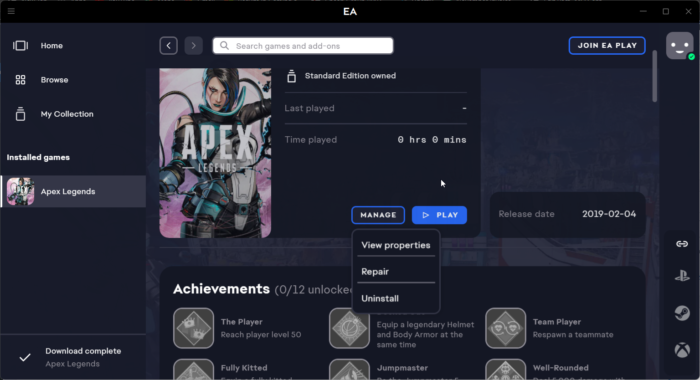
- Open the EA Game app and click on Apex Legends.
- Click on Manage and select Repair.
3] Refresh EasyAntiCheat Service
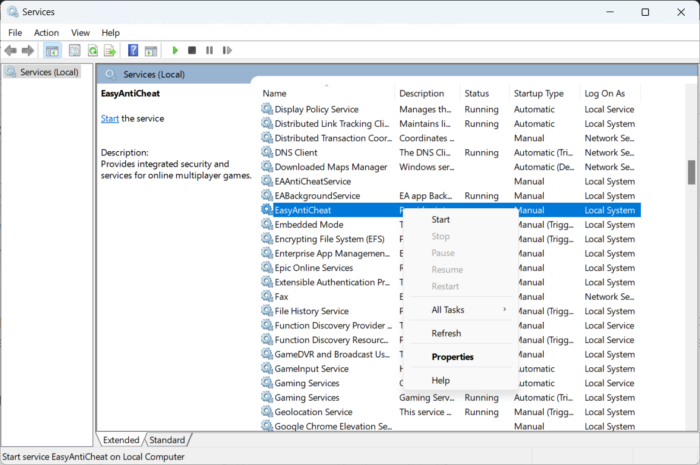
Try refreshing the EasyAntiCheat service. When you refresh any service, the contents are re-read into the memory; the changes reflect the next time the service is accessed. Here’s how you can do it:
- Press the Windows key + R to open the Run dialog box.
- Type services.msc and hit Enter.
- Scroll down and search for EasyAntiCheat service.
- Right-click on the service and select Refresh.
4] Update Graphics Driver

Next, check if the graphics drivers are updated to the latest version. The error 0xc0000005 in Apex Legends can also occur due to outdated or corrupted graphics drivers. Here’s how:
- Press Windows + I to open Settings and navigate to Update & Security > Windows Update.
- Click on View optional updates, and a list of available updates will appear; choose the one to install.
You may want to use free Driver Update software or tools. NV Updater and AMD Driver Autodetect will update the graphic card driver if that’s the case.
5] Modify the LoadAppInit_DLLs key in the Registry Editor
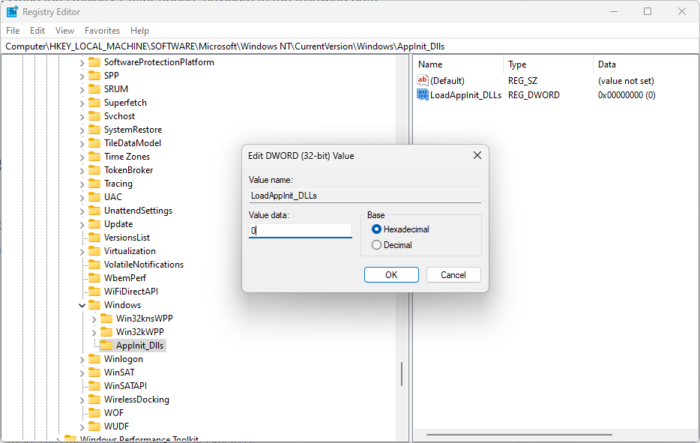
Apex Legends Unable to start correctly 0xc0000005 can also occur if the DLL file that supports the running of the games and apps is unsigned or corrupted. If that’s the case, here’s how you can fix it:
- Press the Windows key + R to open Run.
- Type regedit and hit Enter.
- Once the Registry Editor opens, navigate to the following path:
HKLM\SOFTWARE\Microsoft\Windows NT\CurrentVersion\Windows\AppInit_Dlls
- Double-click on the LoadAppInit_DLLs in the right pane, set the Value Data to 0 and click Ok to save the changes.
- Restart your PC, launch Apex Legends, and see if the error’s fixed.
6] Troubleshoot in Clean Boot State

Performing a Clean Boot will ensure that your operating system loads with minimal system files and device drivers. Here’s how you can perform a clean boot:
- Click on Start, search for System Configuration, and open it.
- Navigate to the General tab and check the Selective Startup option and the Load System Services Option under it.
- Then navigate to the Services tab and check the option Hide all Microsoft services.
- Click on Disable all at the bottom right corner and hit Apply, then Ok to save changes.
If the error 0xc0000005 doesn’t appear in the Clean Boot State, you may need to enable one process after another and see the culprit manually. Once you’ve identified it, disable or uninstall the software.
7] Check your device’s RAM
If the error still isn’t fixed, check your device’s RAM. This is because the Apex Legends error 0xc0000005, unable to start correctly, is an access violation error and may occur if there’s something wrong with your RAM.
8] Reinstall the Game
If none of these workarounds could help you, reinstall the game. This is known to help most users fix this issue.
Read: How to fix Mouse Lag in Apex Legends
Why is my game crashing 0xc0000005?
Your game may crash with the error code 0xc0000005 if it lacks the required permissions. Other than that, bad RAM, outdated video drivers, Data Execution Prevention, a damaged registry file, or a virus can also be responsible for why this error occurs.
How do I fix error code 0xc0000005?
To fix the error code 0xc0000005, run the game as an admin and repair the game files. If that doesn’t help, update the graphics drivers and set the value data of the LoadAppInit_DLL key as 0.
Leave a Reply