Is the voice chat not working on your Apex Legends game? Apex Legends players have reported facing issues with in-game voice chat. This issue is mostly reported on Xbox consoles. However, it does happen on PC as well. The affected users can’t listen to their teammates and also, and their voices are not being recorded.
Now, if you are one of the affected users experiencing the same issues, this guide is created for you. In this post, we will be mentioning various fixes to get the Apex Legends voice chat to work again. Some of these fixes are applicable for PC users, while others are applicable to Xbox console users. Before talking about fixes, let us try and understand the scenarios that might trigger the issue at hand.
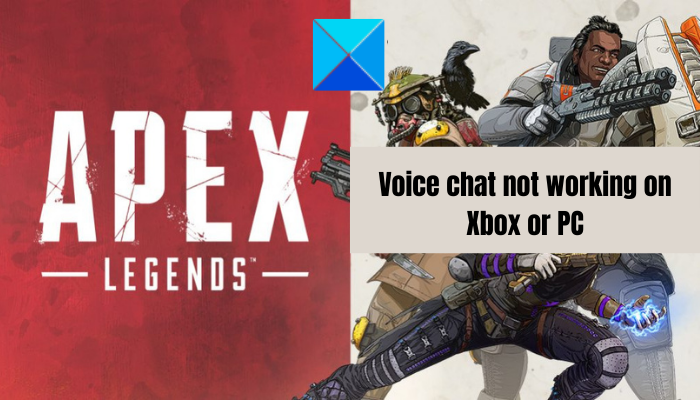
Why is Apex Legends voice chat not working?
Here are the potential causes due to which Apex Legends voice chat might not work:
- The inconsistent network data might cause the problem at hand. Hence, you can try clearing up the MAC address on your Xbox to fix the issue.
- The PC users might face the issue if they haven’t granted mic access to the problematic game. So, make sure that the Apex Legends game has access to your microphone for voice chat to work.
- If your microphone driver is not updated, it can cause the issue at hand. Hence, try updating your microphone driver to fix the issue.
- Your in-game voice chat settings might not be set up properly and thus, the issue at hand. So, if the scenario is applicable, reconfigure your in-game audio settings to fix the problem.
- You are likely to face the issue if your controller firmware is out-of-date. Hence, update your controller to fix the issue.
There can be some other reasons for the problem at hand. In any case, you can follow the fixes we have mentioned in this post and get rid of the problem.
Apex Legends voice chat not working on Xbox or PC
Here are the fixes you can try if Apex Legends voice chat is not working on your Xbox console or PC:
- Clear the MAC address on your Xbox console.
- Make sure Apex Legends has access to your microphone.
- Check your in-game settings.
- Update your microphone driver.
- Turn off the controller, then turn it on.
- Make sure your controller firmware is up-to-date.
- Soft or Hard reboot your Xbox console.
- Reinstall Apex Legends.
Let us discuss the above methods in detail now!
1] Clear the MAC address on your Xbox console
This problem is mostly reported on Xbox consoles. It could be caused due to inconsistent network data. Hence, you can try clearing the MAC address on your Xbox console to fix the issue. It has worked for several affected users and might just work for you as well.
Here are the basic steps to clear the MAC address on Xbox:
- Firstly, press the Xbox button on your controller to open up the main guide menu.
- Now, click on the gear-shaped icon and then select the Settings > All Settings option.
- Next, navigate to the Network tab and select the Network Settings option.
- Now, click on the Advanced Settings > Alternate Mac Address option.
- Then, tap on the Clear option to clear your MAC address.
- After that, choose the Restart option to reboot your console.
- Finally, when the console starts up, launch Apex Legends and see if the game chat is working fine now.
If this method doesn’t work for you, try the next potential fix to resolve the issue.
2] Make sure Apex Legends has access to your microphone
If you are experiencing this issue on your PC, make sure that the required microphone access is granted to your Apex Legends game. In some instances, the problem is caused because users have knowingly or unknowingly disabled mic access to their desktop apps. Hence, if the scenario is applicable, you can enable the mic access for Apex Legends to fix the issue.
Here’s how to enable the microphone from Privacy & security settings:
- Firstly, press Windows+I to open the Settings app.
- Now, move to the Privacy & settings tab.
- After that, go to the App permissions section and choose Microphone.
- Next, locate the Apex Legends game and check if the associated toggle is enabled or not. If not, enable it.
- Finally, reopen the game and see if the chat is working now.
Read: Fix Steam Voice Chat not working on Windows PC.
3] Check your in-game settings
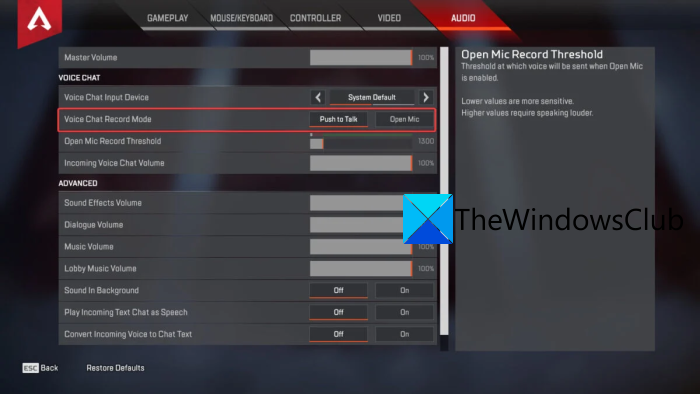
Your in-game settings might be a reason for your chat not working. So, check your in-game settings and reconfigure them. Here is how to do that:
- Firstly, launch the Apex Legends game and click on the gear icon present in the bottom-right corner.
- Now, select the Settings option and go to the Audio tab from the top.
- Next, check if the settings like Voice Chat Record Mode, Voice Chat Input Device, and more are set up properly. If not, configure these options accordingly and exit the Settings window.
- Finally, check if the game chat is working fine now.
If this method doesn’t work for you, try the next potential fix.
4] Update your microphone driver
The problem might also be caused due to your outdated microphone driver. If the scenario is applicable, try updating your microphone driver using the below steps:
- Firstly, press Win+X and select Device Manager.
- Now, expand the Audio inputs and outputs category.
- Next, select your microphone device and right-click on it.
- After that, press the Update driver option and follow the prompted guide to complete the process.
- Once done, reboot your PC and then open the game to check if the issue is resolved or not.
You may also visit the manufacturer’s site to download the drivers.
5] Turn off the controller, then turn it on
You can try turning off your controller and then turning it on back. This is a kind of workaround that has fixed the error for many users. It will basically reset the VoIP function and re-establish the audio between you and the other gamers. Here’s how you can do that:
- Firstly, join a match and connect your mic to the controller.
- Now, press and hold the Xbox button until you see the What do you want to do? menu.
- Next, select the Turn off controller option.
- When the controller is turned off, wait for a few seconds and turn it on again.
- Once done, check if the voice chat is now working or not.
See: Mic works on Discord but not in-game chat.
6] Make sure your controller firmware is up-to-date
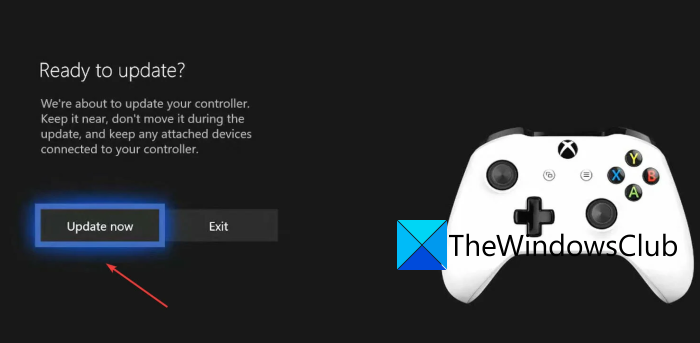
If your controller is outdated, it might cause issues with your game chat. Hence, make sure your controller firmware is updated. Here is how you can update your controller:
- Firstly, press the Xbox button and open up Settings on your Xbox console (Refer to method 1 above).
- Now, move to the Devices & streaming tab and select Accessories.
- Next, click on the three dots button present under the problematic controller and choose Firmware version.
- After that, choose the Update now button and let the process to finish.
- Once the update is done, check if the problem is finished.
Read: Fix Dread Hunger Voice Chat or Mic is not working.
7] Soft or Hard reboot your Xbox console
If none of the above solutions worked for you, try performing a soft reboot on your Xbox console. To do that, press and hold the Xbox button on your controller to open the What do you want to do? menu. And then, press the Restart console option. On the next startup, relaunch the game and see if the problem is fixed.
If the soft reboot doesn’t work, you can try performing a hard reboot on your Xbox console to fix the issue. For that, press and hold the Xbox button for about 10 seconds until the console turns off. Now, unplug the power cords of your console and wait for 30-45 seconds. After that, plug in your console and turn it on. Finally, open the game and check if the problem is fixed or not.
8] Reinstall Apex Legends
The last resort to fix the issue is to reinstall the game itself. The problem might be caused due to some corrupted installation files. Hence, you can try uninstalling the game and then reinstall it from the official website. This should fix the issue for you.
That’s it.
Why can’t people hear me in Apex game chat?
If people can’t hear you in Apex Legends game chat, make sure your mic is working properly. Also, ensure that your audio (microphone) drivers are updated. In case the issue is happening on your Xbox console, update your controller firmware to fix the issue.
How do I fix my Apex Legends voice chat?
To fix the problem of Apex Legends voice chat not working, you can try clearing the Mac address on your Xbox. Apart from that, you can try updating your controller firmware or soft/hard rebooting your Xbox console. In case you are facing this problem on your PC, grant microphone access to the game, update your microphone driver, and reconfigure your in-game audio settings.
Now read: Fix VALORANT Voice Chat Not Working on Windows PC.
Leave a Reply