When opening programs including PC games on your Windows device, you may encounter the error message The program can’t start because api-ms-win-core-timezone-i1-1-0.dll is missing from your computer. If you’re affected by this issue, you can try the solutions provided in this post to resolve the issue.
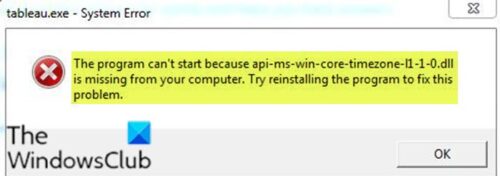
Depending on the program you’re trying to open, when you encounter this issue, you’ll receive the following similar full error message;
tableau.exe – System Error
The program can’t start because api-ms-vvin-core-timezone-ll-l-0.dll is missing from your computer. Try reinstalling the program to fix this problem.
This error can be caused if Microsoft Visual C++ Redistributable is not installed, or the DLL file is absent due to unapplied updates. Also, third-party antivirus conflict with the OS can trigger this error.
In addition to the error message in view, the most commonly occurring error messages are:
There was a problem starting api-ms-win-core-timezone-l1-1-0.dll. The specified module could not be found.
Error loading api-ms-win-core-timezone-l1-1-0.dll. The specified module could not be found.
The code execution cannot proceed because api-ms-win-core-timezone-l1-1-0.dll was not found. Reinstalling the program may fix this problem.
api-ms-win-core-timezone-l1-1-0.dll is either not designed to run on Windows or it contains an error. Try installing the program again using the original installation media or contact your system administrator or the software vender for support.
In any case, the solutions provided in this post applies.
The program can’t start because api-ms-win-core-timezone-i1-1-0.dll is missing
If you’re faced with this issue, you can try our recommended solutions below in no particular order and see if that helps to resolve the issue.
- Re-register the DLL file
- Uninstall and reinstall the program
- Perform general fix for missing DLL files
- Install Microsoft Visual C++ Redistributable
- Uninstall third-party AV software
Let’s take a look at the description of the process involved concerning each of the listed solutions.
Before you try the solutions below, check for updates and install any available bits on your Windows device and see if the error reappears when you launch the program.
1] Re-register the DLL file
Re-registering the DLL file indicated in the error prompt could fix the issue. If not, try the next solution.
2] Uninstall and reinstall the program
As also implied on the error prompt, uninstalling the program via Programs and Features applet, and re-running the program installer to reinstall the program on your Windows 10 device could resolve the issue.
It’s recommended that you uninstall the problematic program using a third-party software uninstaller to ensure all residual files are removed from the PC to avoid conflict with the new installation which could cause the error to reappear. You can also uninstall the program via the Registry for a more invasive uninstall operation.
3] Perform general fix for missing DLL files
As this is a missing DLL file, you can try the general fix for missing DLL files and see if that helps.
4] Install Microsoft Visual C++ Redistributable
This solution requires you to download and install the latest version of Microsoft Visual C++ redistributable.
5] Uninstall third-party AV software
AVG antivirus software is known to cause this particular issue. In this case, to fix this issue, you’ll have to remove all third-party antivirus programs from your PC using the dedicated antivirus removal tool to remove all files associated with your antivirus program.
Hope this helps!
Related posts: