Windows Store apps have become a great topic to discuss. We have seen ways to fix various errors for these apps, troubleshooting Windows Store and so on. Today, we came around with a new problem while using Windows 8.1. In this situation, we observed that, whenever we try to open App Switcher, by moving the cursor to the top left corner, we found that the list to switch apps was not displaying correctly. As you can see in the screenshot shown below, the app list did not appear fully – thus you can’t switch to various running apps consequently.
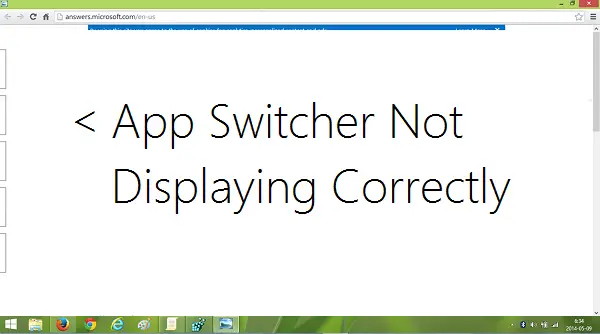
While getting into this issue, at first sight, we thought this could be a minor problem and we would be able to solve it by rebooting the machine. But even after a restart, the problem still persisted and we couldn’t get rid of it. Then we came across some registry workarounds that worked for us, to get out of this trouble. Well, you can also use Ctrl+Alt+Tab key combination to get the classic style screen switcher, as an alternative to App Switcher. if this does not help you.
App Switcher not displaying
1. Press Windows Key + R combination, type put regedit in Run dialog box and hit Enter to open the Registry Editor.

2. Navigate here:
HKEY_CURRENT_USER\Software\Microsoft\Windows\CurrentVersion\ImmersiveShell\Switcher
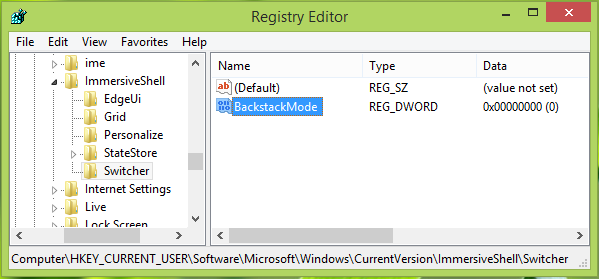
3. In the right pane of above-mentioned registry location, look for the BackstackMode named registry DWORD (REG_DWORD).
If this DWORD does not exist, you can create it by right-clicking on a blank space and navigating through New -> DWORD Value. Double click on the same DWORD to modify its Value data:
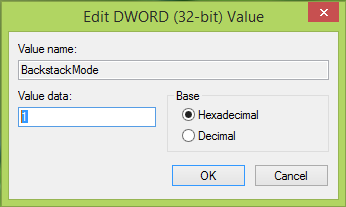
4. In the above-shown window, change the Value data from 0 to 1. Click OK. You may now close the Registry Editor and reboot, this should fix the problem.
Let us know if you faced this problem and this solution worked for you.