No matter what version of Windows you are using, you can always adjust the audio volume of all your applications. These settings are saved in the registry key and are remembered by the program when you launch it again. So, if you have left your music volume at level 9 while closing a program, it will launch with the same volume settings until you modify it manually. If you want to adjust sound and audio settings, you can do it for each program while running.
Change Sound settings of multiple applications at once
This is where a third-party program like AppAudioConfig helps you. As the name itself suggests, it is a small free utility that lets you list all your applications and adjust the volume settings any time even when the program is not running. You can manage the sound of all the applications in one place, no matter the application is active or not. Not just the music player but you can list any application which generates sound.
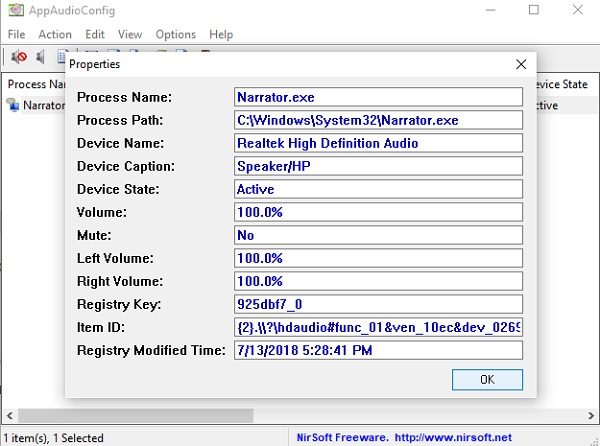
AppAudioConfig is a very simple and easy-to-use program which does not even require installation. As your last volume settings are stored in the Registry on your PC, this program collects all the data and forms a clear list for you to check and edit when needed. You can adjust the settings even when the program is inactive.
AppAudioConfig comes with a very intuitive and user-friendly interface and takes no specific technical knowledge to operate.
AppAudioConfig for Windows
As mentioned above, this program doesn’t require any installation, and you can start using it right after the download. The main overview is all it has, and it’s pretty simple to understand and use.
The program displays all your registered processes in a list and lets you modify the volume here. You can mute or unmute any of the processes anytime you want. You can use the hotkeys too to adjust the settings.
So, if you have too many processes registered here and you can use the search function to find any specific one. Furthermore, the program also lets you customize the view by marking the even or odd rows or by enabling the grid view.![]()
AppAudioConfig supports 11 languages in total which includes Dutch, German, French, Greek, Italian, Polish, Portuguese Brazil, Romanian, Russian, Simplified Chinese, and Slovak.
To use different language in AppAudioConfig
- You first need to download the specific language zip file and run the program with /savelangfile parameter, i.e., AppAudioConfig.exe /savelangfile
- This will create a file AppAudioConfig_lng.ini in the folder of AppAudioConfig utility.
- Now open the file in any of your text editing programs like a Notepad.
- Here you can select all string entries and translate them into your desired language.
- Once done with the translation, run AppAudioConfig, and it will load all the translated strings from the language file.
Overall, AppAudioConfig is a very simple and lightweight utility that requires no installation and can help you greatly in adjusting the volume of any program even when it is not running. It is portable freeware.
So, if you are looking for a tool that can manage the volume of all your sound-generating applications, you can give it a try. Download AppAudioConfig from here.
Leave a Reply