AppBuster is a good app to use if you want to reclaim the lost storage space and improve the overall performance of your Windows 11/10-powered system. It aims to offer a comprehensive solution to uninstalling Windows apps. Most of us have a nasty habit of installing a ton of apps and then forgetting about them. These useless apps tend to bloat the operating system and slow down Windows 11/10. The solution to this is very straightforward. All you need to do is uninstall the apps.
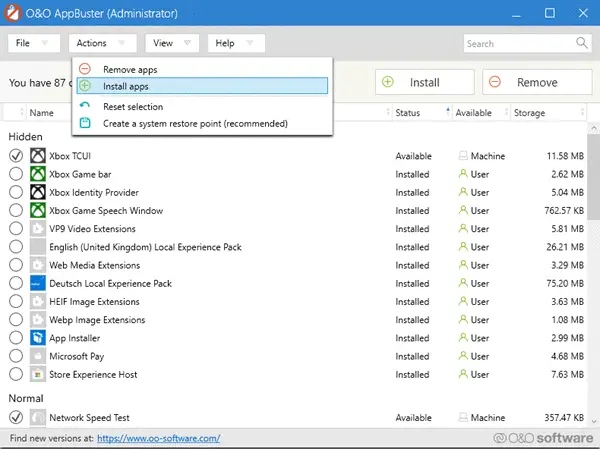
Uninstall unwanted apps in Windows 11/10
While you can uninstall most apps from the Windows setting menu, the same is not true for hidden, pre-installed, or unwanted Windows apps. As you may have already noticed, Microsoft bundles a ton of apps with the operating system. Apps like this consume space and slow down your computer, whether you like it or not.
O&O AppBuster is a free Windows 11/10 tool that scans your PC and detects all the apps installed. Unlike other programs, the app buster freeware also detects hidden apps and displays the same on the dashboard. The app displays the program along with the version of the app and the location.
The scanning takes some time, and once done, AppBuster displays all the apps along with their locations. O&O also lets you create a restore point so that you are covered just in case. I was taken aback when AppBuster showed me a slew of apps that I didn’t know about.
Apps like Skype, Xbox Game Bar, etc. took up considerable space and finally I was able to get rid of them. Interestingly, the app also offers functionality that lets you restore accidentally deleted apps.
I tried the reinstall feature and it worked flawlessly. At this point its worth mentioning that AppBuster still displays System and Framework apps which cannot be uninstalled.
O&O AppBusterfree download
I have used a handful of application uninstaller in the past. O&O AppBuster is free of charge and is pretty effective at what it does. The app lets you uninstall all the useless apps and reclaim the wasted storage. Moreover, the app is portable and doesn’t slow down your system. You can download O&O AppBuster from the official website.
How do I get rid of Windows bloatware Apps?
To remove bloatware from Windows 11 or Windows 10, you can use the Settings app. Go to ‘Apps’, select ‘Apps & features’, and uninstall unnecessary programs. Alternatively, use third-party tools like PC Decrapifier or Windows PowerShell commands for more control over pre-installed apps. Always back up your data before making changes.
How do I uninstall an app that won’t uninstall on Windows?
To uninstall an app on Windows that won’t uninstall, use the manufacturer’s uninstall tool first. If that fails, use the Control Panel’s uninstall option. Ensure the app is closed by checking Task Manager. As a last resort, restart your computer in Safe Mode and attempt to uninstall it again.
Leave a Reply