If you are wondering why is the AppData Local Packages folder so huge in Windows 11/10, and how to clean the AppData folder, then you are in the right place as we plan to answer all these questions.
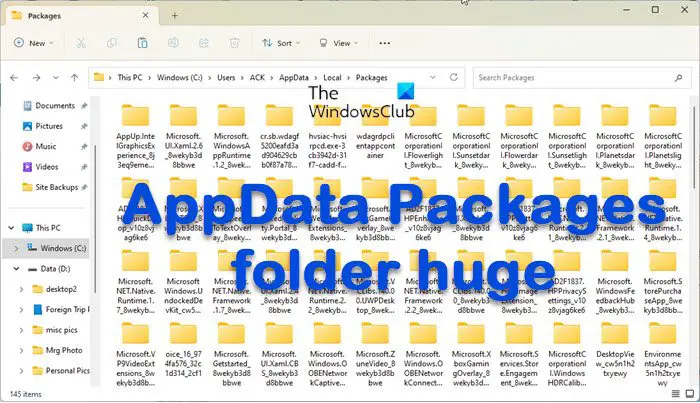
I noticed that my C drive had started filling up fast, and one fine day, I realized that there was no empty disk space. This made me look around, and I found that it was the \AppData\Local\Packages folder that was responsible. This AppData Packages folder had become huge in my case, so I was wondering if I could delete some of its contents.
What is the AppData folder in Windows?
Every program has some customization & configuration settings. When we run a program, we change its settings, customize its interface, etc. This data is stored on our computer’s hard disk inside the AppData folder. This folder may even reach the size of 100s of GBs! When you open the AppData folder, you will find three subfolders there, namely, Local, LocalLow, and Roaming. All these three subfolders are created for different purposes.
AppData Packages folder is huge in Windows 11/10
Since I was wondering which folder was occupying so much space, I had to find that out first, and so I decided to use the portable SpaceSniffer tool to check Disk Space Usage. It’s a small free Disk Space Analyzer software that uses a Treemap visualization layout to give you an immediate perception of where big folders and files are placed on your device. Run it, and you will see the following interface.
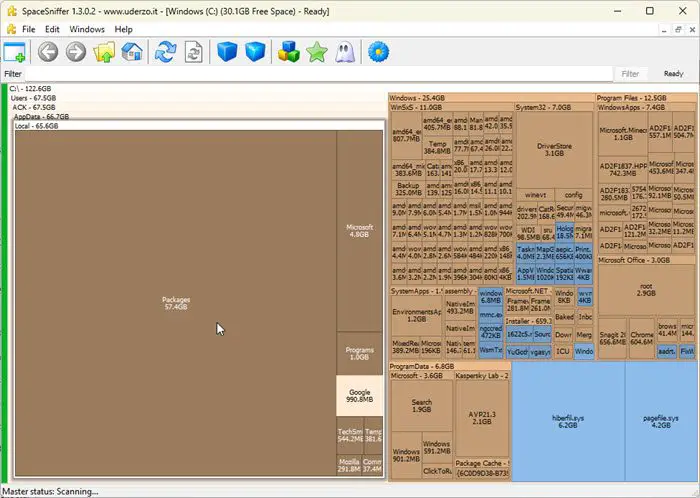
To find the largest files or folders, you need to click on the folder square. It then opens its subfolders, where you can see the large ones again.
I found that it was the Packages folder in the AppData folder that was huge! I right-clicked on the Packages square, selected Copy as path, pasted the content in Explorer’s address bar, and hit Enter to open this Hidden folder. The location of the Packages folder is:
C:\Users\<username>\AppData\Local\Packages
Once here, you will see a lot of subfolders.
What is AppData Local Packages folder?
The files in the C:\Users\<username>\AppData\Local\Packages folder store the user configuration settings, downloaded media files, and related data for all the installed Apps. These apps use a completely different programming model than the traditional Desktop (Win32) programs.
Related: Deleted files from Hard Drive, but it is still full
Can we delete AppData Local Packages folder in Windows 11/10?
If you delete this folder or any of its subfolders randomly or indiscriminately, you will lose your custom data, settings, downloaded files, and configurations, and you may need to configure or download the data or configure your customizations again. You need to check and then delete data from here manually.
In my case, I found that it was the WhatsApp Desktop folder that had become huge. I opened and explored its contents and, deleted all the WhatsApp cache, downloaded media, images, audio, and video files.
Read: Cannot find or open AppData folder in Windows
How to clean AppData folder in Windows 11
You will have to check which folder is eating up disk space and then explore the folder and the data and then decide what you want to and can delete. Programs like WhatsApp, Outlook, Spotify, Kaspersky, AVG, Outlook, Tune-Up, etc. are known to fill up subfolders here. You can also delete the sub-folders of the programs you may have installed.
Additionally, you can take the following steps to clean up AppData folder as well as clear up disk space in general:
- Open an elevated command prompt, type wsreset and hit Enter
- If you see a temp subfolder in the Packages folder, you can delete all its contents
- You can search for *.tmp files and delete the found Temporary files from the Packages folder
- Clear Edge browser cache
- Delete Junk and Deleted emails from Outlook and optimize its database.
- You may run Storage Sense or Disk Cleanup Tool to clear up disk space.
- Perform WinSxS folder cleanup to reduce the size of the folder.
- Delete the contents of the Recycle Bin, delete all but the last Restore point, and take more steps to free up additional disk space. The command-line version of Disk Cleanup Tool or Cleanmgr.exe offers more cleaning options if you use sageset and sagerun arguments.
I hope this post helps you.
Read: Hard Drive keeps filling up by itself automatically for no reason.
What is ProgramData Package Cache folder?
The Package Cache folder is located at C:\ProgramData\Package Cache and it primarily contains the MSI and EXE setup files of the programs installed on your computer, like DOTNET, Runtime, Visual Studio, etc. If you delete the contents of the folder, Windows might not be able to repair, uninstall, modify, or reinstall the program.
Says Microsoft: When repairing, modifying, or uninstalling a product or installing or uninstalling a patch, if source media is required, the package cache is used automatically, and most users will never see a prompt only if the package cache is missing or incomplete will Visual Studio set up a prompt to download (if connected) or locate media.
What is ProgramData\Packages folder?
The Packages folder is located at C:\ProgramData\Packages mainly contains .DAT files. These are files that usually remain after you uninstall an app. It is safe to delete the empty per-user folder if desired manually, but it requires admin privilege.