Windows Defender can be a bit strict at times and blocks some of the non-malicious applications. We have noticed Apple iCloud for Windows is not working as Windows Defender is blocking “appleidav.exe”, the executable file responsible for running the service. In this post, we will talk about this issue and its respective solutions.
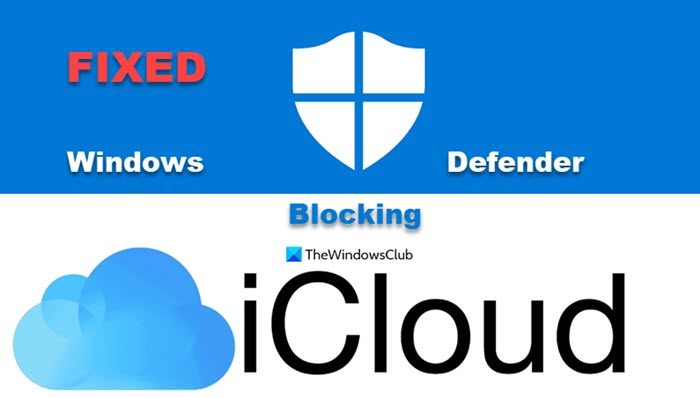
Why isn’t my iCloud working on my computer?
For some reason, the Microsoft anti-virus program is likely viewing the iCloud app as a threat, but it isn’t. Or maybe it has something to do with unauthorized access; we’re just not sure at this point. You see, at times, Windows Defender will block programs that attempt to change system settings. Chances are, Apple iCloud is such a program, which is why the Microsoft anti-virus has stopped it in its tracks.
The question is, then, how can this problem be solved, and can it be done in a quick and timely manner. Now, there’s not much to say about iCloud because it’s very similar to OneDrive in basic terms. Add your files and have them uploaded to the cloud, that’s it, and it works.
Still, for those who are wondering, OneDrive is much better than iCloud due to the number of features it brings to the table, and the free storage offered to users who are unable to afford a monthly subscription.
Apple doesn’t do this, and for a company of its stature, we’re quite surprised, but that’s not important to this article so let’s get right down to the guide.
Apple iCloud is not working as Windows Defender blocks it
If Apple iCloud is not working as Windows Defender blocks it, you can follow the solution mentioned below.
Stop Windows Defender from blocking appleidav.exe
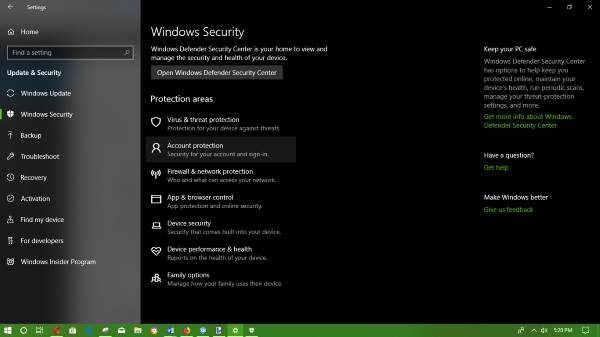
We need to add the process as an exclusion in Windows Defender. Open Windows Defender Security Center by pressing the Windows Key + I to launch the Settings app, then click on Update & Security, then navigate towards Windows Security > Open Windows Defender Security Center.
Click on Virus & threat protection, then Virus & threat protection settings. Venture down to Exclusions and select Add or remove exclusions. Finally, you’ll see a drop-down menu, just click on the Folder and select the one that says Apple.
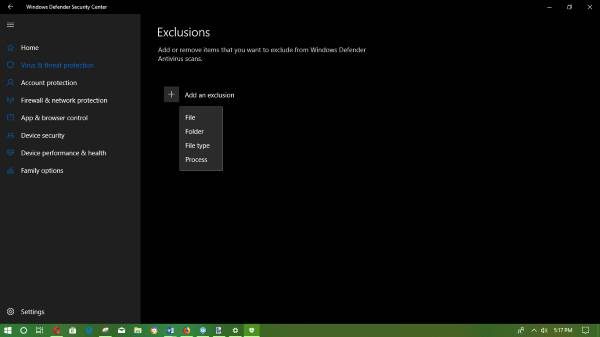
Once everything is done, users should have no more problems with Apple iCloud, well, at least for now.
Something is bound to pop-up in the near future, and we’ll be around to help you through it.
Read: iCloud will not let me sign in or sign out on PC
How do I enable iCloud on Windows?
Even though iCloud is built into Windows, you can download it from support.apple.com and install it on your computer. After installing the application, we need to set it up, we recommend you check our guide to configure iCloud on Windows.
Also Read: Upgrade to iCloud for Windows failed error.
Hi, which folder should I allow, because when I select “folder”, it opens My Documents?