If Apple Music does not work or load on your Windows device, it can be frustrating. In this guide, we will explore effective troubleshooting steps that can help restore normal functionality and get users back on track.
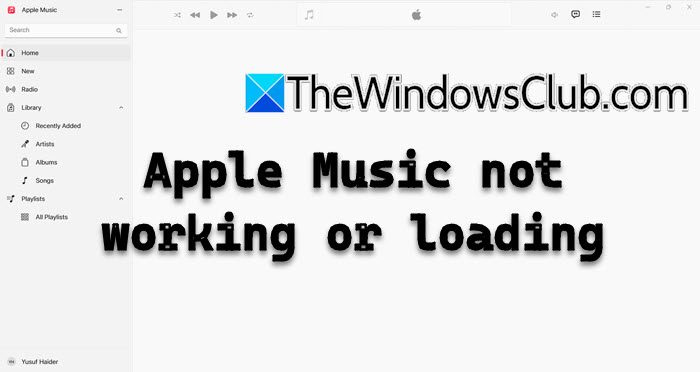
Why is Apple Music not working on Windows 11?
For several reasons, Apple Music can encounter various issues when running on Windows 11. One common problem is related to the App’s stability, as the app for Windows is still in the development phase. Other reasons include corrupted caches, outdated system settings, and more, which we will explore in the next section.
Apple Music not working or loading on Windows 11
Check out the solutions below if Apple Music is not working or loading on Windows 11/10.
- Check your Internet connection and Server Status
- Re-log into Apple Music ID
- Update the Apple Music app
- Use the app on the web
- Reinstall the app
- Check out Apple Music Alternatives
1] Check your Internet connection and Server Status
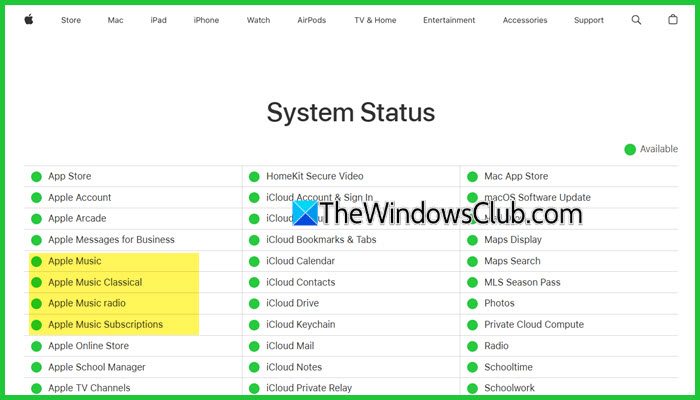
We will start with some simple troubleshooting steps to get back on track. First, ensure the Internet connection is strong, as the app needs a stable Internet connection to function properly. If there is no issue with the Internet, restart the app and reboot the PC, as temporary glitches can be behind the foul play.
Sometimes, the issue might not be on your side, so visit Apple’s system status page at apple.com to see if there are any ongoing issues with their servers.
2] Re-log into Apple Music ID
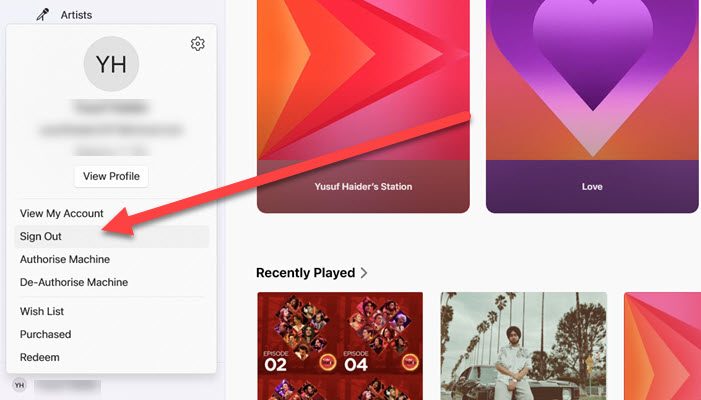
When the app fails to load or work properly, log out and log back into the ID after some time, as this action effectively refreshes the connection between the system and Apple’s servers, eliminating any authentication problem. This also clears temporary files and syncs personal preferences and settings properly, ensuring that any changes made by Apple are recognized. Therefore, go to the Profile, and click on the Sign-out button. Now, click on the Profile icon from the bottom left of the screen, and sign in to the account.
If the issue persists, go to the next solution.
3] Update the Apple Music App
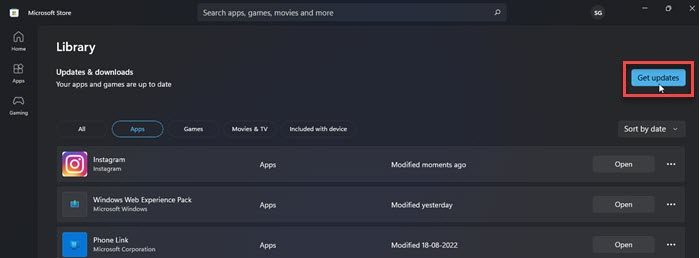
If users use an outdated version of Apple or any app, loading or not working issues can accompany other issues. Hence, ensure that the app is running its latest version. In this case, users can go to the Microsoft Store, click the Library button, and then select the Get Updates button. This will prompt the system to look for any available updates and, if there are, download and install them. After the process is complete, launch the app and see if it opens correctly.
Read: How to see Apple Music Replay?
4] Use the app on the web
Another solution is to access the Apple Music app via a web browser, as the web version receives updates and fixes more often than the app. It also bypasses issues that may be specific to the app. If you already use the web version and encounter this error, try clearing the browser cache and reloading the website. There are almost no differences in using Apple Music on the web and in the app, so in this way, we can ensure whether the issue is limited to the app or affects the web version as well.
5] Reinstall the app
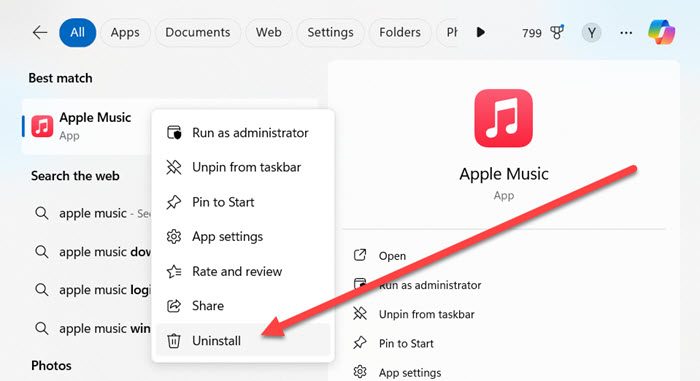
Over time, app files can become corrupted or outdated due to interrupted updates or installation errors. Configuration and permission issues can also be a leading factor preventing the app from loading correctly. A fresh installation replaces these potentially problematic files with a clean version and ensures that the latest version of the app is installed. To reinstall the app,
- Go to the Search bar, type Apple Music, and right-click on it.
- Select the Uninstall option, and follow the on-screen prompts.
- Once done, go to the Microsoft Store, and install the latest version of the app.
Launch the app, enter the credentials, and enjoy.
Read: How to see Apple Music Replay?
6] Check out Apple Music Alternatives
If Apple Music continues to have issues on the device, exploring alternative music streaming platforms can be a good option. Several platforms offer similar features, with a gigantic library and various pricing plans. Spotify is one such alternative, quite popular among audiophiles for its user-friendly interface and personalized playlists. However, recent changes in plans and features, such as restrictions on the music queue and raised prices for premium plans, have made its users look for other alternatives.
Read: Best free iTunes alternatives for Windows
Amazon Music provides seamless integration with Alexa and is a good option for Amazon Prime members, as this app allows users to access the app on two devices simultaneously. YouTube Music is another option that offers access to both music and video content, along with personalized recommendations.
Read: Best apps like Spotify that are free for Phone or PC
Will Apple Music work on Windows 11?
Yes, users can access Apple Music using the dedicated app or a web browser. Alternatively, if the PC does not support the dedicated app, users can use Apple Music through iTunes, which is still available for Windows users.