Steam is an excellent source of getting games on Windows. Many big titles, Heaven Vaults, PUBG, and more, are available on Steam. But like any other software, Steam also throws up its errors. This is not due to bad code but also due to reliance on various factors in both respects, software, and hardware. One such error is the Application Load Error 5:0000065434. This error comes up while launching various game titles.
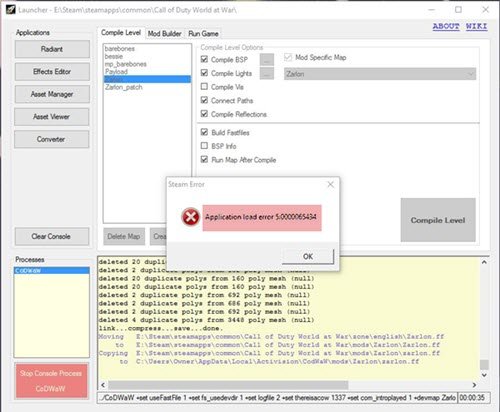
Application Load Error 5:0000065434
The following methods are working to fix Application Load Error 5:0000065434 for Steam on Windows 11/10:
- Copy the Steam executable file.
- Use the Command Prompt.
- Use the Verify integrity of game files feature.
- Delete the conflicting files.
The error appears in many popular games, including Skyrim, Oblivion, Bully, Morrowind, and Vortex.
1] Copy the Steam executable file
Right-click on the desktop shortcut of Steam that you find on your Desktop and select Open file location.
Copy the executable file for Steam and now navigate to the folder of the library of the games. It is usually in the location of Steam\SteamApps\Common.
Paste the copied executable file inside that folder of the game.
2] Use the Command Prompt
Run Command Prompt as an Administrator and then execute this command:
cd "C:\Program Files (x86)\Steam\steamapps\common" mklink "steam.exe" "C:\Program Files (x86)\Steam\steam.exe"
This will create a link between the executable file of Steam to the operating system.
Restart your system after it says Operation completed successfully.
3] Use the Verify integrity of the game files features
Open Steam. Right-click on the entry for the game, throwing this error in the library, and select Properties.
Navigate to the tab that says LOCAL FILES.

Select the button that reads as VERIFY INTEGRITY OF GAME FILES.
Wait for the process to be done, and then check if that has fixed your issues.
4] Delete the conflicting files
Open the Documents folder and look for the folder created by the game giving you the error mentioned above. It might be stored inside a folder that is labeled My Games.
Delete the folder and try rerunning the game. Check if that fixes your issues.
Conclusion
I hope the post was easy to follow and these suggestions helped you resolve the Application Load Error 5:0000065434 that happens with the Steam App.
Why is my app showing application error?
An application error in Windows can occur due to various reasons such as software bugs, missing or corrupted files, insufficient permissions, conflicting software, outdated operating system, hardware problems, or antivirus/firewall interference. To address this, you can take several steps. Check for updates, reinstall the application, run it as an administrator, and examine system logs.
How do I fix apps that cannot install?
First, ensure your device meets the system requirements to resolve app installation issues. Then, clear the app cache and check the available storage space. Restart your device and update the app store to the latest version. Ensure your date and time settings are accurate, and disable any VPN or proxy connections.
Leave a Reply