You need to move installed Windows applications from one drive to another, especially when running out of space. While Windows offers this feature, it is not available for all applications. Windows has left it to developers to turn it on, keeping in mind the performance. However, if you have SSD or are confident about the performance, then the software— Application Mover —can help you move applications.
How to move installed Programs to another drive in Windows 11/10
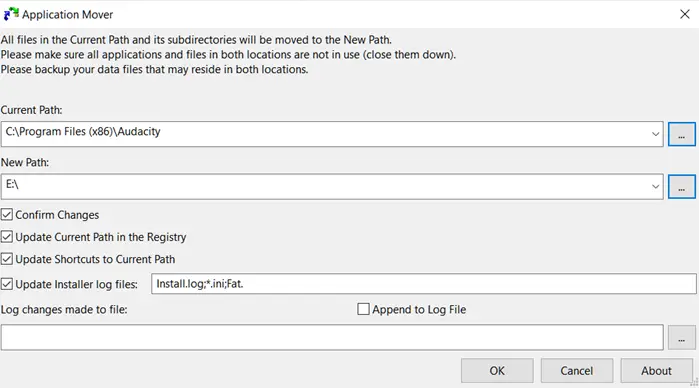
Moving applications is not as easy as copy-paste. A lot needs to change, especially in the registry, shortcuts, and start menu entries. If you are looking for a free program to get this done, then Application Mover is worth trying. It has been designed to move programs from one path to a different path on the same hard disk or to another hard disk on that same.
First, run the mover program with admin permission and allow it when prompted with the UAC window. When it is open, you will have the following options.
- Select an existing program folder location.
- Select the final destination where you wish to shift the program
- It would be best to make a couple of choices, including updating the current registry path, updating shortcuts, and installing log files.
You can choose to append to a log file, log changes made to a file, and so on. It also scans all Windows shortcuts in the Start Menu and adjusts path references to the new location. You would be asked to confirm all the changes if you selected the Confirm Changes option. A list of items will be displayed where the old location and new location will be displayed. It includes EXE, DLL, and any other file. If there is any registry change, it will be displayed too.
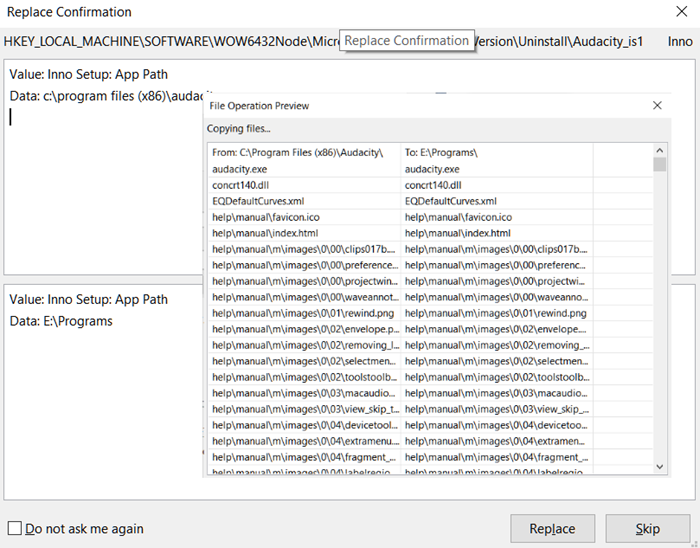
While it is best to make sure the application is closed when you move it, the pending changes are done after the reboot.
Once moved, you should see the application in the recently installed program. Launch it, and check if everything works as expected.
You can download it here from the official website.
How do I move programs from C to D in Windows 11?
To move programs from C to D driver in Windows 11, you can make use of the Application Mover on your computer. You need to enter the current path of the installed program in the Current Path box. Then, you can enter the D:\ drive in the New Path box and click the OK button. The app will be shifted to the new path immediately.
Also read: How to move Program files from SSD to HDD in Windows?
Can I move an installed program to another drive?
Yes, you can certainly move an installed program to another drive. No matter whether you use Windows 11 or Windows 10, you can make the shift happen. For your information, there are two ways to get it done. First, you can use the Windows Settings panel or the in-built option. Second, you can use the app called Application Mover.
Do remember to create a system restore point first.
Related reads:
- How to Move Steam Games to another Drive
- How to move Games & Programs using FolderMove
- How to move Windows Apps to another Drive.
Leave a Reply