Sometimes, when you start a program, you may be greeted with an error message with the following line of description – The application was unable to start correctly (0xc0000018). Click OK to close the application. Following this, the program exits. Is there a workaround for this problem? Well, here are a few suggestions you may want to try.
The application was unable to start correctly (0xc0000018)
1] Normally, in such a situation we usually resort to updating the program to the latest version, reinstalling it completely again, or running a malware scan to trace the possible hideouts of malware. So do carry these out first and see if it helps.
2] You may want to check if you have some anti-exploit software installed on your computer. Particularly see if you have Malwarebytes Anti-Exploit installed. If you do, uninstall it from the Control Panel, restart your computer and see if it helps.
3] If it does not, create a system restore point first and then open the Registry Editor. For this, Press Win+R in combination type regedit and hit the Enter button. When prompted by the UAC prompt, click ‘Yes’.
Next, navigate to the following path:
HKEY_LOCAL_MACHINE\SOFTWARE\Wow6432Node\ Microsoft\WindowsNT\CurrentVersion\Windows
Then, locate APPINIT_DLLS there and delete its contents by double-clicking on it and removing all characters from the Value Data field – if any exist.
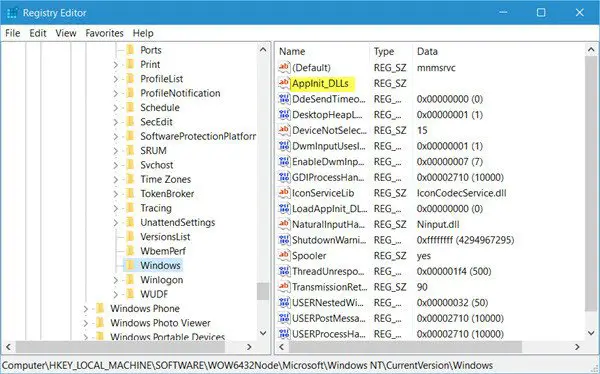
After having done this, reboot your machine. It’s been observed that a simple reboot often fixes this issue.
4] If nothing helps, you may want to boot in Clean Boot State and see if the problem persists and then narrow down to the offending program.
Let us know if anything here or something else helped you resolve the issue.
Other similar The application was unable to start correctly errors:
- The application was unable to start correctly (0xc0000142)
- The application failed to initialize properly (0xc0000135)
- The application failed to initialize properly 0xc0000005
- The application was unable to start correctly (0xc0000022)
- The application was unable to start correctly (0xc0000017)
- The application was unable to start correctly (0xc00007b).
Thanks for the post… one slight correction:
On my PC (Windows 10 Home), the registry key is: HKEY_LOCAL_MACHINESOFTWAREWow6432Node MicrosoftWindows NTCurrentVersionWindows.
Just wanted to point that out, in case you can’t find the key stated in the above post.
Yes, the Reg Item AppInit_DLLs had a Program File path leading to KeyCrypt, I deleted it, as advised above, it is now Empty.
After doing a Registry hack, now, there is a new Problem, same message with 0xc0000135 or 0xc00000135 error (didn’t count characters), again restarted my PC, now the Problem is resolved, but, still keeps cropping up, on a Cold Start but, never occurs on a day, then, next day same story, again restart, then, the problem goes off. PLEASE HELP ………….