If you notice that apps freeze when they concurrently try to access a file on a network drive in Windows 11/10, this post is intended to help. In it, we will identify the potential cause of this issue and provide a workaround you can try to mitigate the issue.
Let’s look at a typical scenario where you can encounter this anomaly.
You create a shared folder on a server and add a file to it. On a client running Windows 11/10, you mount the shared folder as a network drive. You install third-party security software that includes a file system mini-filter driver associated with an application.
The minifilter is attached to both a local drive that holds the %SystemRoot% path (for example, a C drive) and the network drive for the shared folder that you created. The minifilter sends a message (by using the FltSendMessage function) that includes the file name in the network drive to the application. The application tries to open the file by using the file name that it receives, and another application on the same computer that is not associated with the mini-filter tries to open the same file on the network drive at the same time.
In this scenario, both apps freeze.
Apps freezing when accessing Network Shares in Windows 11/10
If you’re faced with this issue of apps freeze when accessing a file on a network drive, you can try the recommended solutions below as the case maybe, to quickly and easily resolve the issue.
1] If this issue has already occurred, restart the Windows client.
2] To avoid this problem, you can disable Offline Files (Note: If you have to use Offline Files, there is no workaround) by using the Local Group Policy Editor (gpedit.msc).
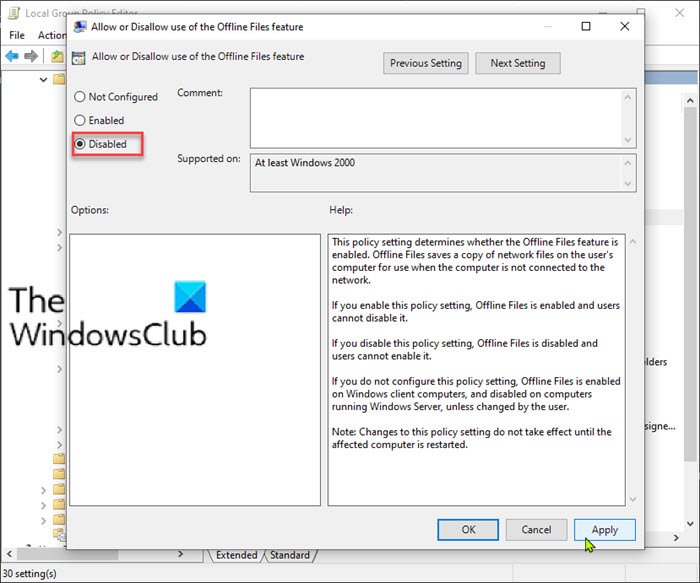
Here’s how:
- Press Windows key + R.
- In the Run dialog box type gpedit.msc and press Enter to open Group Policy Editor.
- Inside the Local Group Policy Editor, use the left pane to navigate to the path below:
Computer Configuration > Administrative Templates > Network > Offline Files
- On the right pane, double-click on Allow or disallow use of the Offline Files feature to edit its properties.
- In the Allow or disallow use of the Offline Files feature policy window, set the radio button to Disabled.
- Click Apply > OK to save the changes.
You can now exit the Local Group Policy Editor and restart your computer. The apps freeze when accessing a file on a network drive issue should be resolved now.
According to Microsoft, this issue occurs because of a resource lock held by the Windows Client-Side Caching Driver (Csc.sys).
When this issue occurs, Csc.sys gets a resource lock on a file and requests a driver above it in a driver stack to open the file. This makes all applications that try to access the file wait, and the mini-filter’s thread also waits for its associated application to respond.