Some Windows users complain, every time they boot up their PC, MSI Dragon Center, Xbox app, etc, pin themselves to the Taskbar. To get rid of it, they must unpin these apps. However, they appear again on startup. If you have been facing a similar issue, follow these steps to stop Apps that keep pinning themselves to Taskbar on startup.
Apps keep pinning themselves on startup to the taskbar
As a user, you can remove default pinned apps from the Taskbar in Windows 11/10 by making changes to the layout XML file. This post walks you through the necessary steps in brief.
- Launch the File Explorer.
- Type the code %USERPROFILE%, paste it into the address bar.
- Hit the Enter key.
- Go to the \Windows\Shell folder
- Right-click on the file and open with NotePad.
- EDit the file
- Save xml.
- Restart your PC.
This method described above works only for default apps. It never removes the apps pinned by the user to Windows Taskbar.
Launch the File Explorer.
In the address bar of the File Explorer, type the code %USERPROFILE% and hit the Enter key.
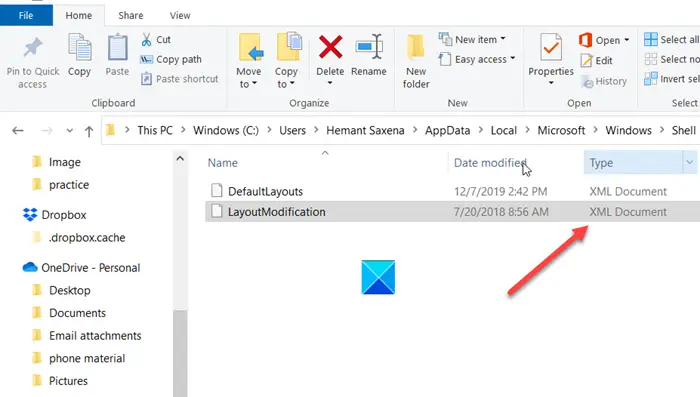
Navigate to the following path address –
C:\Users\(youruserhere)\AppData\Local\Microsoft\Windows\Shell\
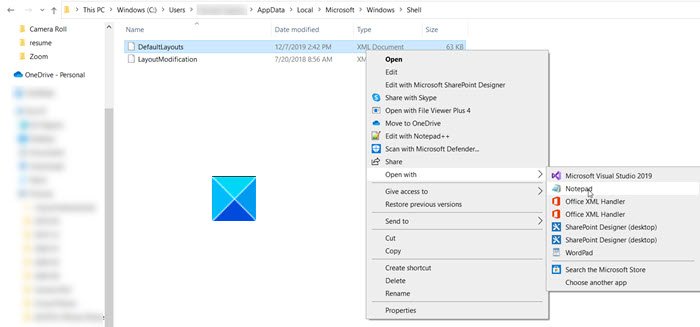
Here, right-click the DefaultLayouts file and select Open with > Notepad.
Press Ctrl+F keys together to launch the Find box.
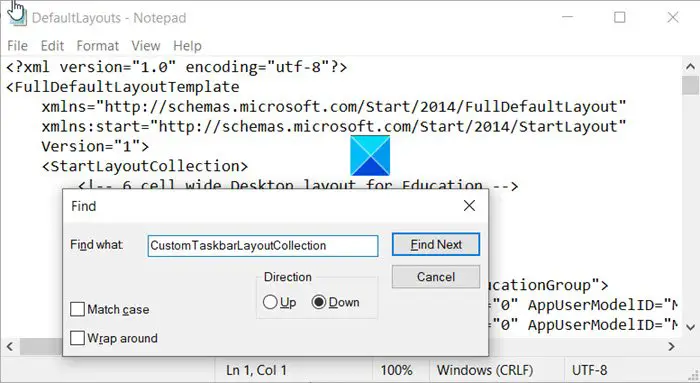
Type CustomTaskbarLayoutCollection and hit the Find Next button. This program node contains code for the pinned applications, notification pane, etc.
Trace the Xbox app and Dragon Center app code lines under <taskbar:TaskbarLayout> and remove them.
Once done, save the changes made to the .xml file and restart your PC.
You should find the pinned apps gone or removed from Windows 10 Taskbar.
That’s all there is to it!
How do I stop apps from auto pinning to the taskbar?
To prevent apps from auto-pinning to the taskbar, go to Group Policy Editor. Navigate to User Configuration > Administrative Templates > Start Menu and Taskbar. Enable the policy “Do not allow pinning programs to the taskbar.” This action restricts apps from being automatically pinned, maintaining a cleaner taskbar.
Leave a Reply