Windows 11/10 has brilliant support for Windows Ink and Digital Pen. If you are an artist looking to draw sketches, or a kid wants to solve some math problems with your pen, this post gives you some of the best apps that you can use with Digital Pen & Windows Ink.
Right off the bat, you should know that some of the already-known apps like Paint 3D do support Digital Pen, and Windows Ink.
UWP apps that work with Windows Ink & Digital Pen
While most of the apps have a free version, some of them limit to a certain extent and offer subscriptions. I have done my best here to include all of them, and you may choose what suits your need, and budget.
1] Educational UWP apps
FluidMath
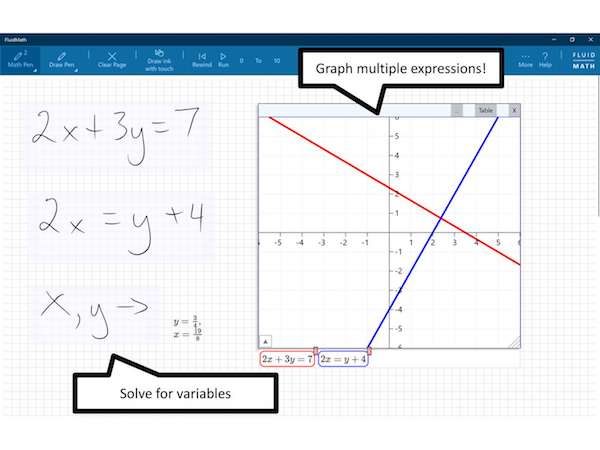
This app is a great way to engage kids with maths. The reason? It simplifies handwritten fractions, solves handwritten equations, graphs with a gesture of the pen, modifies variables with gestures, and even has some cute animations to visually demonstrate physics problems.
So your kid spends more time in solving the problem that putting his head into how to write correctly. It’s equally important, but this app shows how it should be done going ahead.
This can be used for multiple topics in multiple courses in grades 6 – 12. However, do note that there is a limitation on a number of pages you can try, if you are happy with what you see, you can subscribe for $15/year fee. I would have been much happier if there was a fixed fee. So if it suits you subscribe to it. You can download it from here.
Plumbago
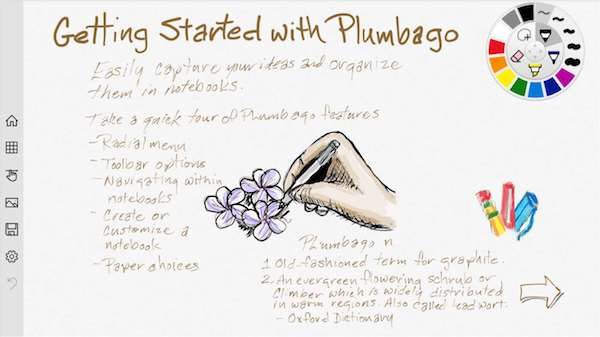
Looking for a colorful digital notebook? Plumbago is a great way to start before you start looking for more professional ones. The App offers smooth handwriting option, color palettes, calligraphy pen tool, option to add pictures with annotation, and integration with One Drive. Download it from here.
Nebo
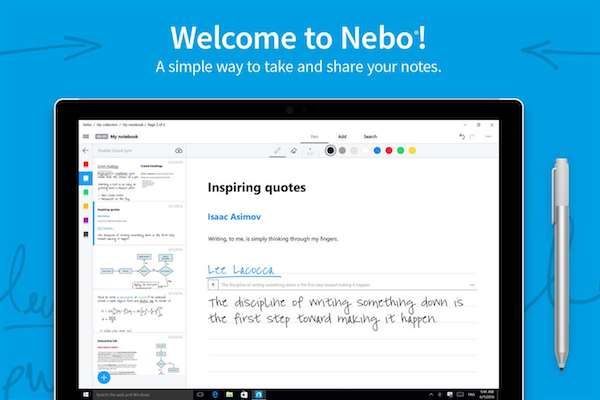
MyScript Interactive Ink, this app is dedicated for those who take notes. It can instantly convert, your notes into documents, and recognizes handwriting. It can draw, edit and format your notes quickly.
You can :
- Structure your notes using titles, paragraphs, and bullet lists.
- Add interactive diagrams, editable equations, freeform sketches, and annotate pictures.
Once you are done, you can convert your captured ink to digital typeset document on demand. Go ahead and download it here
2] Drawing & Sketching UWP apps
Bamboo Paper

This is another great tool for sketching, but it also adds note-taking features with it. It uses Wacom´s Universal Ink technology, called WILL, to offer a great experience for drawing, and precise writing. Once done, you can also share your notebook with friends using the Bamboo Paper App on any platform. The option you can export. When taking notes, you can use annotations, add images, and photos.
The app works best with Wacom Stylus, as claimed, or anything that supports Wacom feel IT technology. So when you buy a stylus and plan to use this, app check on it.
Graphiter
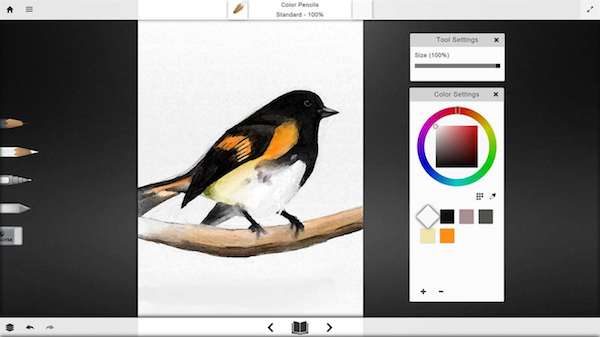
If you plan to start with a bit of sketching, this a great tool to start with as it offers most of the tools you would need initially. What I really liked about is close to pencil-like drawing. There are in-app purchases, but with basic tools, you are not limited which is a good thing.
As you sketch and draw, you get a complete workflow which allows you to go back, and forth your drawing to correct things. The interface is minimal.
List of Tools you get:
- The Pencil Tool – Choose from a wide range of Graphite Pencils beginning with 2H and ending with 8B with light to dark tones.
- The Eraser Tool – Adjusts with pressure, size and softness as if you are using a Real Eraser.
- Exporting – All your drawings can be exported to a PNG or a JPG file. At the same time, Graphiter saves your drawings for you automatically so you can go back to them later.
In-App Purchases include:
- The Color Pencil offers five popular Toned Papers, and a Color Pencil bring your creative dimensions to a new level.
- The Ink Pen lets you draw a contour line, text or any other creative idea you have in mind; the Ink Pen adds fine lines for any creation.
- The Blend Tool offers shadows, shapes, smoother gradients, and depth needed for creativity erupts.
You can download it here.
Auto Desk Sketch Book

This is the best app if you are into digital sketching, and want to take it to a professional level. This app needs no introduction and offers best natural drawing experience, a toolset for professionals, and interface. You also get Canvas sizes from 10,000 by 10,000 with Unlimited undo stack, and brush and color control collapse into convenient pucks for instant access.
Here is a list of Pro Features which will cost you $29.99 every year. You will only invest in this if you plan to grow it professionally.
- Unlimited layers.
- Over 140 preset brushes with full brush customization and brush set import/export.
- Copic Color Library with 300+ preset colors from the Copic Color System, with the ability to create custom color sets and access complementary colors.
- Fill tool with solid, linear gradient, and radial gradient fill.
- Ruler and symmetry tools, including radial and X and Y axis symmetry.
- All new Stroke Stabilizer tool for perfectly smooth lines, even when your lines are less than perfect.
- Access all Pro features across all your devices.
Scrble
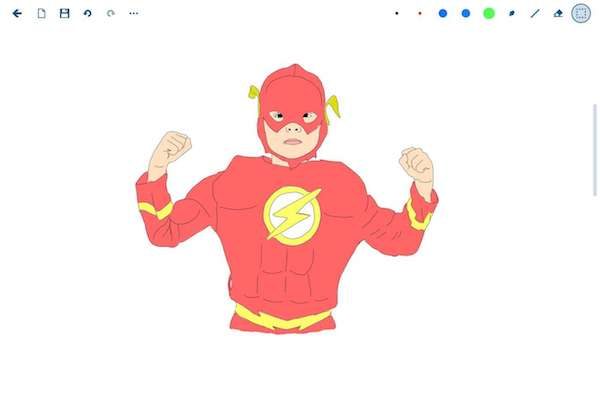
Available for Rs 264, this app offers most of the functionality one looks for when starting with sketching, and using a pen. The app offers to write, draw, pan, zoom, edit, save, support shapes, and so on. You can also export in PDF, Print your sketches. All your work can be organized neatly.
You can also use your finger, but not the keyboard, and mouse. It works best with a digitizer pen, but if you are picking up a capacitive pen, select a good one.
Pick this up if you are mostly into taking notes, and want to try out drawing a bit as well.
Any I missed?