Ranging from unsolicited commercial emails to newsletters, unscrupulous spammers send emails in bulk. The rising instances of this trend are harming the utility of email services. A user is forced to spend more time finding, deleting or sometimes even reading such emails. Nevertheless, companies like Microsoft use robust spam detection algorithms that dynamically adapt to spam trends and can help minimize exposure and restore your email sanity.
When using Outlook.com you can manage to keep your inbox clean with improved User Interface features like Sweep, Archive and Move To. Let us learn more about these features.
Sweep, Archive & Move tools in Outlook.com
Sweep (Delete)
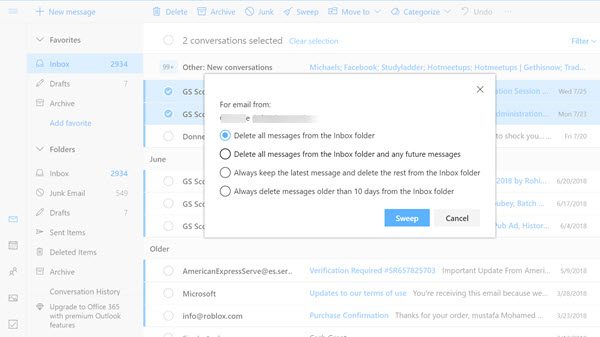
It is a feature dedicated to de-cluttering and organizing your inbox. You can use this feature to quickly delete unwanted email in your Inbox by,
- Configuring options to automatically delete all incoming email from a specific sender
- keeping only the latest email or removing emails older than 10 days.
- Choosing an email message from the sender whose messages you want to delete.
To set things up, simply select Sweep from the Menu bar and choose how you would like to handle email from the sender (See above options).
Archive
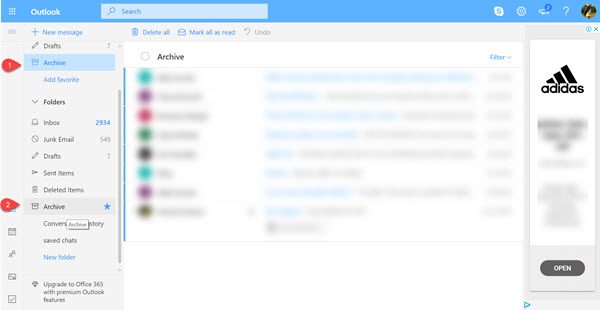
You can store email messages in your default Archive folder or categorize them by applying some filters to the search results.
Once done, you can choose a message you want to archive.
Select Archive, get to your Archive folder and under it.
select Archive option.
Move to
Move To lets you move or transfer email message from its original location to a new folder.
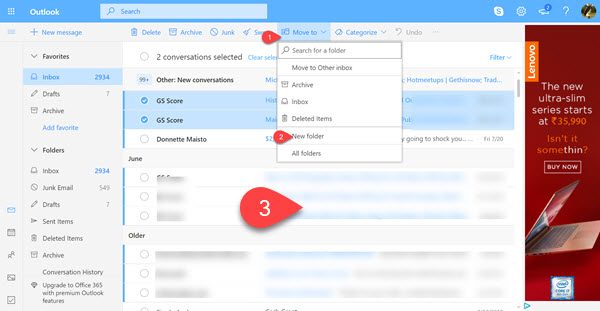
Choose a message from a specific sender to move all messages received from that sender to another folder and click ‘Move To’
Next, press the drop-down arrow adjacent to ‘Move To’ and select ‘New Folder’
Next, simply follow the on-screen instructions to move all messages received from the sender in question to another folder.
Let us know how useful you find these features.
Leave a Reply