An issue that may occur with ASUS software is that the AsIO.sys Driver cannot load on a Windows device. The issue is commonly related to its AI Suite and other motherboard utilities and is triggered by Windows settings, outdated drivers, or compatibility issues. However, fixing the problem isn’t as complicated as it might seem. Below, you will find some quick ways to tackle it.
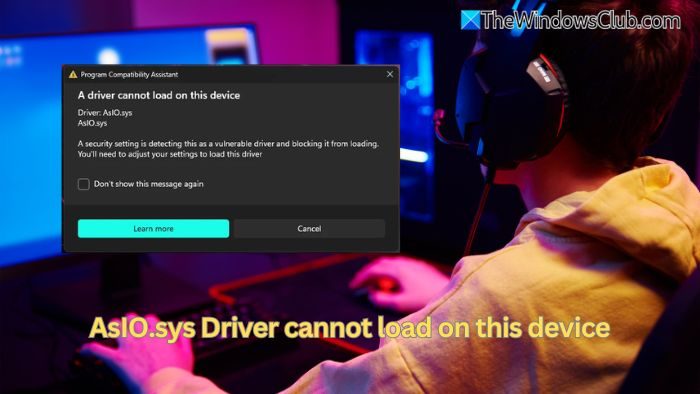
AsIO.sys Driver cannot load on this device
Here are some suggestions you can follow to fix the issue where you get the AsIO.sys driver cannot load on this device error:
- Uninstall ASUS utilities like AI Suite
- Update the AsIO.sys driver to a compatible version
- Disable the memory integrity setting
- Rename or delete the AsIO.sys file
- Stop and remove the AsIO service
1] Uninstall ASUS utilities like AI Suite
Start by uninstalling ASUS utility software like AI Suite III. However, before proceeding, you should know that uninstalling the program will prevent you from using certain ASUS-specific features, such as fan control, overclocking, and system monitoring.
You can consider removing the software from your PC if you do not rely on these or any other ASUS-centric features. To remove it, follow these steps:
- Press Windows Key + I to open Settings.
- Go to Apps > Installed Apps.
- Search for AI Suite III or any other ASUS-related utility tool.
- Click on the three-dots icon and select Uninstall.
- Once uninstalled, restart your PC and check if the error persists.
2] Update the AsIO.sys driver to a compatible version
The error might also occur if the AsIO.sys driver is not compatible with your PC. But this is easy to fix. All you have to do is download and install the latest ASUS drivers on your computer, and you are good to go.
To download the latest drivers, visit the ASUS support website and search for your motherboard model to find updated drivers. Next, download the drivers and install them one by one. Once you’ve done this, reboot your PC and see if the error persists.
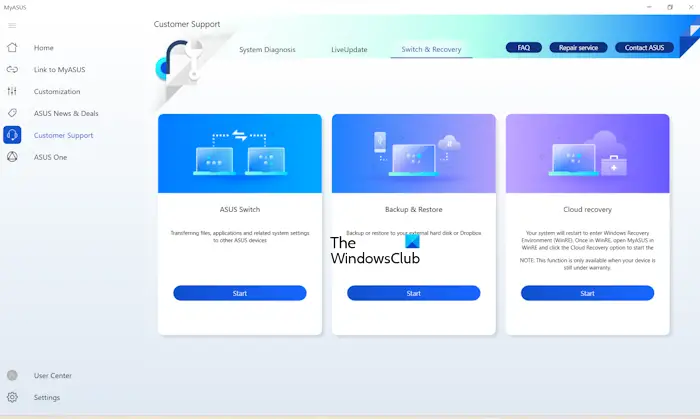
You can also use the MyAsus app to update your Asus drivers.
3] Disable the Memory Integrity setting
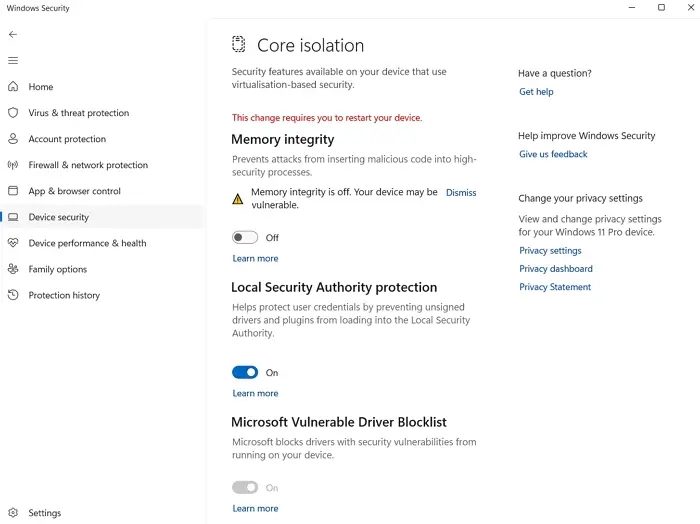
Next, consider disabling the Memory Integrity setting in Windows Security. Why? Because this allows drivers like AsIO.sys to load properly.
Memory Integrity is a security feature that prevents untrusted or outdated drivers. You can disable it by following the steps below:
- Go to Windows Search > Type Windows Security and open it.
- From the sidebar, click on Device Security.
- Go to Core Isolation details.
- Toggle off Memory Integrity.
- Restart your PC to apply changes.
Read: Enable System Guard Secure Launch for Firmware Protectio
4] Rename or delete the AsIO.sys file
You should also try renaming or deleting the AsIO.sys file. This will help bypass any driver conflicts and force ASUS software to reinstall a fresh copy of the driver.
To rename or delete the file, follow these steps:
- Press Windows Key + E to open File Explorer.
- Go to the following path: C:\Windows\System32\drivers.
- Find AsIO.sys (or AsIO64.sys).
- Right-click on the file and select Rename and change it to AsIO_old.sys. (In case you can’t rename the file, simply delete it or cut and paste the file to some other location).
- Reboot your PC to apply changes and check if it worked.
Note: Deleting or renaming this file may cause ASUS utilities like AI Suite to stop working. If you need these features, consider updating the driver instead.
5] Stop and remove the AsIO service
Finally, you can stop and remove the AsIO service. By doing so, Windows will no longer try to load the AsIO.sys driver.
- Press Windows Key + X and click on Windows Terminal (Admin).
- Next, to stop the service, run the following command: sc stop AsIO
- To delete the file, run the following command: sc delete AsIO
- Finally, restart your PC to apply the changes.
So, those were a couple of ways to fix the “AsIO.sys Driver cannot load on this device” issue. If you are not using ASUS-centric features, then uninstalling ASUS utility tools will help you solve the issue. Alternatively, if any security software is flagging the driver, simply add it to the whitelist to prevent detection.
Can I reinstall AI Suite after fixing the AsIO.sys error?
Yes, you can reinstall AI Suite after fixing the issue. However, if an outdated or incompatible version caused the error, make sure to download the latest version from the ASUS support website. If the problem reoccurs, consider using alternative software for fan control and system monitoring.
Will disabling Memory Integrity affect my system’s security?
Disabling Memory Integrity can reduce protection against malicious or vulnerable drivers. If you choose to disable it to fix the AsIO.sys issue, consider re-enabling it after updating the driver or finding an alternative fix. If security is a priority, explore other troubleshooting steps before turning this setting off.
Read: Core Isolation Memory Integrity Page not available in Windows 11.
Leave a Reply