When you have more than one gamer at your home, it’s easy to get confused with the controllers. Some will end up buying a different color for their controllers, making it more personalized, but if all the controllers look the same in your home, it is possible to differentiate between them. Worse, if one of your friends drops by with his controller which looks the same, the chances for exchange are even higher. In this guide, I share how you can assign an account to an Xbox One wireless controller. Once done, you will also be able to find the controller by buzzing it.
Assign account to Xbox One wireless controller
If you have got a brand new controller, make sure to first pair it after signing into your account on Xbox One. While it is not official, it’s my experience that if you are using the same controller every time, your hands and gaming gets better. Especially if your controller has a bit of an issue (my left bumper doesn’t work properly), you know how to handle it properly when needed. Also, you have the authority to the action on your console when you are using your account on the console.
To assign an account to a controller, follow these steps:
Step 1: Sign-in to your account, and then press the Xbox button to open the guide. Use the right bumper to navigate to the end, and select settings > All settings.
Step 2: Under Kinect & devices, select Devices & accessories. Select the menu (three dots) under the controller. It will have details of Assigned to and this controller signs in.
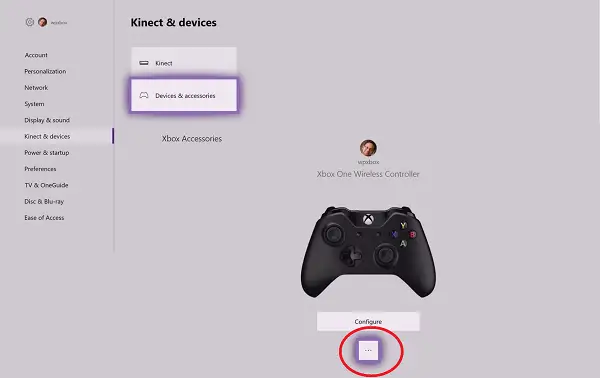
Step 3: To assign the controller to an account, select the current account. This will pair the controller to this account. It only makes sense to use the same controller to use to sign-in automatically. This way as soon as you turn on the console using that controller, it will log you into the connected account.
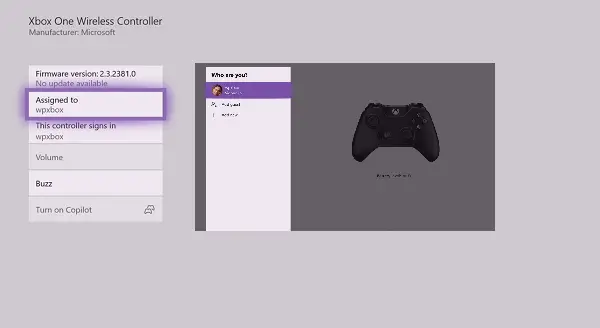
If the controller is already linked to an account, just press A on the Assigned to option, and it will let you choose a different account available on the console.
Note: If you do not want anybody to use your controller to sign-in to your account, you will need to unlink the controller for automatic sign-in.
How to find your Xbox One controller?
That said if you want to find which is your controller, you can buzz it. Once you sign-in to your account on the Xbox One, come back to the same page, and look for BUZZ option. This will vibrate only your controller. Very useful when you have two same looking controller side by side.
Do you just buy different looking controllers or do you use this technique? Let us know in the comments.