End users must be protected from unknown/unwanted threats. While there are many good antivirus systems available, the need for more than one antimalware capable of providing an additional layer of security always exists. Fortunately, Office 365 Advanced Threat Protection offers a few add-ons that can ensure protection by configuring ATP Safe Attachments Policies. When configured, the feature can help determine whether an attachment sent via an email contains a malicious link.
Configure ATP Safe Attachment Policies in Office 365
In practice, at least one ATP safe attachments policy must be defined to keep protection in place. You can set up an ATP safe attachments policy using either the Office 365 Security & Compliance Center or the Exchange Admin Center (EAC).
Let’s configure ATP Safe Attachment Policies using the Office 365 Security & Compliance Center.
First, visit Office Protection and sign in with your work or school account. Next, under ‘Office 365 Security & Compliance Center’, move ‘Threat management’ and select ‘Safe attachments’ option.
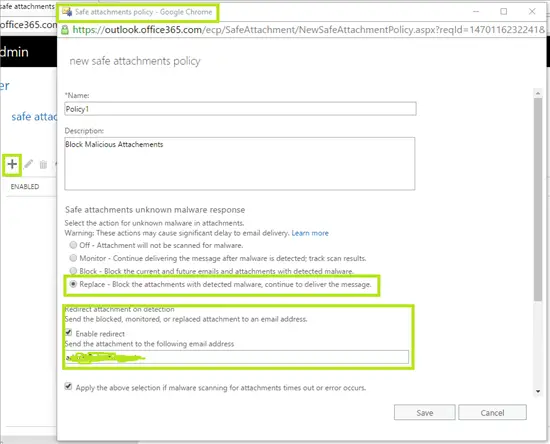
Then, click on the ‘plus’ sign. It resembles ‘New’ button.
Specify the name, description, and settings for your policy. For instance, to set up a policy called “no delays”, you need to specify the following settings:
In the Name box, type no delays. Then, in the Description box that follows it, type a description like, Delivers messages immediately and reattaches attachments after scanning.
When done, in the response section, choose the Dynamic Delivery option.
The above safe attachment policy helps deliver everyone’s messages immediately and then reattach and attach them once they’re scanned.
Proceeding further, in the Redirect attachment section, select the option to enable redirect and type the email address of your Office 365 administrator or security analyst who will investigate malicious attachments.
Then, in the ‘Applied To’ section, choose ‘The recipient domain is’, and then select your domain.
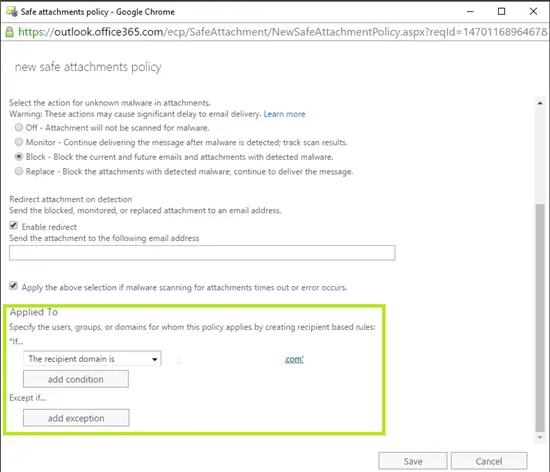
Choose Add, and then choose OK. Finally hit the ‘Save’ button to complete the process.
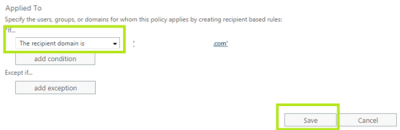
Like the above attachment policy, you can set up multiple ATP-safe attachment policies for your organization.
Please note that all these policies will be applied in the order listed on the ATP safe attachments page. Also, after configuring a policy or editing it, wait 30 minutes to allow the policy to take effect throughout Microsoft data centers.