We often need to open multiple instances of a particular program to perform a certain job. For example, you may want to test different types of music with the help of single Music Player. In this case, you may have to close the first instance of that program to open the second set of music. To solve this issue, you can opt for Audacious, which is a simple, portable Music Player available for Windows. Although the number of features is not as high as other standard music players, it does the job it intends to do well. Here is everything you may need to know about this free Music Player for Windows.
Audacious Music Player review
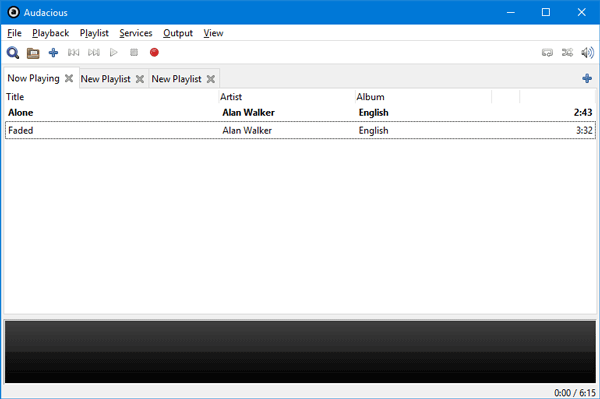
Let’s start with the user interface. The user interface of Audacious is very neat and clean. All the features of Audacious are well organized. Hence you will see a very simple UI where you can play music and manage playlists. By default, it comes with a white UI or a GTK Interface. However, if you want to get Winamp like UI, you can opt for that too. The software comes with Skin support. It is also possible to show or hide tabs, entry counts, close buttons etc. All these options are included in the Appearance settings.
Talking about the features, the main purpose of this software is to manage multiple sets of Playlists simultaneously. For instance, if you listen to rock music as well as soft, classical, or even instrumental, you no longer have to open these songs every time when you want to listen to them. You can save the playlist inside the Music Player and open them simultaneously. Other music players such as VLC Media Player allow users to save the playlist, but you cannot open multiple Playlists at once.
You can also play an audio file from a custom URL, record the stream while playing, and play a CD directly with this tool.
Unlike most other music players, you can install Plugins to enrich the functionalities of Audacious. There are different types of plugins such as Effect related, Input related, Playlist-related, and so on.
To play multiple sets of music with Audacious, first, import the first set in this app. Following that, you will get a blue plus sign to create a new tab. Click on it and import more other songs in that tab. Thus, you can create as many tabs as you want. However, you can play only one song at a time.
To get a different feel of a song, you can utilize the Effects and Equalizer. Multiple Effects plugins will let you employ different themes on a particular song. The Equalizer plugin works the same like in any other music player software. But it doesn’t come with any preset Equalizer settings – you will have to make your own.
Audacious shows four different bars i.e. Menu bar, Info bar, Info Bar Visualization, and Status bar. If you want, you can show or hide them accordingly. Head over to the View tab and choose what you want to show and hide.
Does Winamp still exist?
No, Winamp was discontinued a long time back. Now, you cannot use Winamp on your computer. Although there are websites from where you can download Wimanp’s executable files, installing such apps from untrusted sites is not recommended.
Which music player can play all formats?
You can download and install almost any standard music player to play all formats on your computer. For example, the VLC Media Player is one of the best music players in the market. Whether you want to play audio or video, you can use this player to get it done.
Considering all the features, Audacious seems quite useful when managing multiple playlists simultaneously. However, if you want a feature-rich music player, Audacious may not be what you are looking for. You can download it from here.
Love Audacious, but Windows 10’s gawd awful interface won’t let me get real use of it, it’s extremely irritating.