Xbox Remote Play allows users to play games from their consoles straight to their PCs, smartphones, or tablets over the internet. Some users experienced choppy audio while playing games through Xbox Remote Play. If audio is stuttering or not working on Xbox Remote Play, the solutions explained in this article will help you.
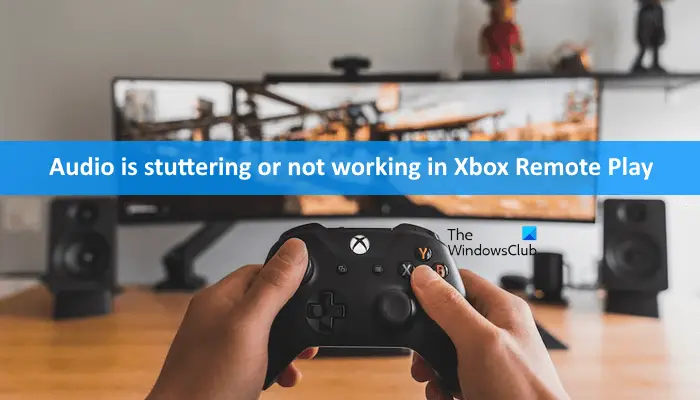
Audio is stuttering or not working in Xbox Remote Play
If audio is stuttering or not working in Xbox Remote Play, use the solutions provided below. Before you proceed, close the Xbox app on your smartphone and open it again. See if it helps.
- Power Cycle your Xbox Console
- Restart your console using your smartphone
- Change the name of your Xbox console
- Clear Alternate MAC Address
- Connect to higher band WiFi connection
- Clear your Xbox app cache
Let’s see all these fixes in detail.
1] Power Cycle your Xbox console
Easiest fixes first. Power Cycle your Xbox console and see if it helps. The steps to do so are provided below:
- Press and hold the Xbox button until your console turns off.
- Unplug the power cable from the wall socket.
- Wait for 5 minutes.
- Plug in the power cable and turn on your console.
2] Restart your console using your smartphone
This trick has worked for a lot of users. You can turn your console on and off using Xbox Remote Play. For this, the Power Mode in Xbox console should be set to Instant-on. To check this, open Xbox console settings and go to “General > Power mode & startup.”
Now, follow the steps written below:
- Open the Xbox app on your smartphone.
- Tap on the console icon on the top right side just before the Notifications icon.
- Select your console and tap on the Open remote control option.
- Now, tap on three vertical dots and then tap on Turn off console.
- Wait for a few minutes and then turn on your console using the Remote Play. For this, tap on the Xbox icon on your smartphone.
Check if the issue persists.
3] Change the name of your Xbox console
Change your Xbox console name and then reconnect it to your Xbox app on your smartphone. The steps to change the Xbox console name are explained below:
- Open settings on your Xbox console.
- Go to “System > Console info.”
- Change the name of your console.
- You will be prompted to restart your console. Tap Restart.
After restarting your console, connect it to your smartphone. Hopefully, this should help.
4] Clear Alternate MAC Address
If the above fixes did not help, clearing the alternate MAC address can fix the problem. The steps to clear the Alternate MAC Address are written below:
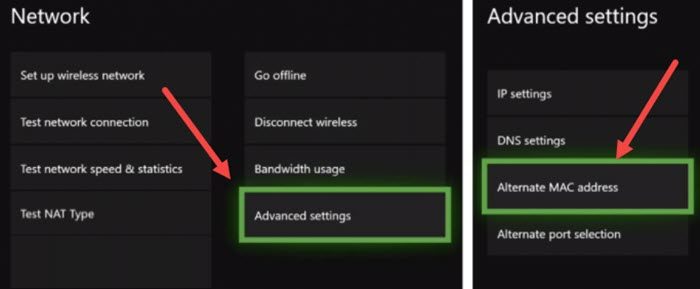
- Open your Xbox console settings.
- Go to “Network Settings > Advanced Settings > Alternate MAC Address.”
- Select Clear.
- Restart your Xbox console.
5] Connect to higher band WiFi connection
If you are connected to the 2.4 GHz WiFi band, connect both your console and your smartphone to the higher-band WiFi. Switch from 2.4 GHz to 5 GHz. The 2.4 GHz band has a slower speed as compared to the WiFi signals with the 5 GHz band.
6] Clear your Xbox app cache
The corrupted app cache causes several issues. This may be one of the causes of this issue. Hence, we also suggest you check your Xbox app’s cache on your smartphone. The steps to clear Xbox app cache on Android smartphones are listed below:
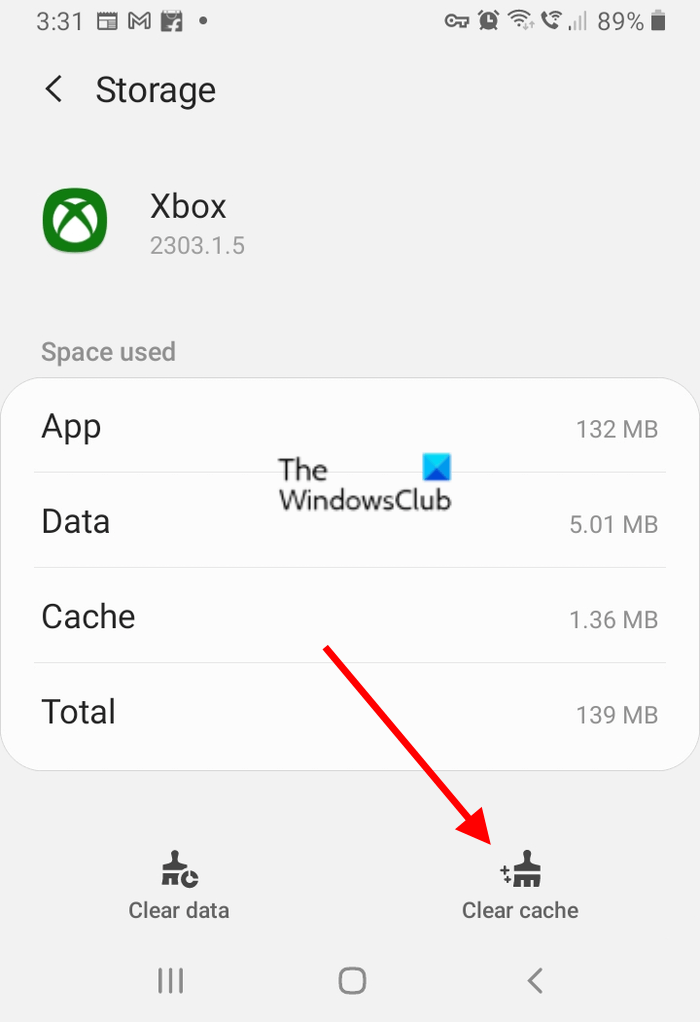
- Open your Android smartphone settings.
- Go to “Apps > Xbox.”
- Tap on Storage.
- Tap on Clear cache.
This should help.
Related: Xbox app not detecting Gaming Services.
How do I make my Xbox Remote Play smooth?
Interference is the most common cause of issues in Xbox Remote Play. Interference is of two types, Active interference, and Passive Interference. Active interference is caused due to electromagnetic signals. Passive interference occurs when certain objects block the WiFi signal path. Try to remove these interferences. Additionally, connect both your Xbox console and smartphone to a 5 GHz WiFi band.
Why is my mic not working on Xbox app on PC?
There are several reasons why your microphone is not working on Xbox app on PC. Incorrect privacy settings can cause this problem. Open your Privacy settings on your computer and check if you have allowed the Xbox app to access your microphone or not. Also, check if your microphone is set as the default device on your PC or not.
Read next: Xbox One console keeps signing me out.